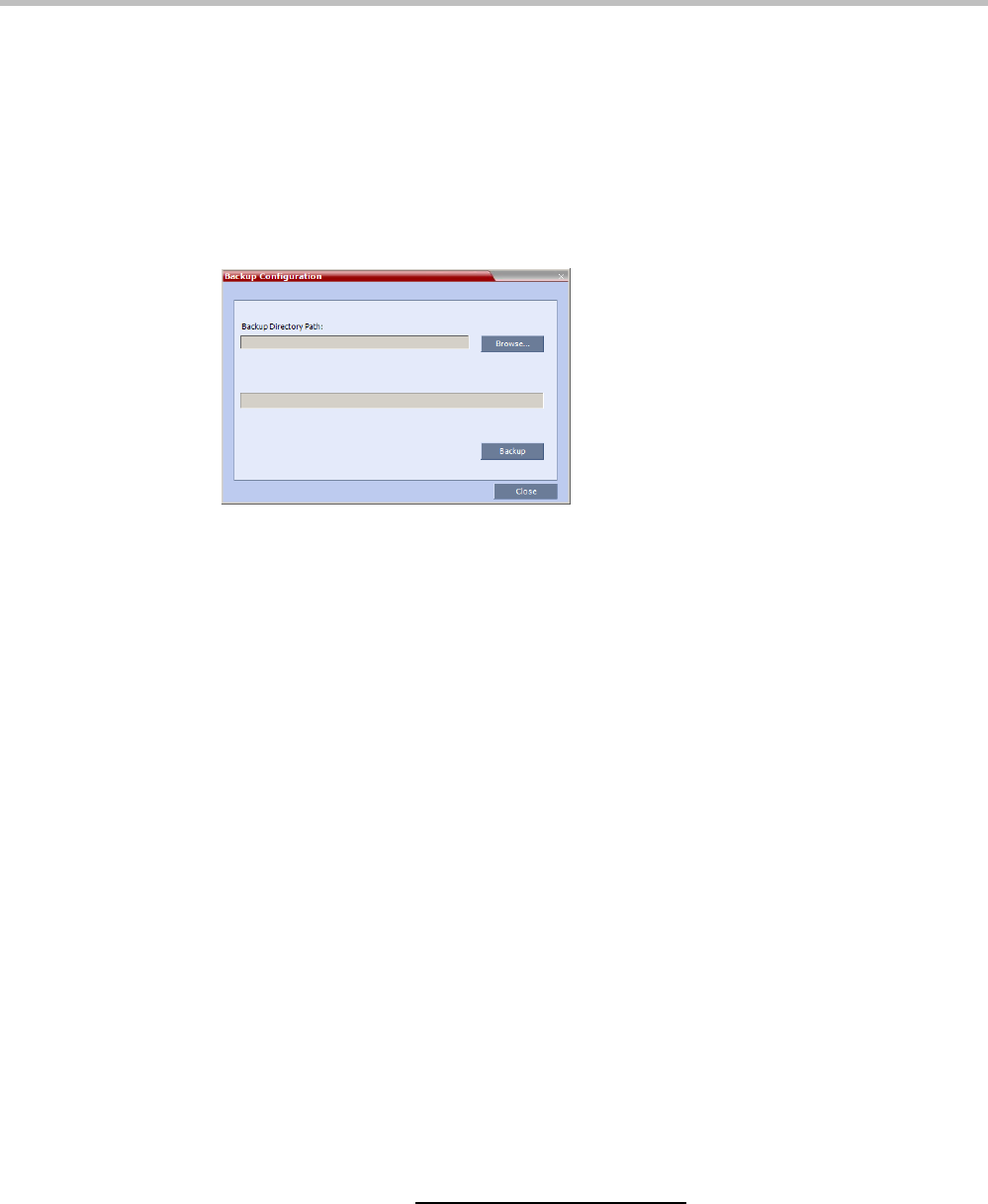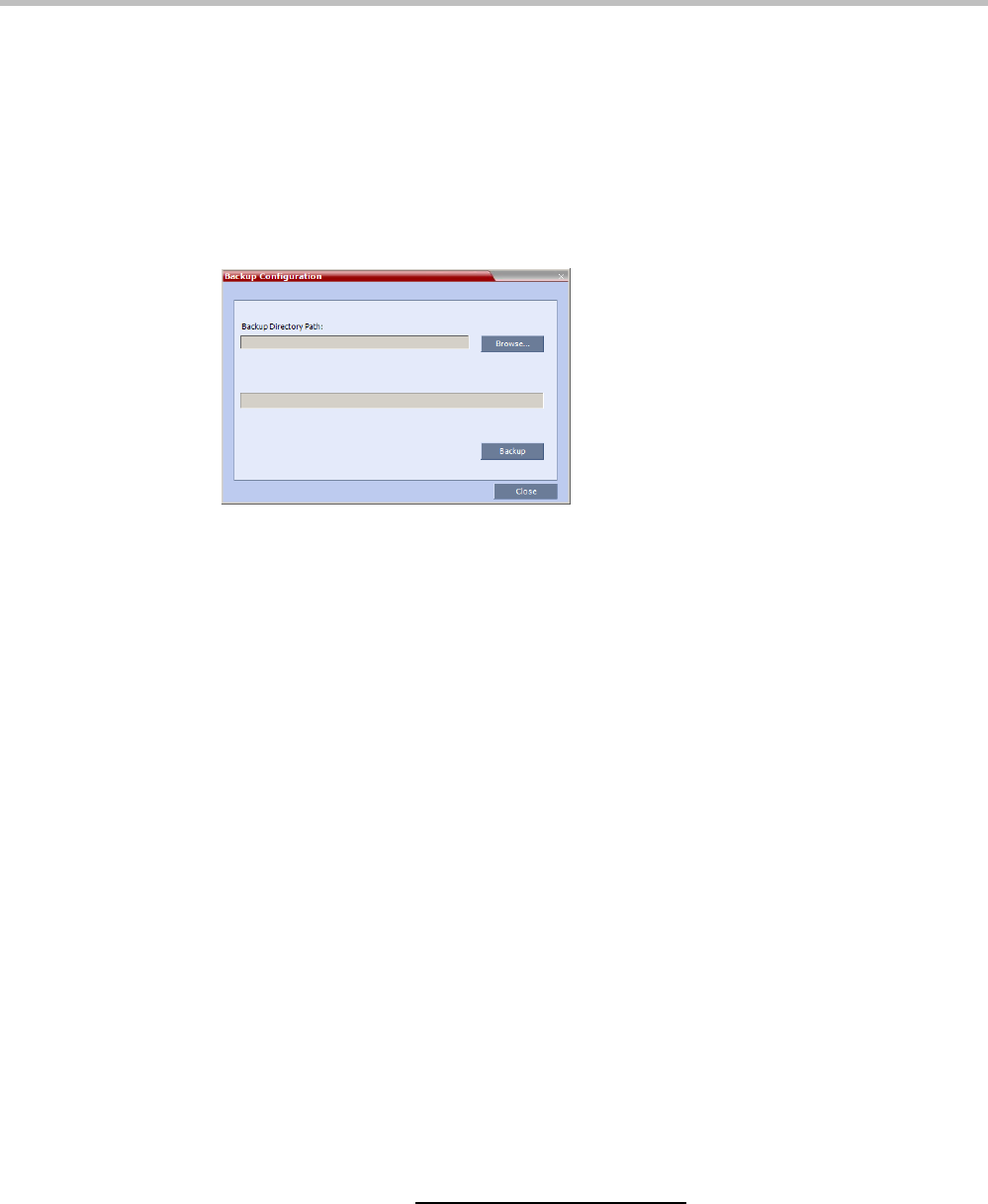
Polycom RealPresence Collaboration Server (RMX) 1500/2000/4000 Administrator’s Guide
J-4 Polycom, Inc.
Procedure A: Backup Configuration Files
The Software Management menu is used to backup and restore the MCU's configuration files
and to download MCU software.
To backup configuration files:
1 On the RMX Menu, click Administration > Software Management > Backup
Configuration.
The Backup Configuration dialog box opens.
2 Browse to the Backup Directory Path and then click Backup.
Procedure B: Restore to Factory Defaults
To perform a Comprehensive Restore to Factory Default perform the following steps:
1 Insert a USB device containing a file named RestoreToFactoryDefault.txt and a lan.cfg file
into the USB port of the MCU.
For more information on creating a lan.cfg file see the RealPresence Collaboration Server
(RMX) 1500/2000/4000 Getting Started Guide, "Modifying the Factory Default Management
Network Settings on the USB Key” on page 2-6.
2 Power the MCU Off.
3 Power the MCU On.
4 Proceed from Step 2 of "Procedure 1: First-time Power-up” on page 2-19, continuing to the
end of Chapter 2 of the RealPresence Collaboration Server (RMX) 1500/2000/4000 Getting
Started Guide.
5 Optional. Restore the system using Procedure C: Restore the System Configuration From the
Backup below.
Procedure C: Restore the System Configuration From the Backup
To restore configuration files:
1 On the RMX Menu, click Administration > Software Management > Restore
Configuration.
2 Browse to the Restore Directory Path where the backed up configuration files are stored.
3 Click the Restore button.
4 When the Restore is complete, restart the MCU.
MCU system settings, with the exception of
User data, are restored.
5 Restore User data by repeating Step 1 to Step 3 of this procedure.