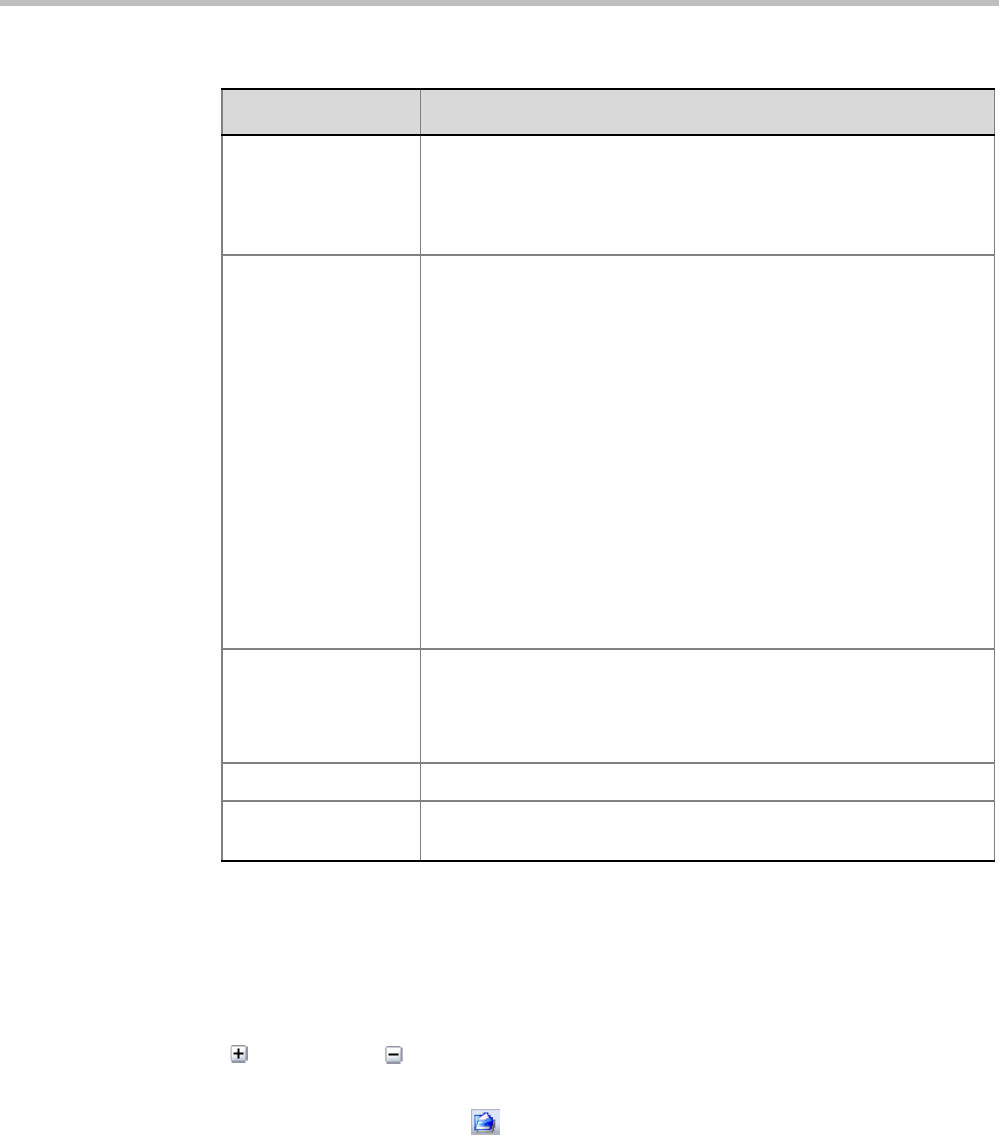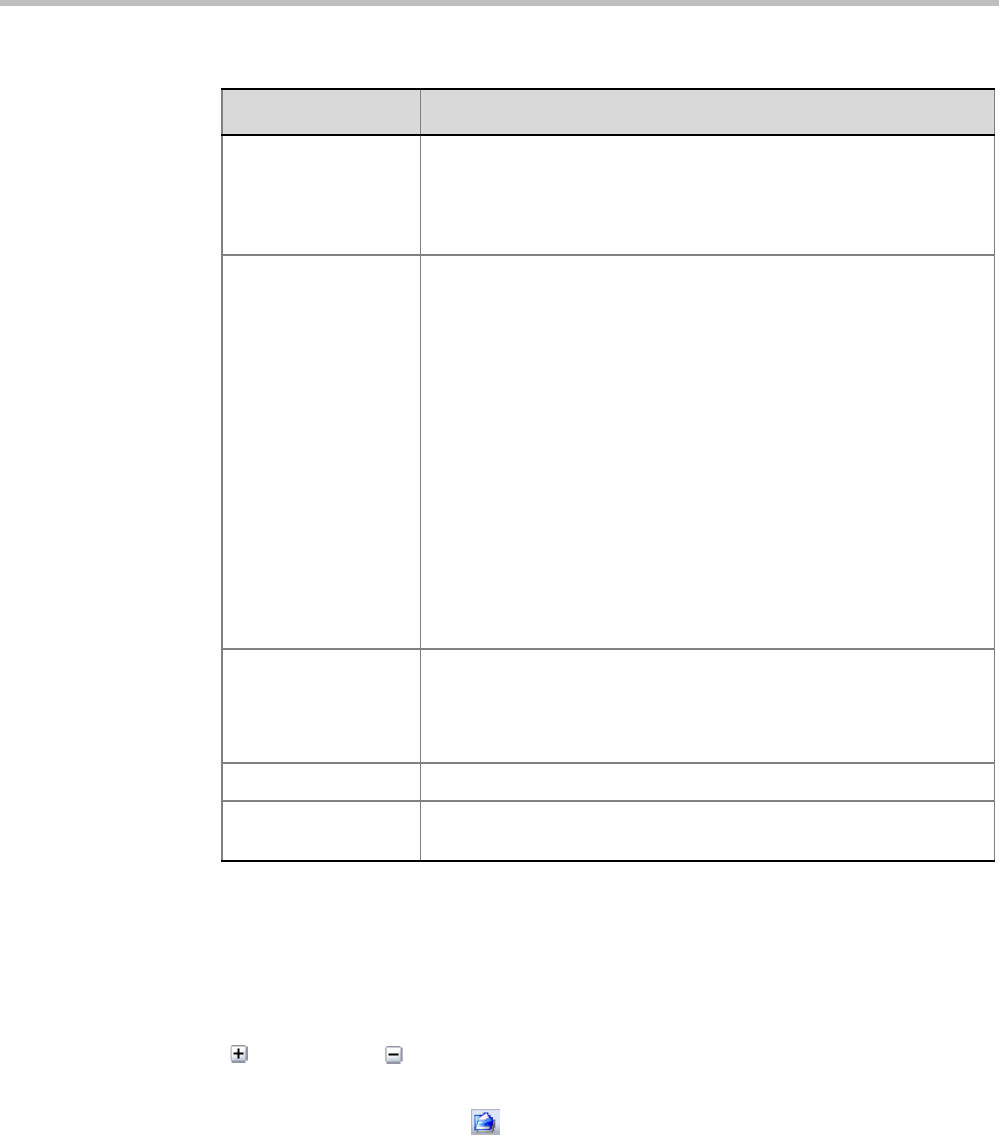
Polycom RealPresence Collaboration Server (RMX) 1500/2000/4000 Administrator’s Guide
21-64 Polycom, Inc.
The order of the Auditor File Viewer field header columns can be changed and the fields
can be sorted and filtered to facilitate different analysis methods.
2 In the event list, click the events or use the keyboard’s Up-arrow and Down-arrow keys
to display the Request Transaction and Response Transaction XML trees for each audit
event.
The transaction XML trees can be expanded and collapsed by clicking the expand
( ) and collapse ( ) buttons.
To open an auditor event file stored on the workstation:
1 Click the Local File button ( ) to open the Open dialogue box.
2 Navigate to the folder on the workstation that contains the audit event file.
3 Select the audit event file to be opened.
4 Click Open.
The selected file is opened in the Auditor Viewer.
Event Type Auditor events can be triggered by:
• API
• HTTP
• RMX Internal Event
Event The process, action, request or transaction that was performed or
rejected.
• POST:SET transactions (API)
• Configuration changes via XML (API)
• Login/Logout (API)
• GET (HTTP)
• PUT (HTTP)
• MKDIR (HTTP)
• RMDIR (HTTP)
• Startup (RMX Internal Event)
• Shutdown (RMX Internal Event)
• Reset (RMX Internal Event)
• Enter Diagnostic Mode (RMX Internal Event)
• IP address changes via USB (RMX Internal Event)
Process Completed Status of the process, action, request or transaction returned by the
system:
• Yes – performed by the system.
• No – rejected by the system.
Description A text string describing the process, action, request or transaction.
Additional Information An optional text string describing the process, action, request or
transaction in additional detail.
Table 21-12 Auditor Event Columns (Continued)
Field Description