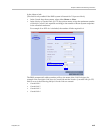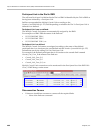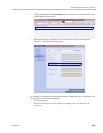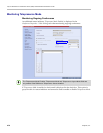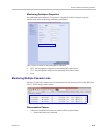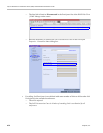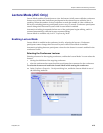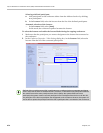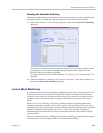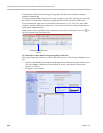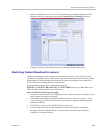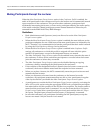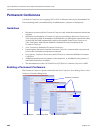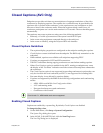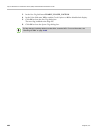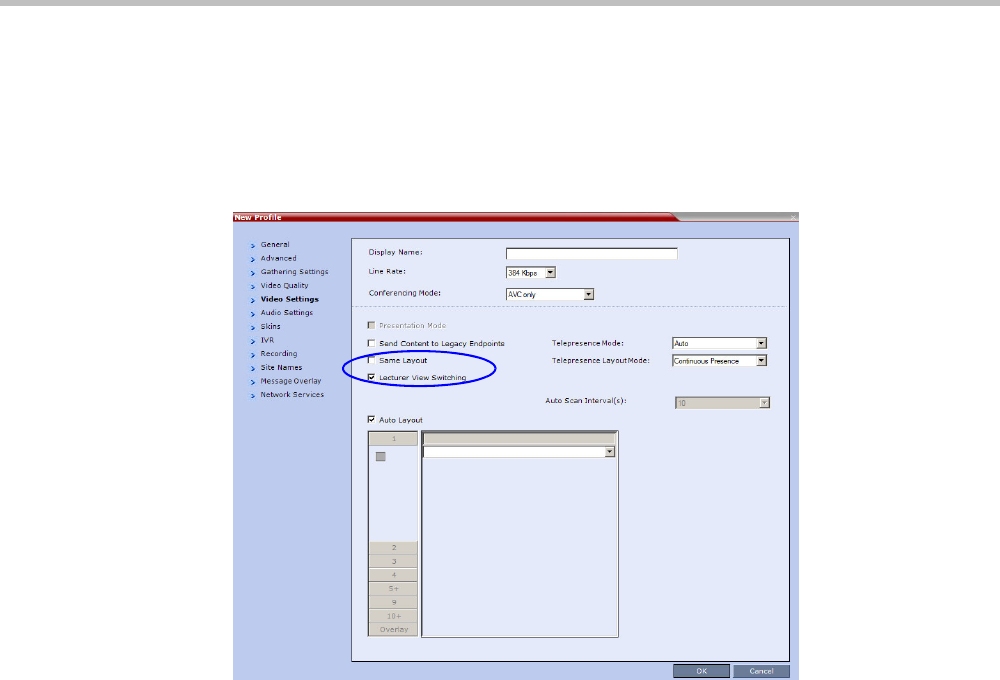
Chapter 4-Additional Conferencing Information
Polycom, Inc. 4-75
Enabling the Automatic Switching
Automatic switching between participants viewed on the lecturer’s screen is enabled in the
conference Profile, or during the ongoing conference, in the Conference Properties.
>> In the Profile Properties - Video Settings dialog box, select the Lecturer View Switching
check box.
This option is activated when the conference includes more sites than windows in the
selected layout. If this option is disabled, the participants will be displayed in the
selected video layout without switching.
For more information about Profile definition, see "Defining a CP Conference Profile” on
page 2-11.
>> Once the conference is running, in the Conference Properties - Video Settings dialog box,
select the Lecturer View Switching check box.
Lecture Mode Monitoring
A conference in which the Lecture Mode is enabled is started as any other conference. The
conference runs as an audio activated Continuous Presence conference until the lecturer
connects to the conference. The selected video layout is the one that is activated when the
conference starts. Once the lecturer is connected, the conference switches to the Lecture
Mode.
When Lecturer View Switching is activated, it enables automatic switching between the
conference participants in the lecturer’s video window. The switching in this mode is not
determined by voice activation and is initiated when the number of participants exceeds the
number of windows in the selected video layout. In this case, when the switching is
performed, the system refreshes the display and replaces the last active speaker with the
current speaker.
When one of the participants is talking, the automatic switching is suspended, showing the
current speaker, and it is resumed when the lecturer resumes talking.