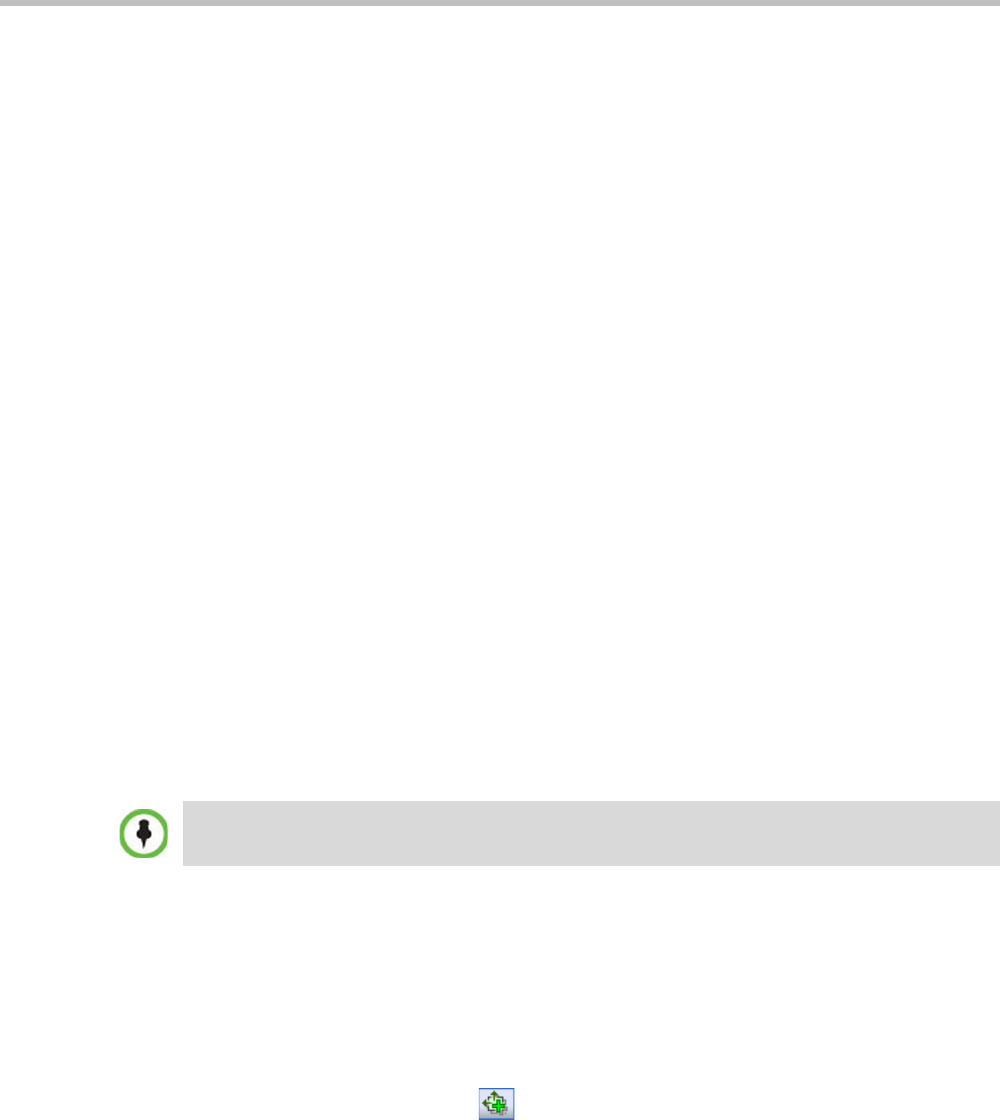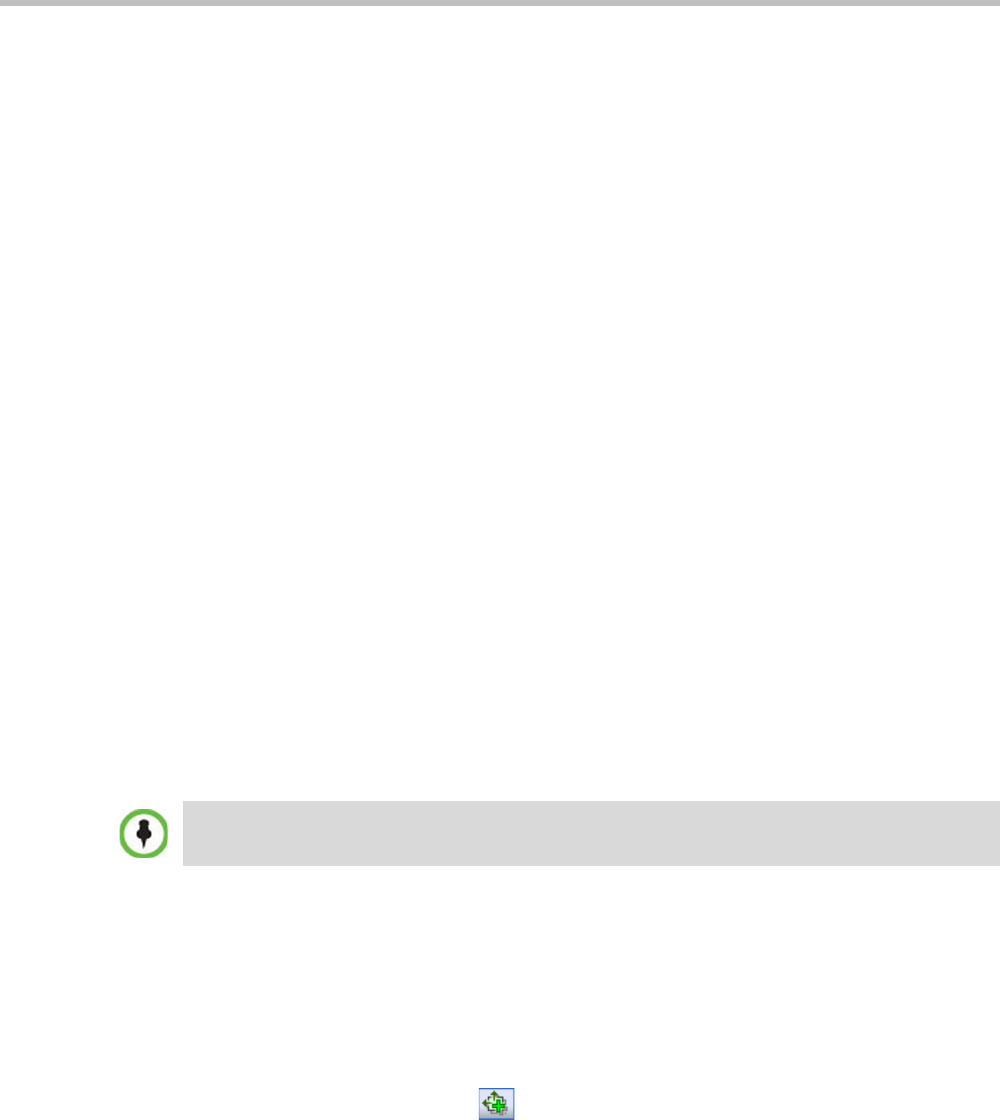
Chapter 5-Cascading Conferences
Polycom, Inc. 5-21
Though the process of cascading conferences mentioned in this section refers to conferences
running on two different RMX units, it is possible to cascade conferences running between
RMX units and other MCUs.
The following features are not supported by the cascaded link and therefore are not
supported in the combined conference:
• DTMF codes are enabled in cascaded conference, but only in their local conference. The
operations executed via DTMF codes are not forwarded between linked conferences.
• FECC (Far End Camera Control will only apply to conferences running in their local
MCU).
Enabling Cascading
Cascading two conferences requires that the following procedures are implemented:
• Creating the cascade-enabled Entry Queue
A cascade-enabled Entry Queue must be created in the MCU hosting the destination
conference (Conference B). The cascade-enabled Entry Queue is used to establish the
dial-in link between the destination conference and the linked conference and
bypassing standard Entry Queue, IVR prompt and video slide display.
• Creating a cascade-enabled Dial-out link
The creation of a cascade-enabled dial-out link (participant) in the linked conference
(Conference A). This dial-out participant functions as the link between the two
conferences.
• (Optional) Enabling the cascaded linked participant to connect to the linked conference
(Conference A) without entering the conference password. This can be done by
modifying the default settings of the relevant system flag.
Creating the Cascade-enabled Entry Queue
The cascade-enabled Entry Queue maintains the correct behavior of the cascaded link when
it dials into it.
When cascading High Definition (HD) conferences, the cascade-enabled Entry Queue must
have the same settings as both cascaded conferences and the participants in both
conferences must use the same line rate and HD capabilities as set for the conferences and
Entry Queue.
To Define a Cascade-Enabled Entry Queue:
1 In the RMX Management pane, click the Entry Queues button.
The Entry Queues list pane is displayed.
2 Click the New Entry Queue button.
The New Entry Queue dialog box is displayed.
3 Define the standard Entry Queue parameters (as described in Chapter 3).
4 In the Cascade field, select Master or Slave depending on the Master/Slave relationship.
— Set this field to Master if the Entry Queue is defined on the MCU that is at the
center of the topology and other conferences dial into it (acting as the Master).
The cascade-enabled Entry Queue should be used only to connect cascaded links and should not
be used to connect standard participants to conferences.