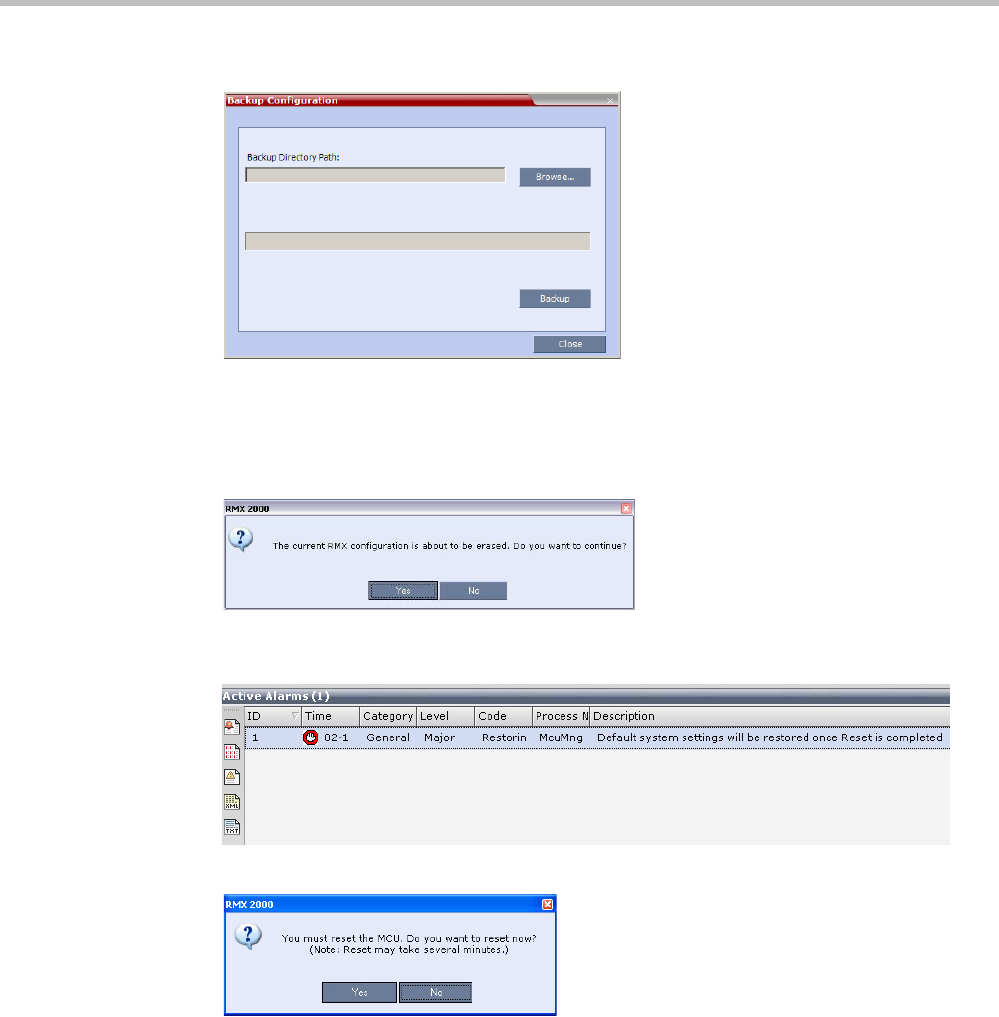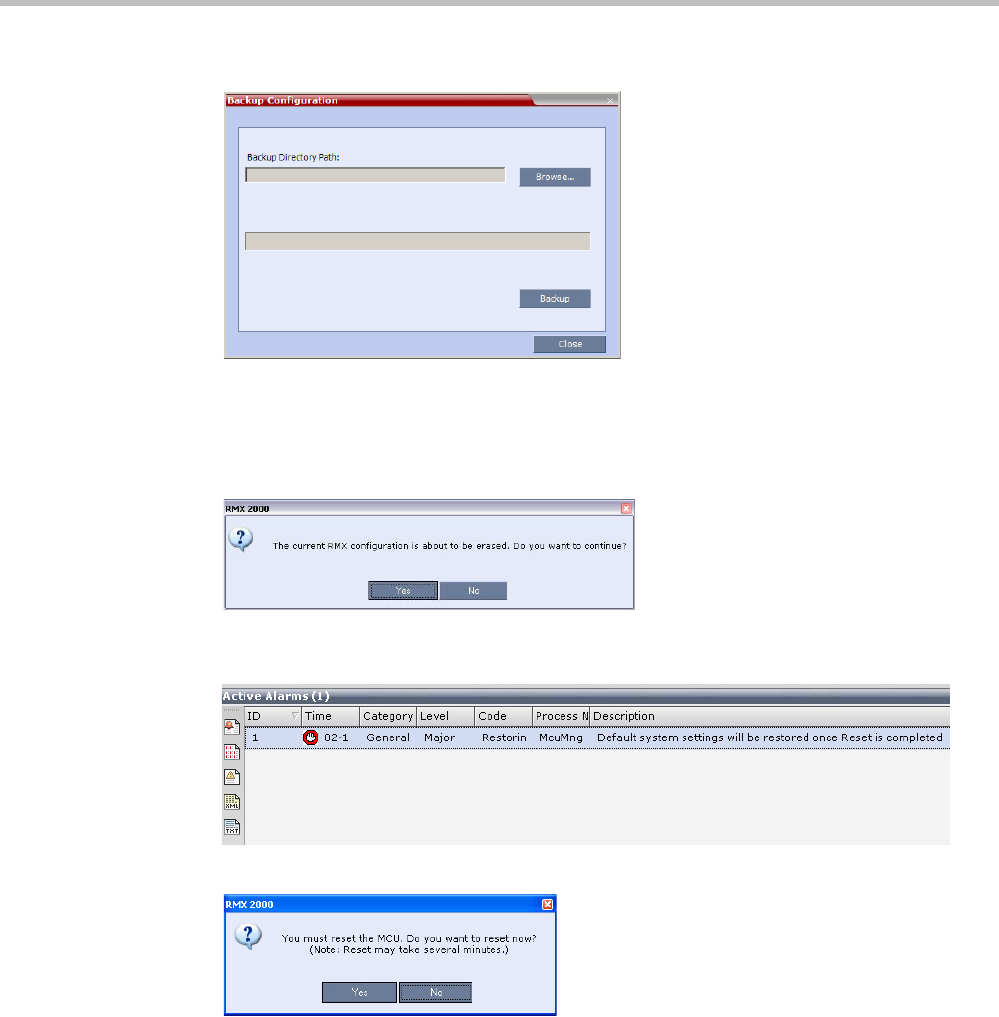
Polycom RealPresence Collaboration Server (RMX) 1500/2000/4000 Administrator’s Guide
21-72 Polycom, Inc.
The Backup Configuration Dialog box opens.
a Click Browse to select the Backup Directory Path and select Backup.
The system initiates the backup of RMX configuration files.
b Optional. To exit click Close.
5 When the backup completes, a confirmation dialog box is displayed.
6 Click Yes to restore the RMX.
An Active Alarm is activated.
7 Click Yes, to reset the RMX.
8 Login to the RMX using the Web Client, if you selected:
— Standard Restore, the Fast Configuration Wizard appears. For more information, see
the RealPresence Collaboration Server (RMX) 1500/2000/4000 Getting Started Guide,
"Procedure 4: Modifying the Default IP Service and ISDN/PSTN Network Service
Settings” on page 2-28.
— Comprehensive Restore, requires initializing the First Entry Configuration
procedures, as defined in the RealPresence Collaboration Server (RMX) 1500/2000/
4000 Getting Started Guide, "Procedure 1: First-time Power-up” on page 2-25.