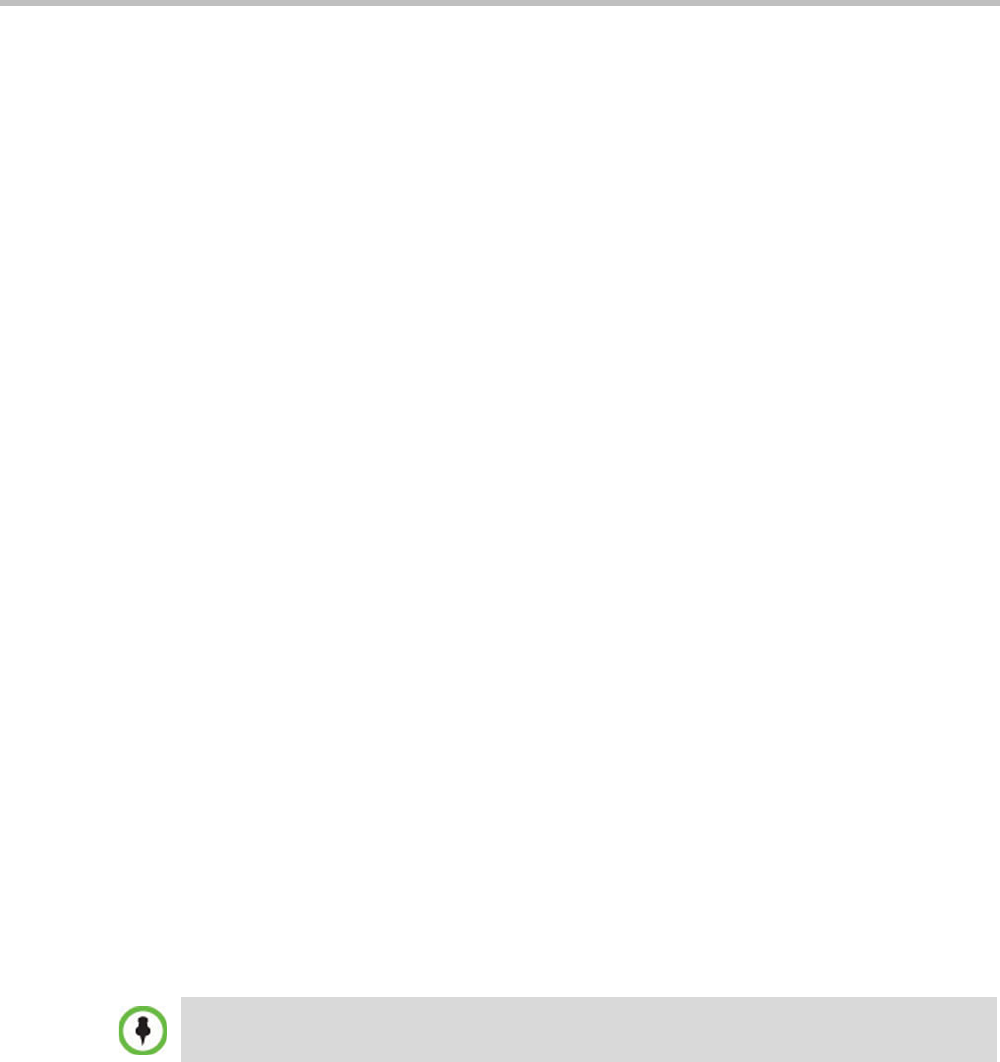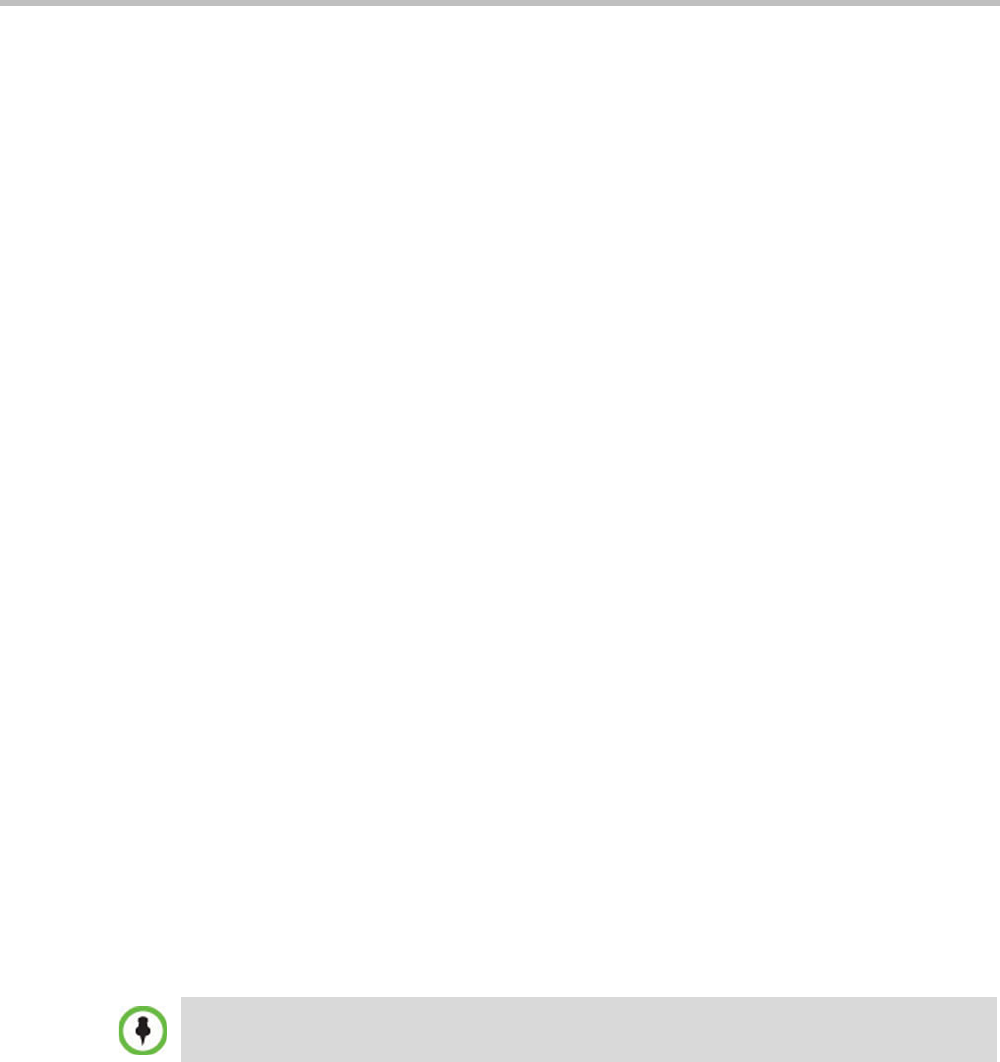
Chapter 4-Additional Conferencing Information
Polycom, Inc. 4-81
Closed Captions (AVC Only)
Endpoints can provide real-time text transcriptions or language translations of the video
conference by displaying captions. The captions for a conference may be provided by the
captioner who is present in the conference, or the captioner may use a telephone or web
browser to listen to the conference audio. When the captioner sends a unit of text, all
conference participants see it on the main monitor for 15 seconds. The text then disappears
automatically.
The captioner may enter caption text using one of the following methods:
• Remotely, via a dial-up connection to the system’s serial RS-232 port.
• In the room using equipment connected directly to the serial port.
• In the room or remotely, using the Polycom HDX web interface.
Closed Captions Guidelines
• The captions display properties are configured on the endpoint sending the captions.
• Closed Captions content is defined from the endpoint. The RMX only transmits it to the
endpoints.
• When enabled, captions are available to all endpoints supporting FECC.
• Captions are supported in H.323 and SIP connections.
• The FECC indications during ongoing conferences are used when sending captions.
• When Closed Captions option is enabled for the MCU, muting an endpoint may cause
the display of the “Far Mute” indication on all the screens of the endpoints connected to
the conference.
•The Closed Captions option is not supported in cascading conferences (captions they can
only be viewed in the local conference) as FECC is not supported in cascading links.
• Site name display is not affected by captions display.
• Captions are supported by the RMX in the following configurations and conferencing
modes:
— MPM, MPM+ and MPMx Card Configuration Modes.
— AVC conferencing mode.
— Encrypted and non-encrypted conferences.
— Conferences with Content.
Enabling Closed Captions
Captions are enabled by a system flag. By default, Closed Captions are disabled.
To change the flag value:
1 On the RMX menu, click Setup > System Configuration.
The System Flags dialog box opens.
2 In the MCMS_PARAMETERS
tab, click the New Flag button.
The New Flag dialog box is displayed.
From Version 7.1, MPM media cards are not supported.