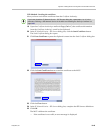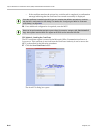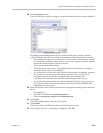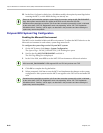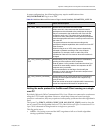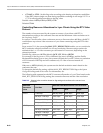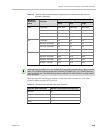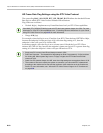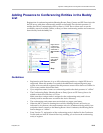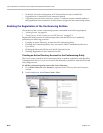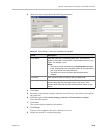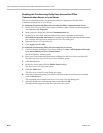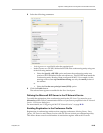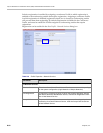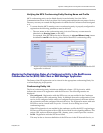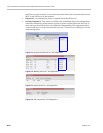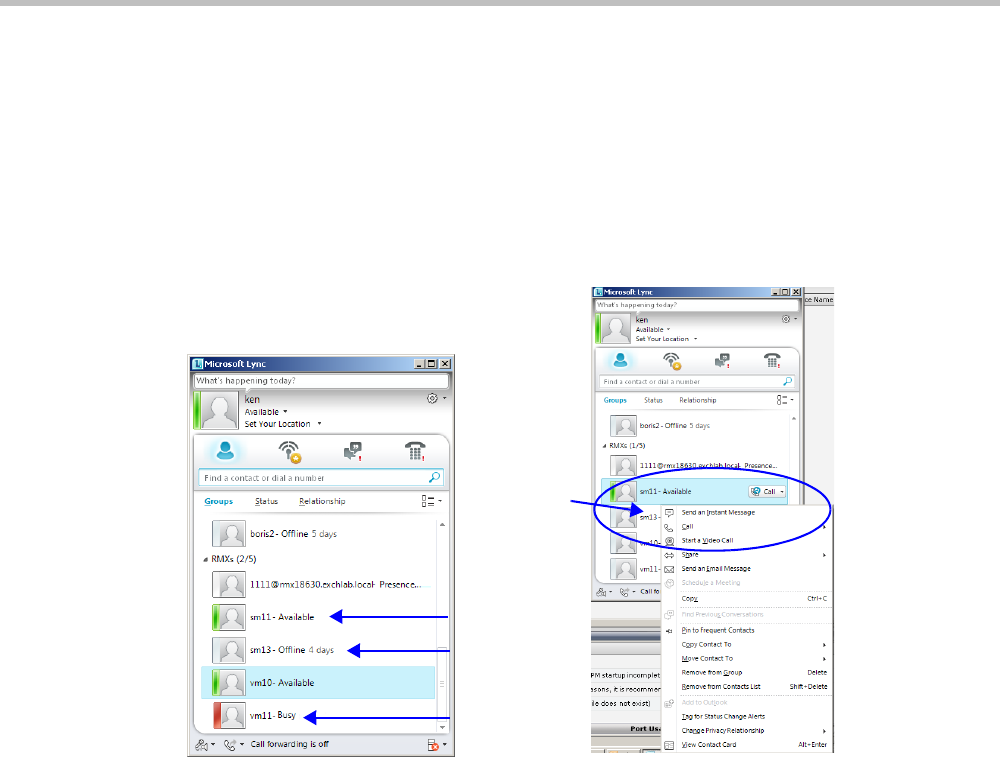
Appendix H-Setting the MCU for Integration Into Microsoft Environment
Polycom, Inc. H-51
Adding Presence to Conferencing Entities in the Buddy
List
Registration of conferencing entities (Meeting Rooms, Entry Queues and SIP Factories) with
the SIP server adds these conferencing entities to the buddy list with their presence. It
enables the Office Communication Server client or LYNC Server client users to see the
availability status (Available, Offline, or Busy) of these conferencing entities and connect to
them directly from the buddy list.
Guidelines
• Registration with Presence of up to 100 conferencing entities to a single SIP Server is
supported. When this number is exceeded, the additional conferencing entity may
appear to be successfully registered but the presence status will be shown as 'Offline' in
Lync for any entities beyond the limit.
• Lync endpoints cannot connect to conferencing entities that their presence is “offline”.
• The Conferencing Entity (Meeting Room or Entry Queue or SIP Factory) has to be
added to the Active Directory as a User.
Make sure that a unique name is assigned to the conferencing entity and it is not
already used for another user account in the Active Directory.
• The conferencing entity name must not include any upper case letters.
• When the MCU system is shutting down while a Meeting Room is still active, as
indicated by its presence, the status remains active for 10 minutes during which Lync
endpoints cannot connect to the Meeting Room. After 10 minutes, the Meeting Room
Status changes to “offline”.
• From Version 7.1, registration of the conferencing entity is defined in the Conference
Profile (and not in the IP Network Service), enabling you to choose the conferencing
entity to register.
conferencing
entity status:
Available
Offline
Busy
Right-click the
conferencing
entity and then
select Call or
Start a Video
Call