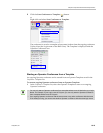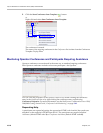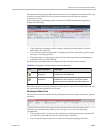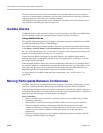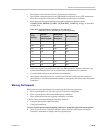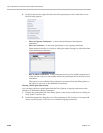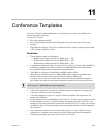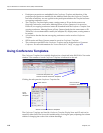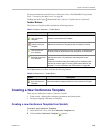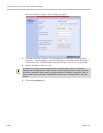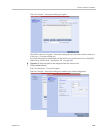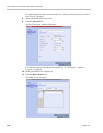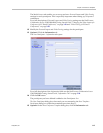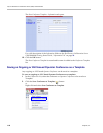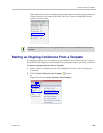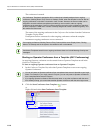Chapter 11-Conference Templates
Polycom, Inc. 11-3
For more information see RealPresence Collaboration Server 1500/2000/4000 Getting Started
Guide, “Customizing the Main Screen” on page 10.
Clicking the anchor pin ( ) button hides the Conference Templates list as a closed tab.
Toolbar Buttons
The Conference Template toolbar includes the following buttons:
The Conferences List toolbar includes the following button:
Creating a New Conference Template
There are two methods to create a Conference Template:
• From scratch - defining the conference parameters and participants
• Saving an ongoing conference as Template
Creating a new Conference Template from Scratch
To create a new Conference Template:
1 In the RMX Web Client, click the Conference Templates tab.
2 Click the New Conference Template ( ) button.
Table 1 Conference Templates – Toolbar Buttons
Button Description
New Conference
Template
Creates a new Conference Template.
Delete Conference
Template
Deletes the Conference Template(s) that are selected in the list.
Start Conference
from Template
Starts an ongoing conference from the Conference Template that has
an identical name, ID parameters and participants as the template.
Schedule Reservation
from Template
Creates a conference Reservation from the Conference Template
with the same name, ID, parameters and participants as the
Template.
Opens the Scheduler dialog box enabling you to modify the fields
required to create a single or recurring Reservation based on the
template. For more information see "Reservations” on page 9-1.
Table 2 Conferences List – Toolbar Button
Button Description
Save Conference to
Template
Saves the selected ongoing conference as a Conference Template.