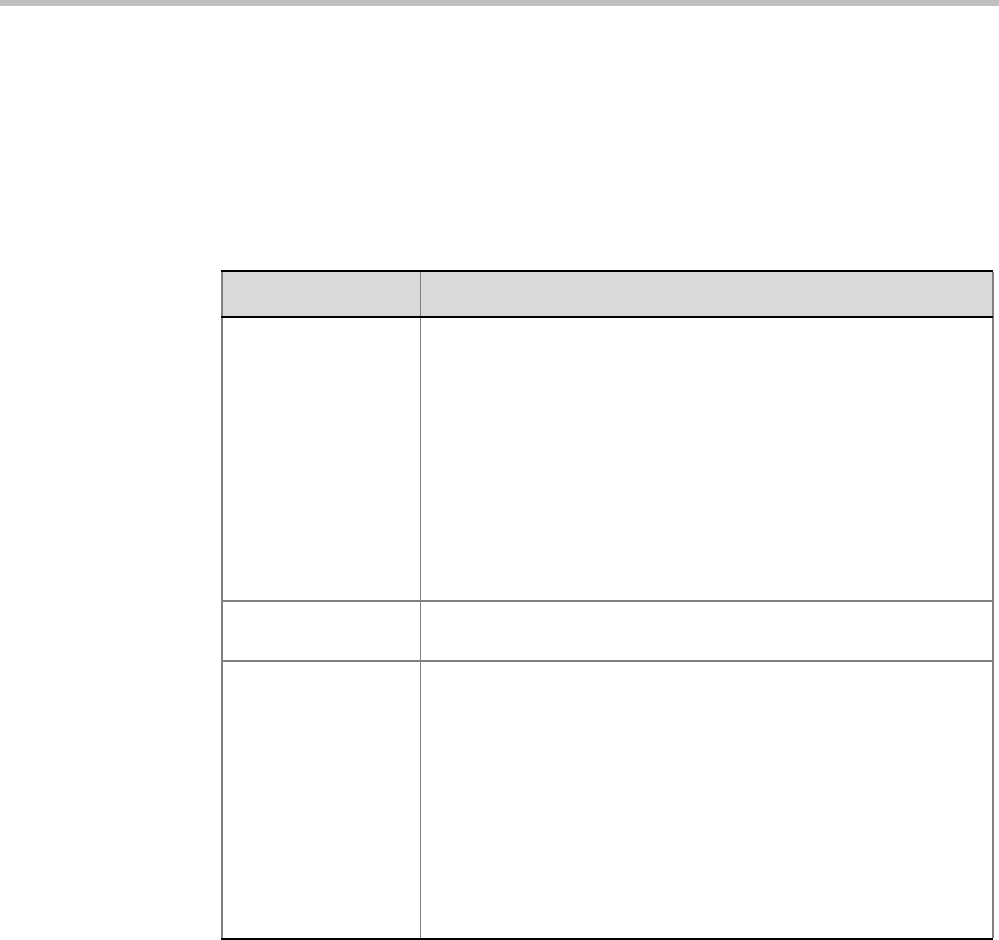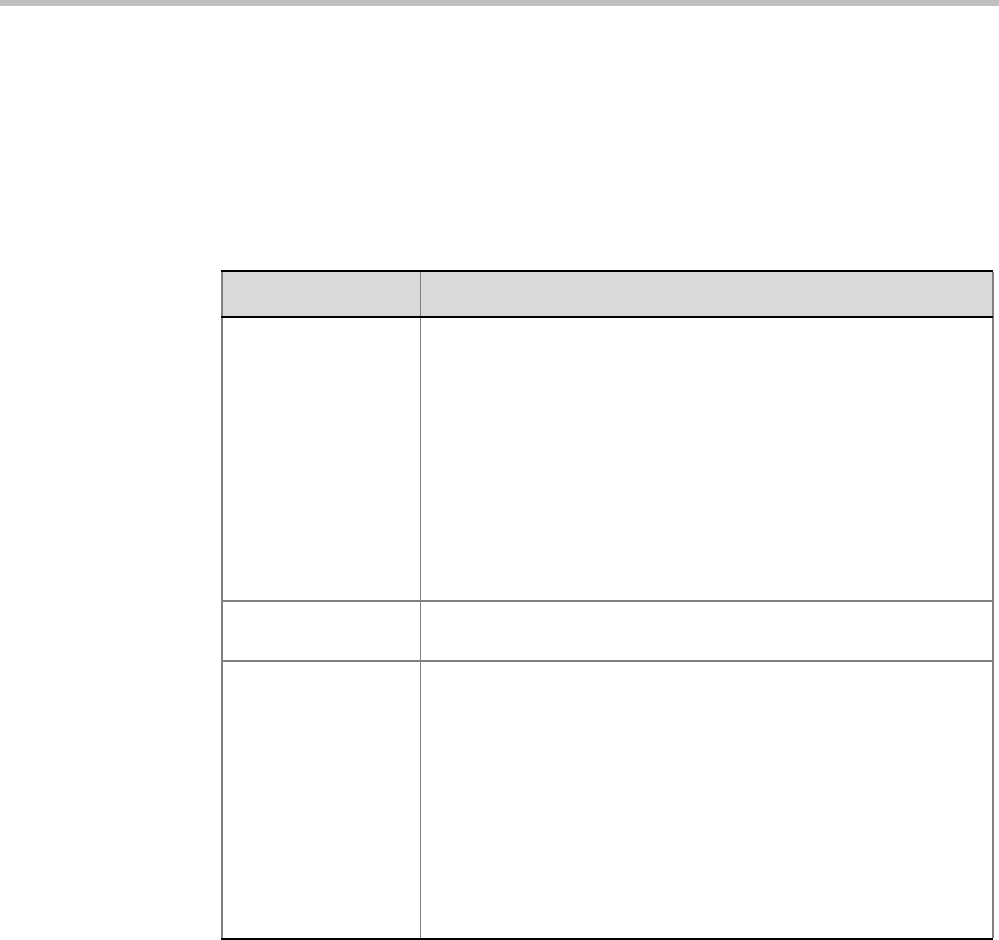
Polycom RealPresence Collaboration Server (RMX) 1500/2000/4000 Administrator’s Guide
2-46 Polycom, Inc.
Message Overlay enables you to send text messages to all participants during ongoing
Continuous Presence conferences.
The text message is seen as part of the in the participant’s video layout on the endpoint
screen or desktop display.
For more details, see "Message Overlay for Text Messaging” on page 2-67.
Define the following fields:
Table 2-19 New AVC Profile - Message Overlay Parameters
Field Description
Enable Select this check box to enable Message Overlay. Clear this check
box to disable Message Overlay.
Default: Cleared.
Note:
• The Message Overlay field is shaded and disabled when Video
Switching mode is selected in the New Profile - General tab. All
other fields in this tab are also disabled.
• Clearing the Enable check box enables Video Switching for
selection in the New Profile - General tab.
• If Message Overlay is selected, the Video Switching check box in
the New Profile - General tab is disabled and cannot be selected.
Content Enter the message text. The message text can be up to 50 (MPMx)
or 32 (MPM+) Chinese characters.
Font Size In MPMx Card Configuration Mode:
Click the arrows to adjust the font size (points) for the Message
Overlay display.
Range: 9 - 32
Default: 24
In MPM+ Card Configuration Mode:
Select the size of the text font from the list: Small, Medium or Large.
Default: Small
Note: In some languages, for example Russian, when a large font
size is selected, both rolling and static messages may be truncated if
the message length exceeds the resolution width.