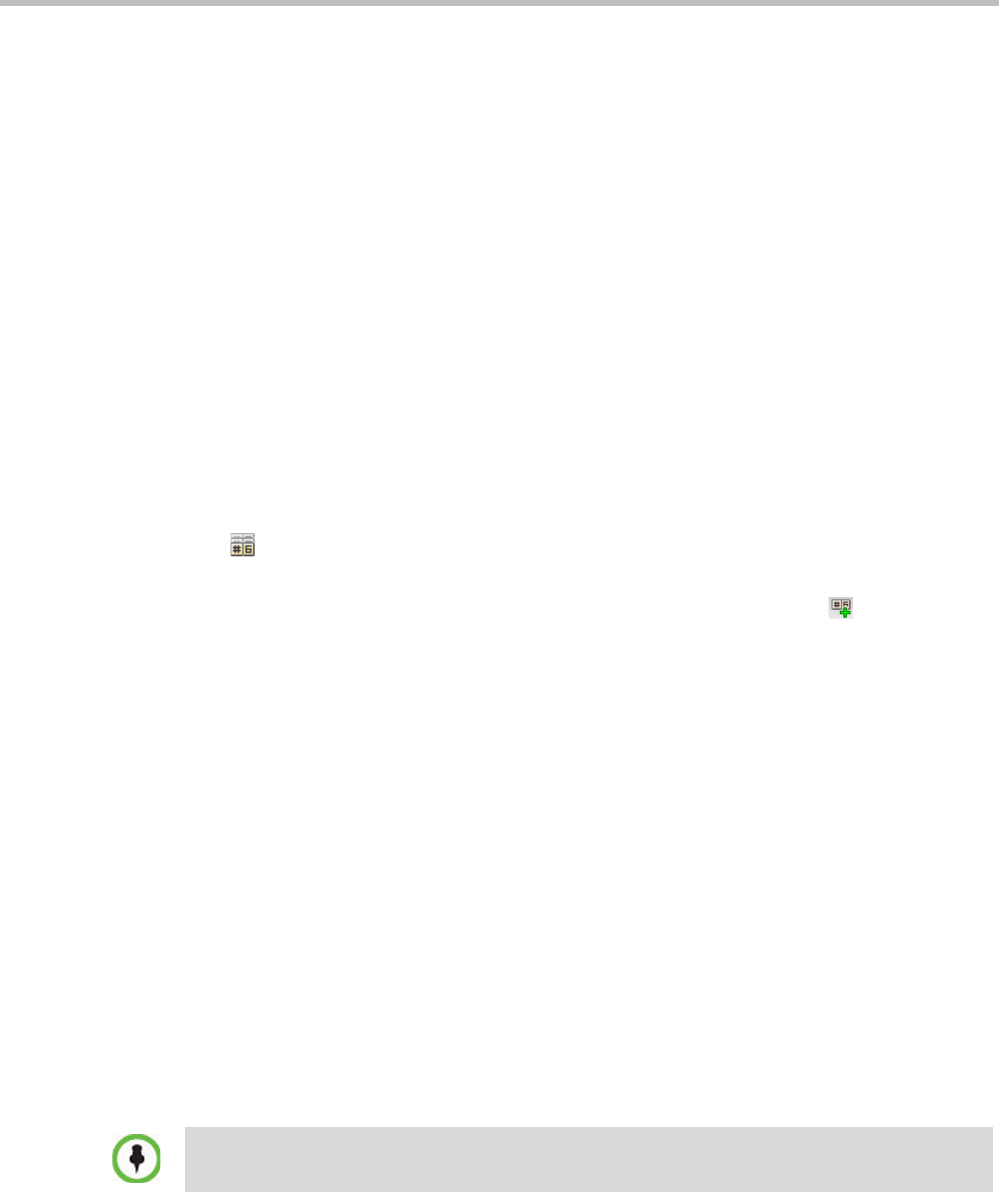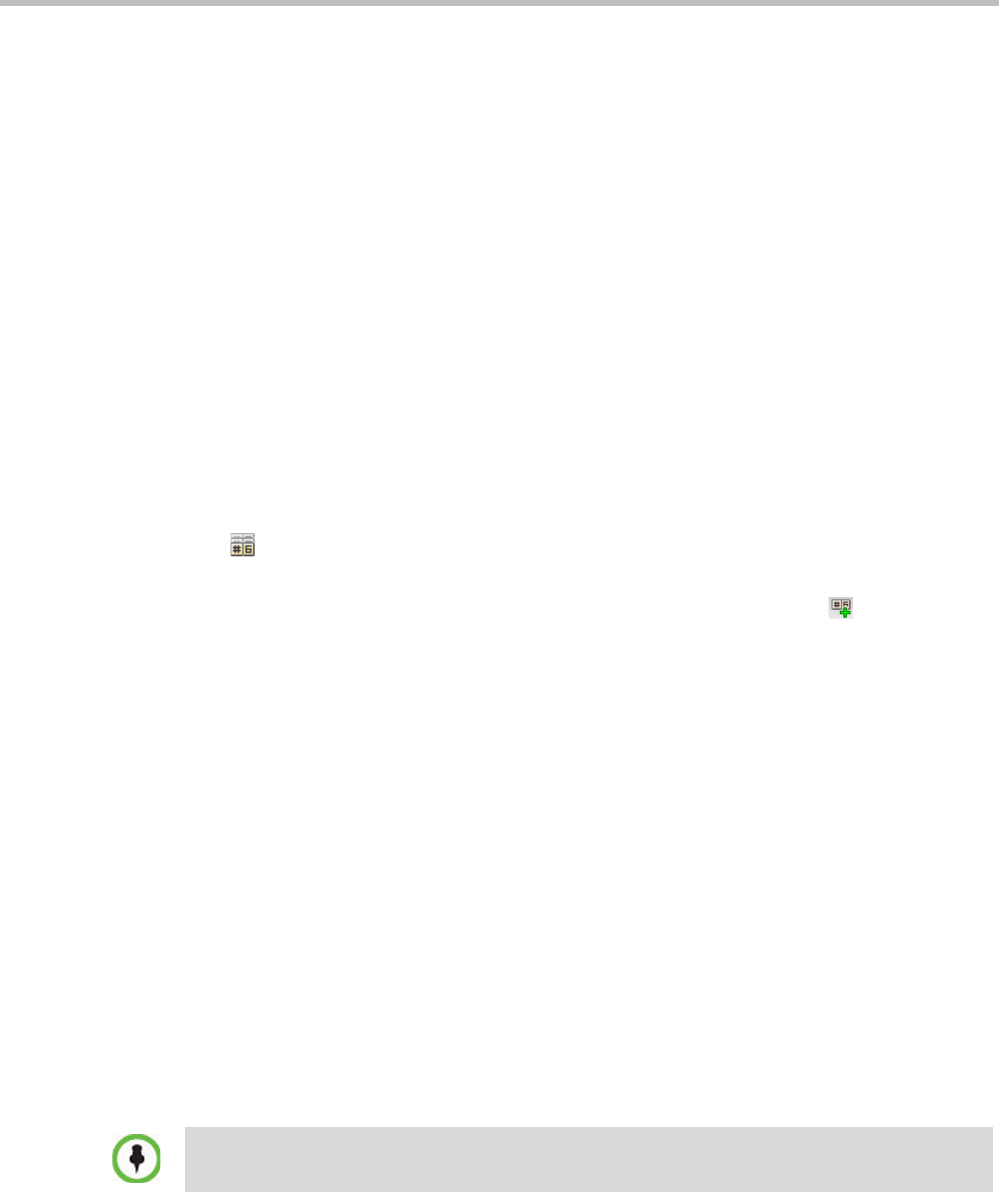
Polycom RealPresence Collaboration Server (RMX) 1500/2000/4000 Administrator’s Guide
19-14 Polycom, Inc.
Defining the IVR Service for Gateway Calls
The system is shipped with a default Conference IVR Services for gateway calls named GW
IVR Service that enables you to run gateway calls without defining a new Conference IVR
Service. This IVR Service includes the following settings:
• Welcome slide and message - disabled
• Conference and Chairperson Passwords - disabled
• General Messages - all messages including the gateway messages and dial tones are
selected
• Roll Call - disabled
• Video Services - Click&View - enabled
• Video Services - Video Welcome Slide - Default_GW_Welcom_Slide
• Operator Assistance - disabled
You can define a new Conference IVR Service to be used for gateway calls. This Conference
IVR Service will be assigned to the appropriate Gateway Profile.
To define a new Conference IVR Service for gateway calls:
1 In the RMX Management pane, expand the Rarely Used list and click the IVR Services
() entry.
The list pane displays the Conference IVR Services list.
2 On the IVR Services toolbar, click the New Conference IVR Service
( ) button.
The New Conference IVR Service - Global dialog box opens.
3 In the Conference IVR Service Name field, enter a name that will identify this service as a
gateway IVR service.
4 Define the IVR Service Global parameters (it is recommended to use the system
defaults). For more details, see RealPresence Collaboration Server (RMX) 1500/2000/4000
Administrator’s Guide, "Conference IVR Service Properties - Global Parameters” on
page 17-7.
5 When defining a gateway IVR Service, the following options should remain disabled:
— Welcome Messages (in the Conference IVR Service - Welcome dialog box).
— Chairperson Messages (in the Conference IVR Service - Conference Chairperson dialog
box).
— Password Messages (in the Conference IVR Service - Conference Password dialog box)
6 Click the General tab.
The General dialog box lists messages that are played during the conference. These
messages are played when participants or the conference chairperson perform various
operations or when a change occurs.
7 To assign the appropriate audio file to the message type, click the appropriate table
entry, in the Message File column. A drop-down list is enabled.
8 From the list, select the audio file to be assigned to the event/indication.
9 Repeat steps 7 and 8 to select the audio files for the required messages.
For gateway redial, ensure that the audio files for the gateway redial messages have been
assigned.