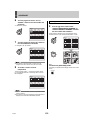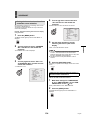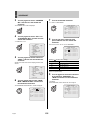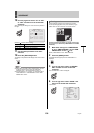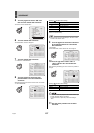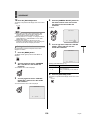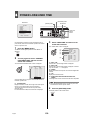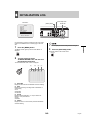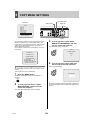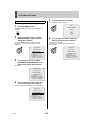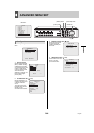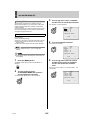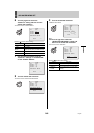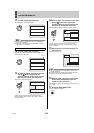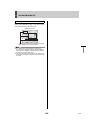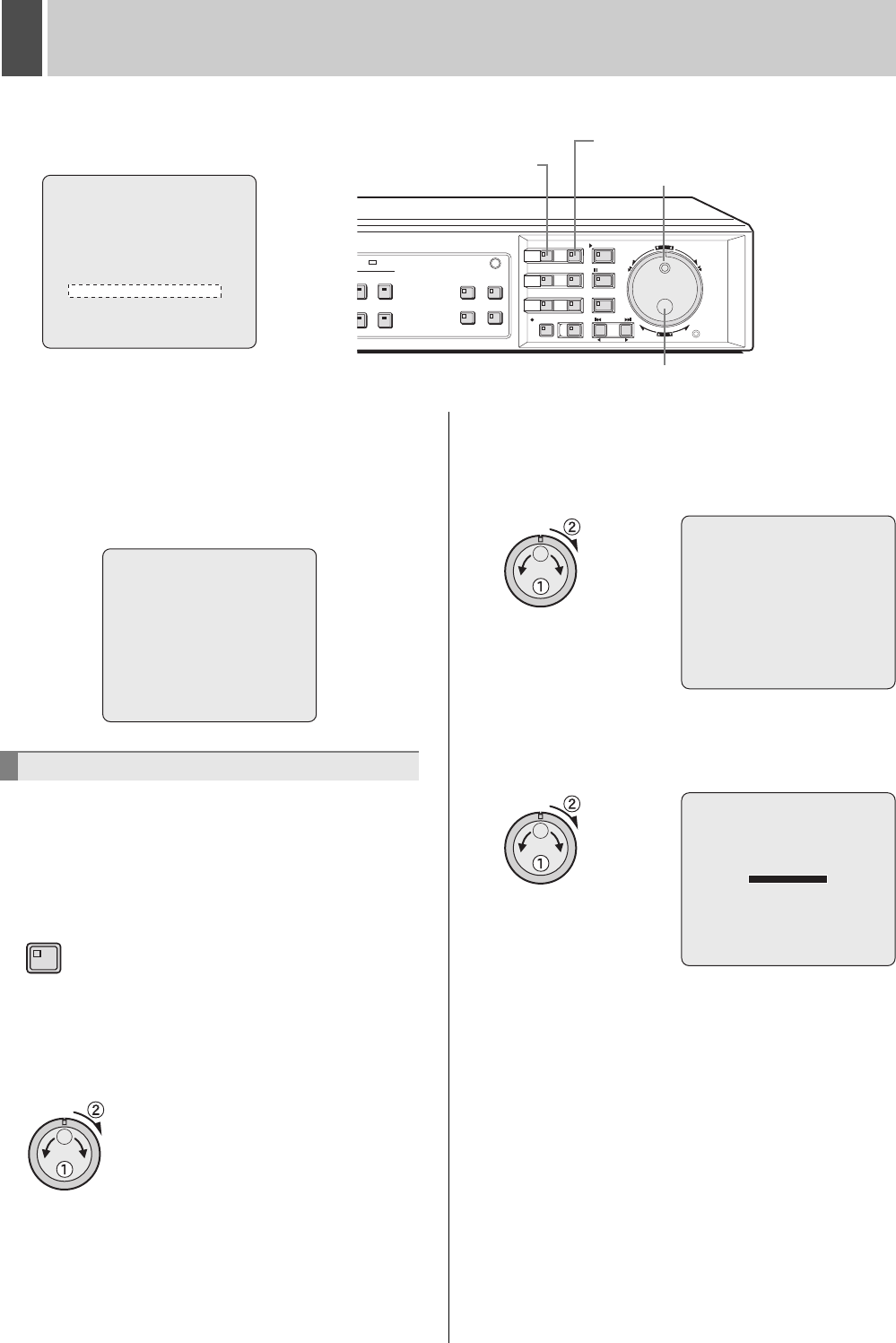
English 141
7 COPY MENU SETTINGS
Use the following procedure to save menu settings or user ID
settings on a USB memory or to load settings from a USB
memory back onto the digital video recorder. These functions
make it easy to share the same settings on a number of
different digital video recorders.
Also connect to a network via a PC and load from or save to
the hard disk.
Use the following procedure to save menu settings to a USB
memory.
Insert a USB memory into a USB terminal.
1 Press the [MENU] button.
The MENU indicator lights up and the <MAIN MENU> is
displayed.
2 Turn the jog dial to select “7.COPY
MENU SETTINGS” and then turn the
shuttle dial clockwise.
The <COPY MENU SETTINGS> screen is displayed.
3 Turn the jog dial to select “SAVE
MENUS TO USB MEMORY” and then
turn the shuttle dial clockwise.
The <WARNING> screen is displayed.
4 Turn the jog dial to select “YES” and
then turn the shuttle dial clockwise.
The saving process begins.
When this is completed, “SAVING FINISHED!” is displayed. A
file named “MENUCOPY.BIN” is created in the USB memory
directory.
<MAIN MENU>
1.INITIAL SET ->
2.RECORD SET ->
3.GENERAL SET ->
4.SCREEN SET ->
5.POWER LOSS/USED TIME ->
6.INITIALIZATION LOG ->
7.COPY MENU SETTINGS ->
8.ADVANCED MENU SET ->
MOVE:JOG SELECT:SHUTTLE
Main Menu
[EXIT/OSD] button
Jog dial
[MENU] button
Shuttle dial
Saving menu settings
<COPY MENU SETTINGS>
DVR TYPE VER. SA16-00.02
SAVE MENUS TO USB MEMORY ->
LOAD MENUS FROM USB MEMORY ->
COPY USER ID SETTINGS : NO
COPY RECORDING AREA SETTINGS : NO
*IF YOU CHOOSE 'YES' FOR 'AREA SETTINGS',
HARD DISK WILL BE INITIALIZED !
MENU
<WARNING>
SAVE MENUS TO USB MEMORY !!
CONTINUE?
NO
SAVING TO USB MEMORY!!