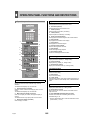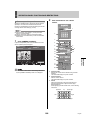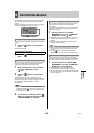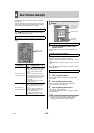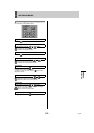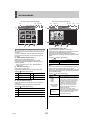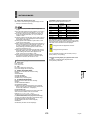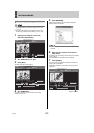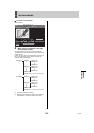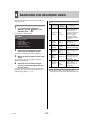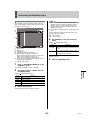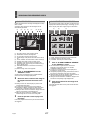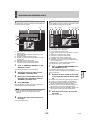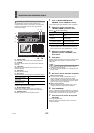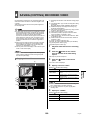WATCHING IMAGES2
English 173
z To download video with audio to a PC, DVR Viewer2 must
be installed before the necessary settings can be made.
(JP.211)
z The user level required for downloading images is set in
the user ID and network control settings. (JP.197, 128)
1 Displays live image for users with
download authorization.
2 Set “SAVE TO PC” to “ON”.
3 Click [SET].
The save setting items are displayed.
4 Set “DURATION”.
Use units of one hour and one minute to set the image
duration to save to PC.
5 Click [BROWSE].
A dialog box for selecting the save location is displayed.
Select a suitable save location.
z Alternatively, enter the path directly into “DESTINATION
FOLDER”.
6 Enter the save location and click the
[OK] button.
The setting menu closes and the screen returns to the display
for step 3 above.
The “DESTINATION FOLDER” location is displayed.
7 Click [START].
The saving process begins and the elapsed save time and
saving screen are displayed.
The elapsed save time is incremented as the save process
progresses.
Downloading live images to a PC
LIVE
NORMAL RECORDING MODE
01-01-07 00: 40: 32
ALARM RECORDING MODE
01
STOP
STOP
LV1:0 LV2:0 LV3:0 LV4:1
QUALITY
:
3
READ INTERVAL : SIZE :
AUDIO :
11
OFF
SET
SAVE TO PC :
----
OFF
CAMERA CONTROL
USER ID ID4
DURATION :
DESTINATION FOLDER :
MIN
HR :
BROWSE
LIVE
NORMAL RECORDING MODE
01-01-07 00: 00: 00
ALARM RECORDING MODE
STOP
STOP
START
01
C:\
00
LV1:0 LV2:0 LV3:0 LV4:1
QUALITY
:
3
READ INTERVAL : SIZE :
AUDIO :
11
ON
SET
SAVE TO PC :
----
OFF
CAMERA CONTROL
01
USER ID ID4
LIVE
NORMAL RECORDING MODE
STOP
01-01-07 00: 47: 05
ALARM RECORDING MODE
D
U
R
A
T
IO
N
:
D
E
S
TIN
A
T
IO
N
F
O
L
D
E
R
:
S
A
V
E
IN
P
R
O
G
R
E
S
S
01
/ 00:06:00
STOP
00:00:00
C:\ My documents\1124
C
A
N
C
E
L
LV1:0 LV2:0 LV3:0 LV4:1
CAMERA CONTROL
QUALITY :
READ INTERVAL :
SIZE :
AUDIO :
SAVE TO PC :
311
OFF ---- ON
USER ID ID4
Elapsed save time