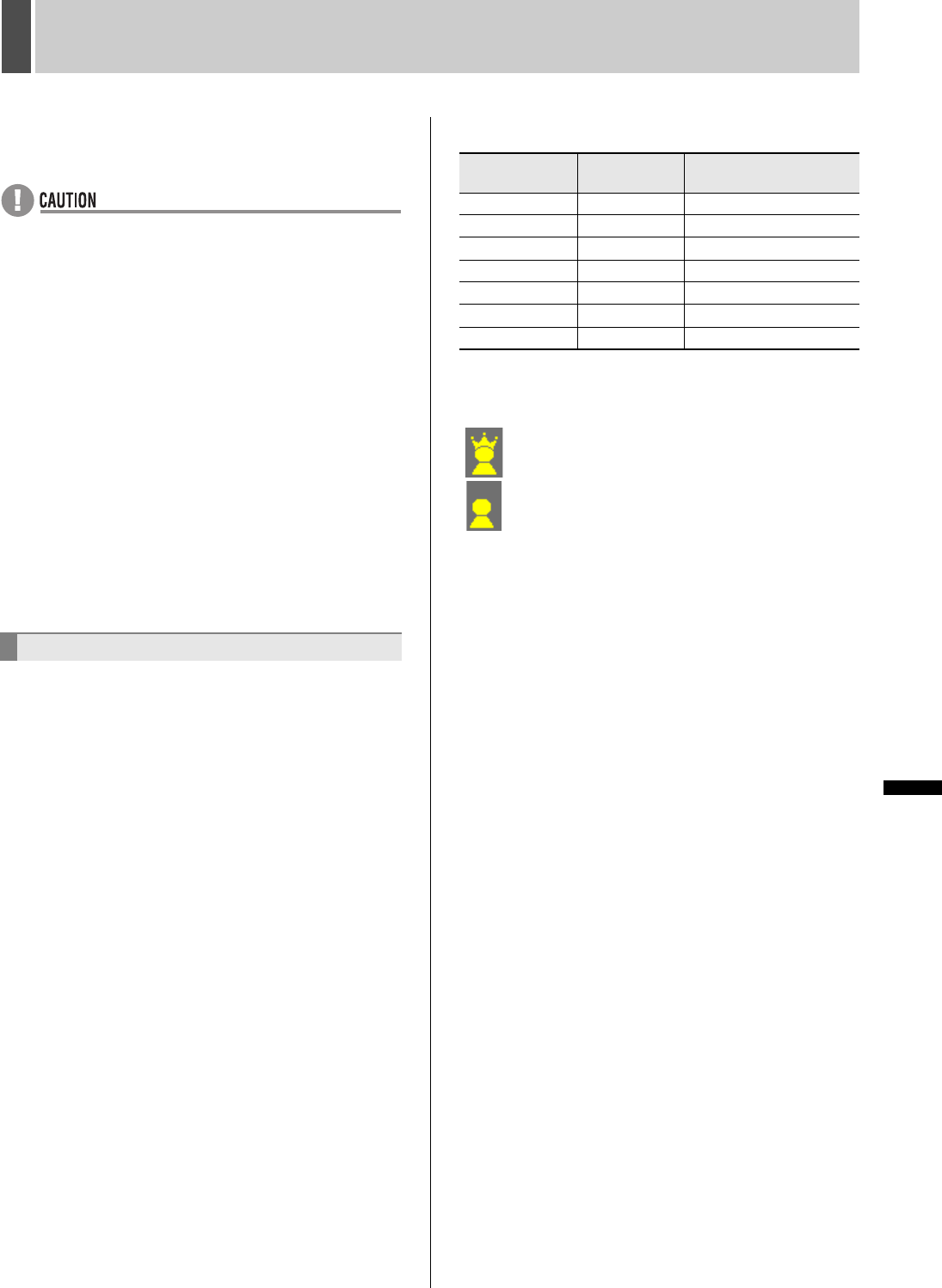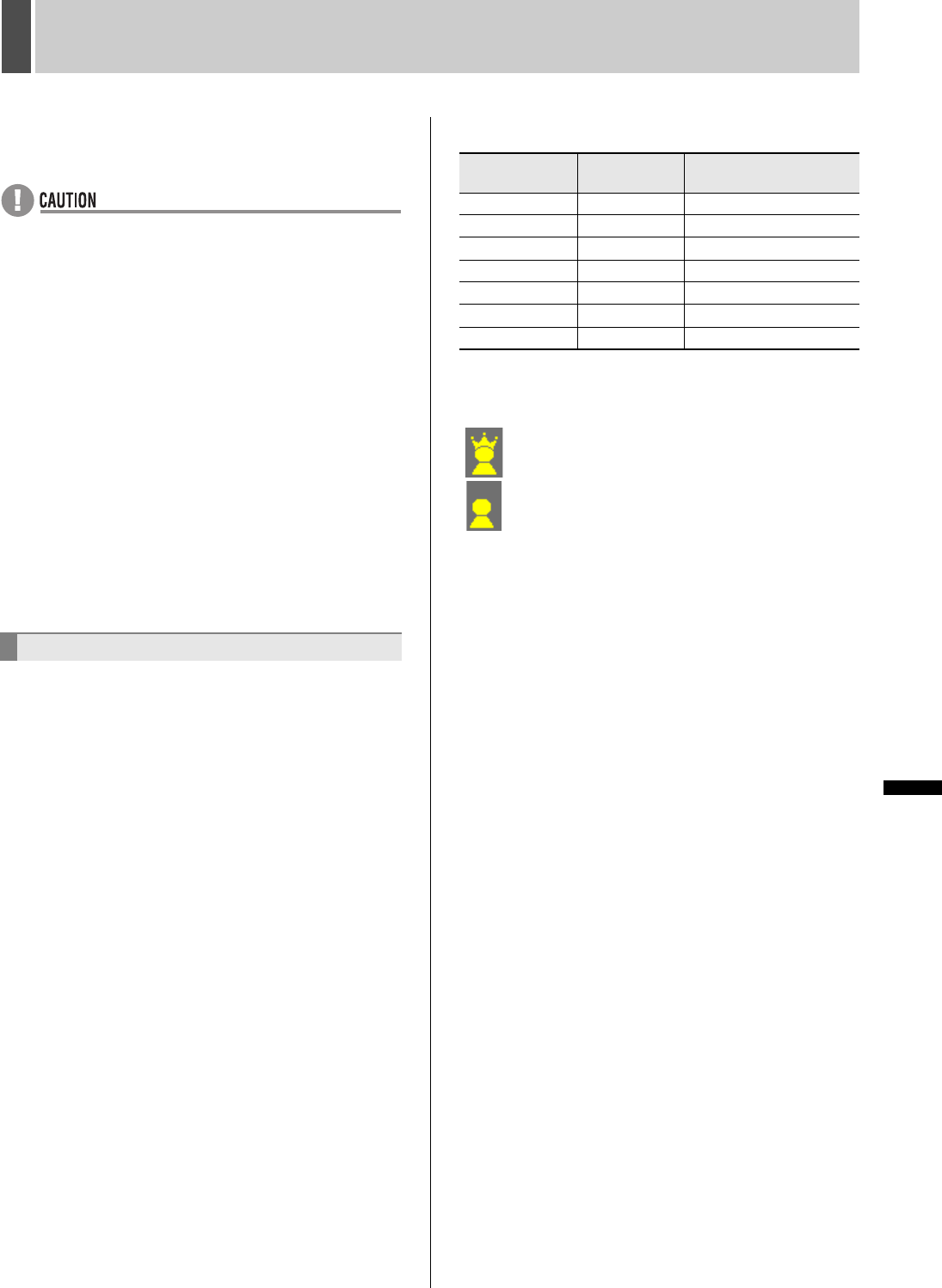
172 English
WATCHING IMAGES2
INTRODUCTION SETTINGS NETWORK
CONTROL
NETWORK
OPERATION
NETWORK
SETTINGS
OTHEROPERATION
(5) SAVE TO PC (Default setting: OFF)
Set to “ON” to save live images or playback images to a PC.
* Set only for full screen monitoring.
z A user level 2 (LV2) or better is required to play back
images.
z The user level required for saving images to a PC is set in
the user ID and network control settings. (JP.197, 128)
z To be able to play back audio, install “DVR Viewer2” for
storing and playing back audio (JP.211), and then set
“AUDIO” to “ON”.
z Playback is performed with priority given to audio, and as a
result, images may not be displayed for certain hardware
and software configurations.
z Audio playback is not available for quad screen or multi
screen (9/16 screen) display.
z Due to certain PC performance levels and specifications, a
portion of the video may not be displayed. In this case, go
to [Tools]J[Internet Options]J[Temporary Internet
Files]J[Settings] in Internet Explorer, and then reduce
[Amount of disk space to use].
z When playing back a recorded image that does not have
audio with “AUDIO” set to “ON”, the digital video recorder
begins buffering data and the status appears on the
screen. In this case, set “AUDIO” to “OFF”.
z When short recordings are repeated, the digital video
recorder begins buffering data and continues to display
that status. In this case, set “AUDIO” to “OFF”.
(6) Image mode
LIVE: Live mode
PLAY: Play mode
(7) Time
Live mode: Displays the current time.
Play mode: Displays the recording time.
(8) NORMAL RECORDING MODE
Displays the current status for normal recording.
z STOP
z RECORDING
z TIMER STANDBY
z TIMER RECORDING
z AREA FULL (in recording area)
(9) ALARM RECORDING MODE
Displays the current status for alarm recording.
z STOP
z PRE ALARM RECORDING
z ALARM RECORDING
z AREA FULL (When recording area is full or automatic
alarm copying is being performed and the archive area
becomes full, “AREA FULL” is displayed.)
(10) Connection user
Displays the connection status for the various user levels
when a number of different users are connected.
Example: LV1: 4 LV2: 1 LV3: 1 LV4: 0
The user ID for the current user is displayed in red.
(11) PLAYBACK AREA (in the play mode screen only)
The type of recording is displayed for the playback image.
z ALARM (with alarm number displayed)
z PRE ALARM (with alarm number displayed)
z NORMAL
z ARCHIVE (with alarm number displayed)
(12) SPEED (in the play mode screen only)
Displays the playback speed and direction.
(13) Load status of external expansion units
When video recorded by an expansion unit (S-ATA) or RAID
unit is played back via network, the operating conditions and
load status of other individual users are displayed:
: Playing back with the digital video recorder.
: Playing back through network.
The color changes according to the load: blue (normal) J
yellow (caution) J red (warning).
(14) Audio recording display (for playback mode screen
only)
The letter “A” is displayed when playback video is
accompanied by audio data.
Screen display items
Display
Playback
direction
Playback speed
PLAY Forward Normal
STILL Paused Paused
R.PLAY Reverse Normal
CUE Forward Fast-forward playback
REVIEW Reverse Fast-rewind playback
SLOW Forward Slow playback
R.SLOW Reverse Slow reverse playback