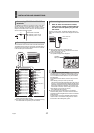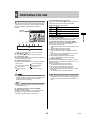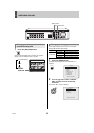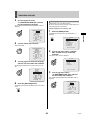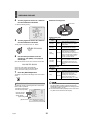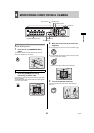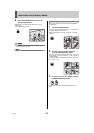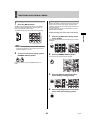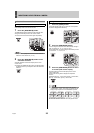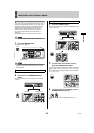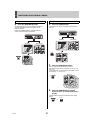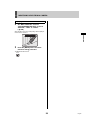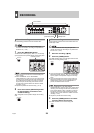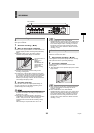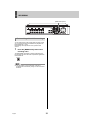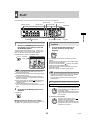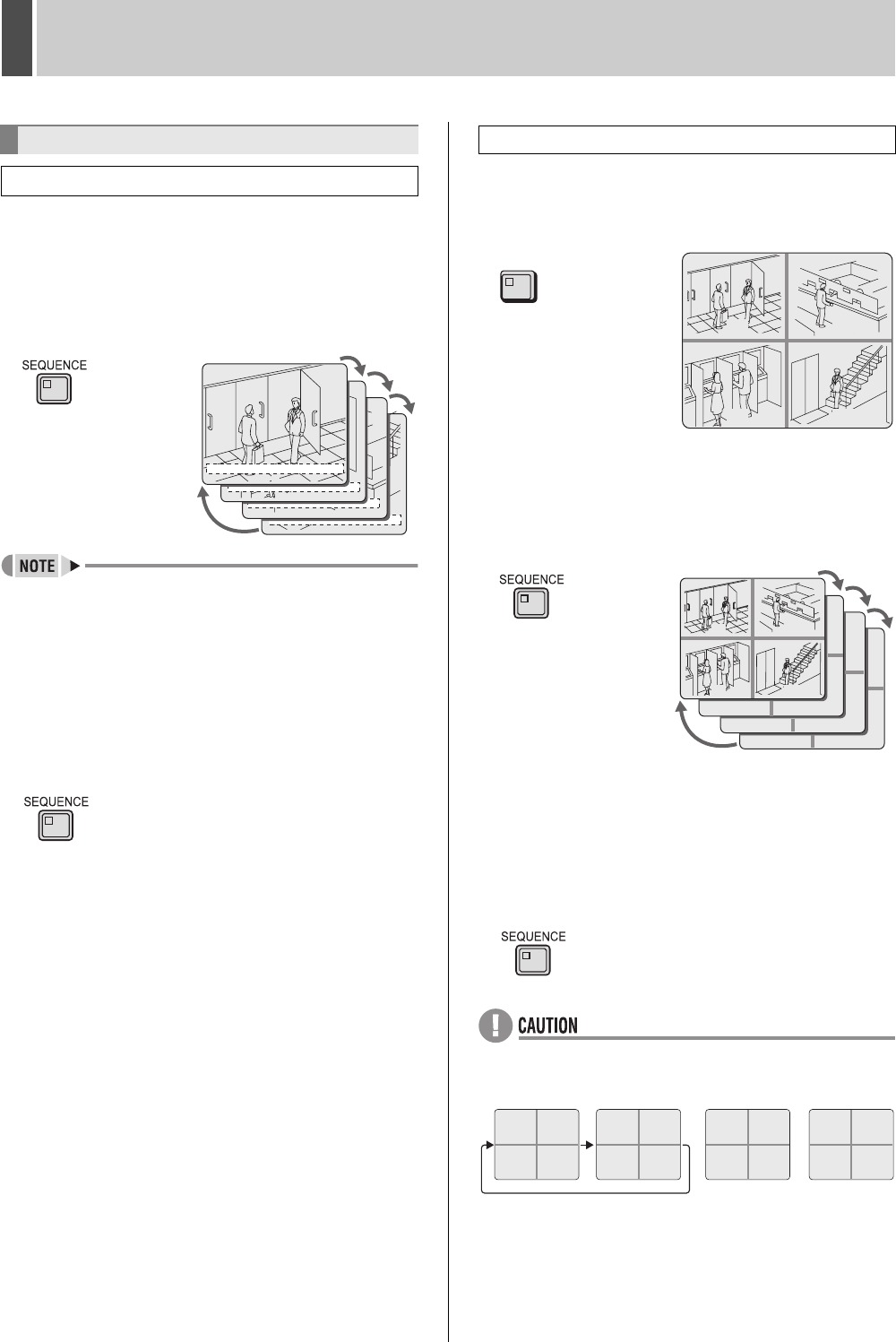
MONITORING VIDEO FROM A CAMERA2
English 25
The camera video on a full screen can be changed
automatically based on the camera number.
1 Press the [SEQUENCE] button.
The SEQUENCE indicator flashes and the displayed video
changes automatically based on the camera number.
The current camera number indicator lights sequentially.
z It is possible to specify the cameras for which automatic
selection is to be carried out. (JP.73)
2 Press the [SEQUENCE] button to end
automatic selection.
Automatic selection ends and the display returns to the
normal screen.
z Pressing a [CAMERA SELECT] button, the [QUAD] button,
the [MULTI] button or [PLUS] button also ends automatic
selection.
1 Press the [QUAD] button.
The QUAD indicator lights up and video from four separate
cameras is displayed simultaneously.
2 Press the [SEQUENCE] button.
The four images on the quad screen automatically change in
order of cameras No. 1-4, 5-8, 9-12 and 13-16.
On the DSR-5709P, the video changes automatically in order
of cameras No. 1-4, 5-8, 9-3, etc.
3 Press the [SEQUENCE] button to return
to normal quad-screen display.
Automatic selection ends and the display returns to the
normal quad-screen.
Pressing the following buttons displays the respective
screens:
[CAMERA SELECT] J Full screen; [QUAD] J Quad screen;
[MULTI] J Multi screen; [PLUS] J Plus screen
z If all channels in a quad screen are not set yet in the
<SCREEN SET> screen, the screen is excluded from the
display change sequence in the SEQUENCE operation.
z Automatic selection cannot be used with playback video.
Automatic camera selection
Setting automatic full screen selection
01-01-05 00:00:00 ENA
01-01-05 00:00:00 ENA
01-01-05 00:00:00 ENA
01-01-05 00:00:00 EN A
01
02
03
04
Setting automatic quad-screen selection
0201
0403
QUAD
01
02
03
04
11
12
15
16
07
08
CH1 CH2
CH3 CH4
CH5 CH6
CH7 - -
- - - -
- - - -
- - - -
- - - -