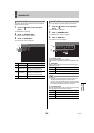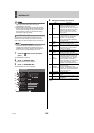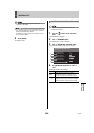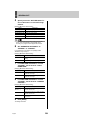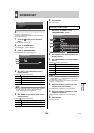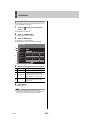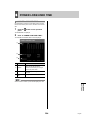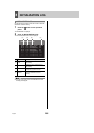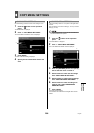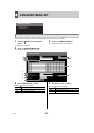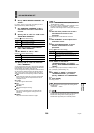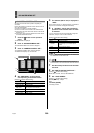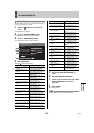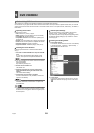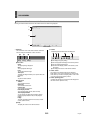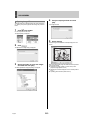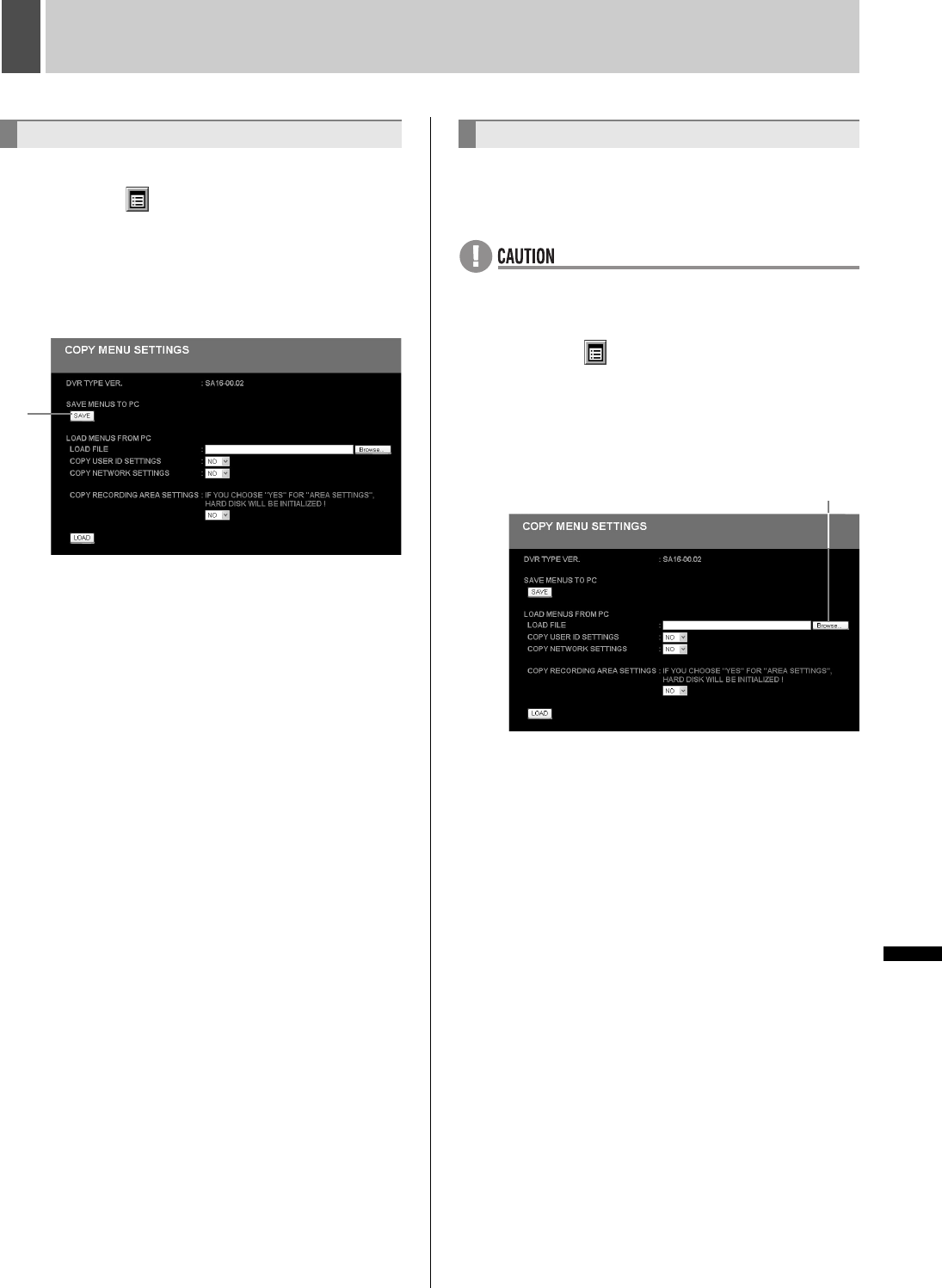
206 English
INTRODUCTION SETTINGS NETWORK
CONTROL
NETWORK
OPERATION
NETWORK
SETTINGS
OTHEROPERATION
8 COPY MENU SETTINGS
Use the following procedure to save menu settings to a PC.
1 Click the button on the operation
panel.
The “MAIN MENU” is displayed.
2 Click “7. COPY MENU SETTINGS”.
The “COPY MENU SETTINGS” screen is displayed.
3 Click [SAVE].
The save confirmation dialog is displayed.
4 Specify the save destination folder and
save.
Load menu settings saved on a computer to the digital video
recorder.
Also set whether to load user ID settings (JP.197) or network
settings (JP.199).
z Recording area settings (JP.83) can also be loaded but
hard disk initialization is required.
1 Click the button on the operation
panel.
The “MAIN MENU” is displayed.
2 Click “7. COPY MENU SETTINGS”.
The “COPY MENU SETTINGS” screen is displayed.
3 Click the [BROWSE] button and specify
the file that the menu is saved in.
4 Select whether to load user ID settings
with “COPY USER ID SETTINGS”.
5 Select whether to load network settings
with “COPY NETWORK SETTINGS”.
6 Select whether to load recording area
settings with “COPY RECORDING
AREA SETTINGS”.
7 Click [LOAD].
The loading process begins.
The network is disconnected and the digital video recorder
restarts.
SAVING MENU SETTINGS
3
LOADING MENU SETTINGS
3