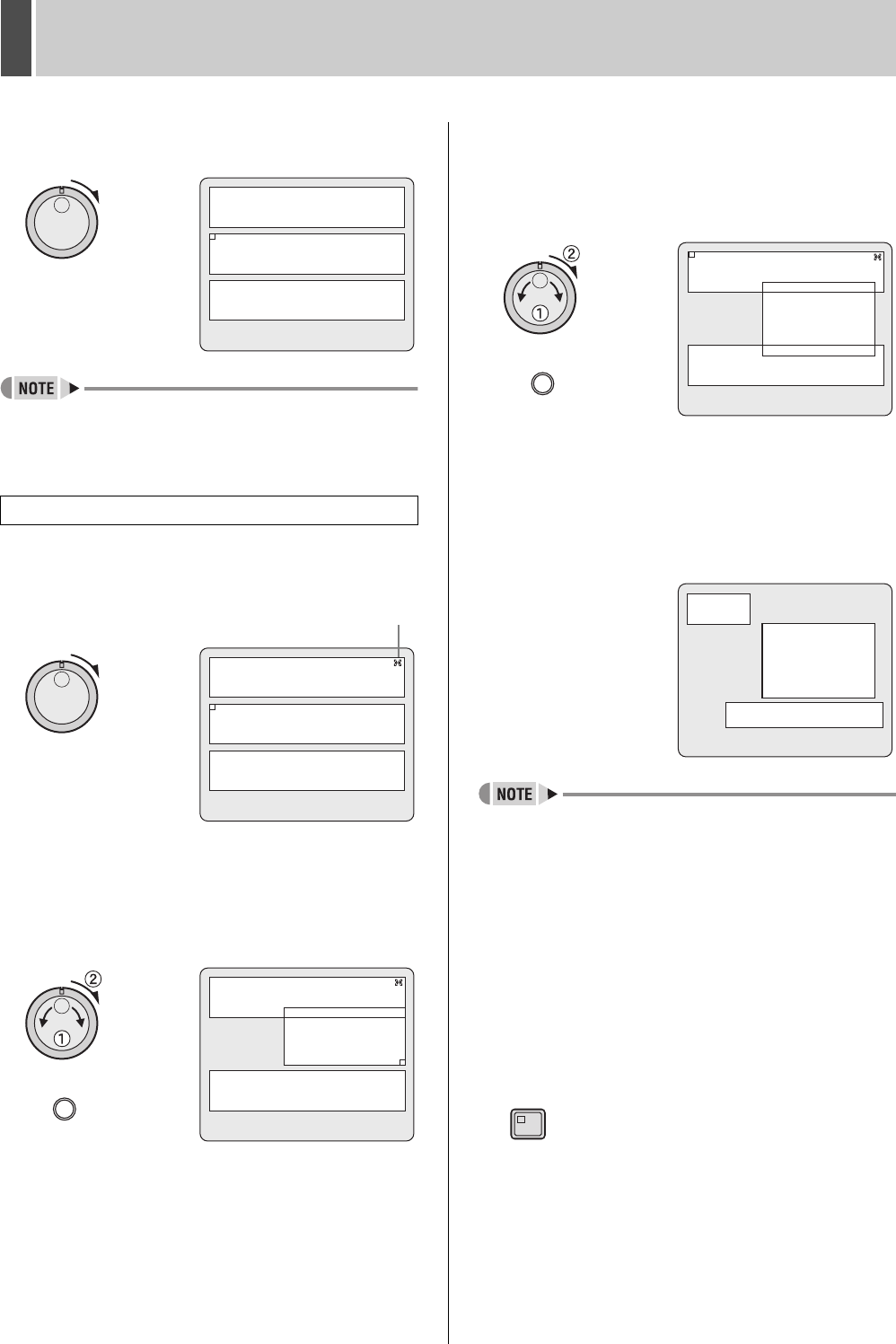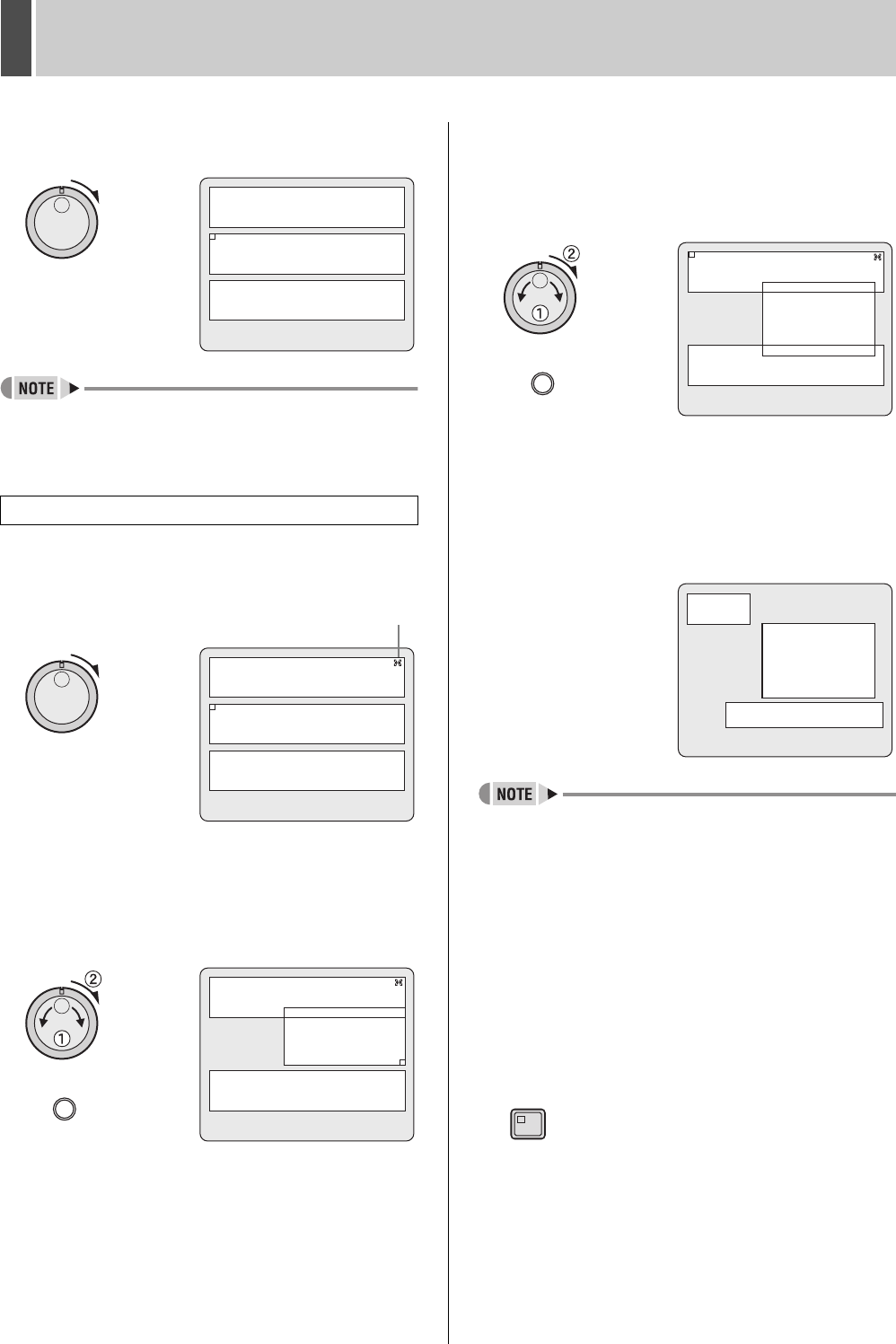
ADVANCED MENU SET8
English 147
11 Turn the shuttle dial clockwise.
The <AREA SET> screen is displayed.
z When “QUALITY” are all set to “OFF”, the <AREA SET>
screen is not displayed.
z The frame is not displayed for “STATIC AREA” numbers
with “QUALITY” set to “OFF”.
12 Turn the shuttle dial clockwise.
Area settings mode is activated and an icon appears in the
upper right part of the screen.
13 Turn the jog dial to move the cursor (the
orange ) to the upper left of the
position where an area is to be set and
then turn the shuttle dial clockwise.
The cursor moves to the bottom right.
Turn the jog dial to move the cursor to the left or right.
Press the [FUNC.] button and turn the jog dial to move the
cursor up or down.
14 Turn the jog dial to move the cursor (the
orange ) to the lower right of the
position where an area is to be set and
then turn the shuttle dial clockwise.
The cursor (the orange ) moves to the top left of frame 2.
Turn the jog dial to move the cursor to the left or right.
Press the [FUNC.] button and turn the jog dial to move the
cursor up or down.
15 Set the areas in frame 2 and frame 3 in
the same way.
The cursor moves to “T-1”.
z Turn the shuttle dial counter-clockwise to return to the
previous operation.
z If areas coincide, the smaller area number is prioritized.
z Large ROI size decreases ROI effectiveness.
16 With the mark in the upper right corner
of the screen disappeared, turn the
shuttle counter-clockwise.
Area setting is completed and the display returns to the <ROI
SET> screen.
17 Press the [EXIT/OSD] button.
The normal display is restored.
Setting ROI area
2
1
3
CH-01
2
1
3
CH-01
Icon
2
3
CH-01
FUNC.
2
1
3
CH-01
FUNC.
2
1
3
CH-01
EXIT/OSD