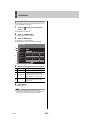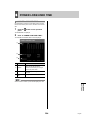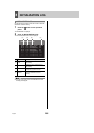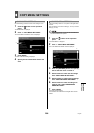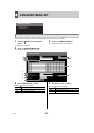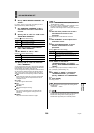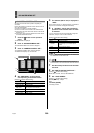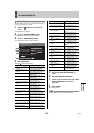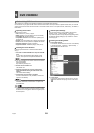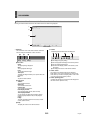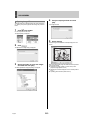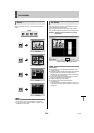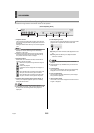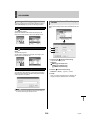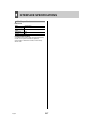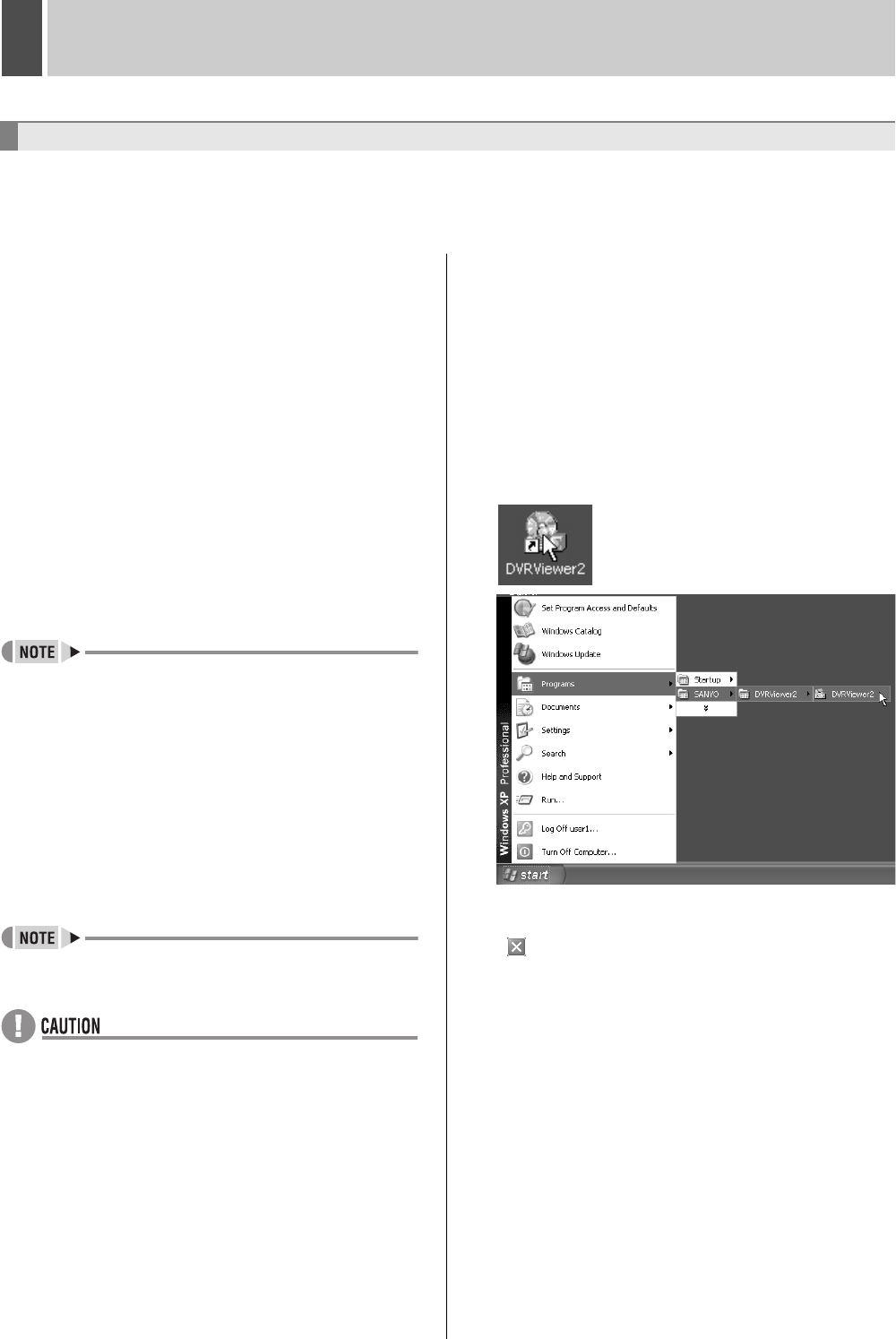
English 211
1 DVR VIEWER2
“DVR Viewer2” is a playback-only application software to support digital video recorders.
Use this section as your guide to DVR Viewer2 instead of the instruction manual provided in a separate volume when you use DVR
Viewer2 to play back the video and sound saved on an external medium such as a computer hard disk, USB memory, CD-R/RW, or
DVD+R/RW.
z Operating Environment
Environment to be used
• CPU: Pentium
®
IV (2 GHz) or higher
• RAM: 256 MB or more (512 MB or more recommended)
• Compatible OS: Windows 2000/XP
• Compatible machines: PC/AT machines operating with
the above OS
• Display: Color (XGA 65536-color or higher recommended)
• Audio: Sound card and speakers compatible with DirectX
• Available languages: English or Japanese
• Supported formats: JPEG2000 (image), WAV (sound)
z Installing the Viewer Software
Follow the procedure below to install the software before
using it.
1 Insert the included CD-ROM in the computer CD-ROM
drive.
Or, if you have downloaded the latest release of DVR
Viewer2, decompress the compressed installation file.
z You can download the most recent version of the software
from our homepage.
Homepage address
http://www.sanyosecurity.com
2 Double click the installer icon.
The installer runs.
3 Select the language to be used for install and the
install destination following the instructions of the
installer.
The software starts installing.
4 Click [Finish] once the install is complete.
Once the “DVR Viewer2” is fully installed, a shortcut icon
appears on the desktop.
z When writing data from the DVR onto a USB memory or a
CD-R/RW, DVD+R/RW, “DVR Viewer2” is copied to the
save destination.
z If an earlier version of Viewer software is installed on the
computer, before installing the present software, uninstall
the earlier version using [Add or Remove Programs] under
the control panel.
z Internet Option Settings
Once the “DVR Viewer2” is fully installed, select Internet
Explorer, [Tools] → [Internet Options] → [Security].
If you click the [Custom Level] in the [Security] setting screen,
the [Security Settings] dialog pops up. Enable the “ActiveX
controls plug-ins”.
z Running and Quitting Viewer
1 Running DVR Viewer2.
To run Viewer, double click the shortcut icon on the desktop
or choose [Programs] → [SANYO] → [DVR Viewer2] →
[DVR Viewer2] from the start menu.
2 To quit Viewer.
To quit Viewer, click [Exit] from the file menu or click the
( ) button situated in the top-right corner of the screen.
Before Using DVR Viewer2