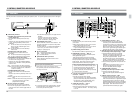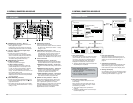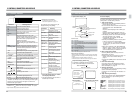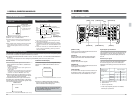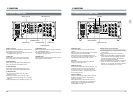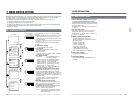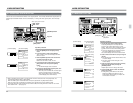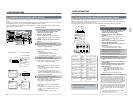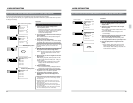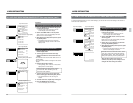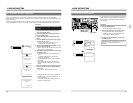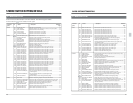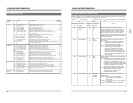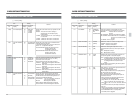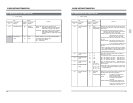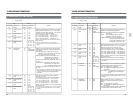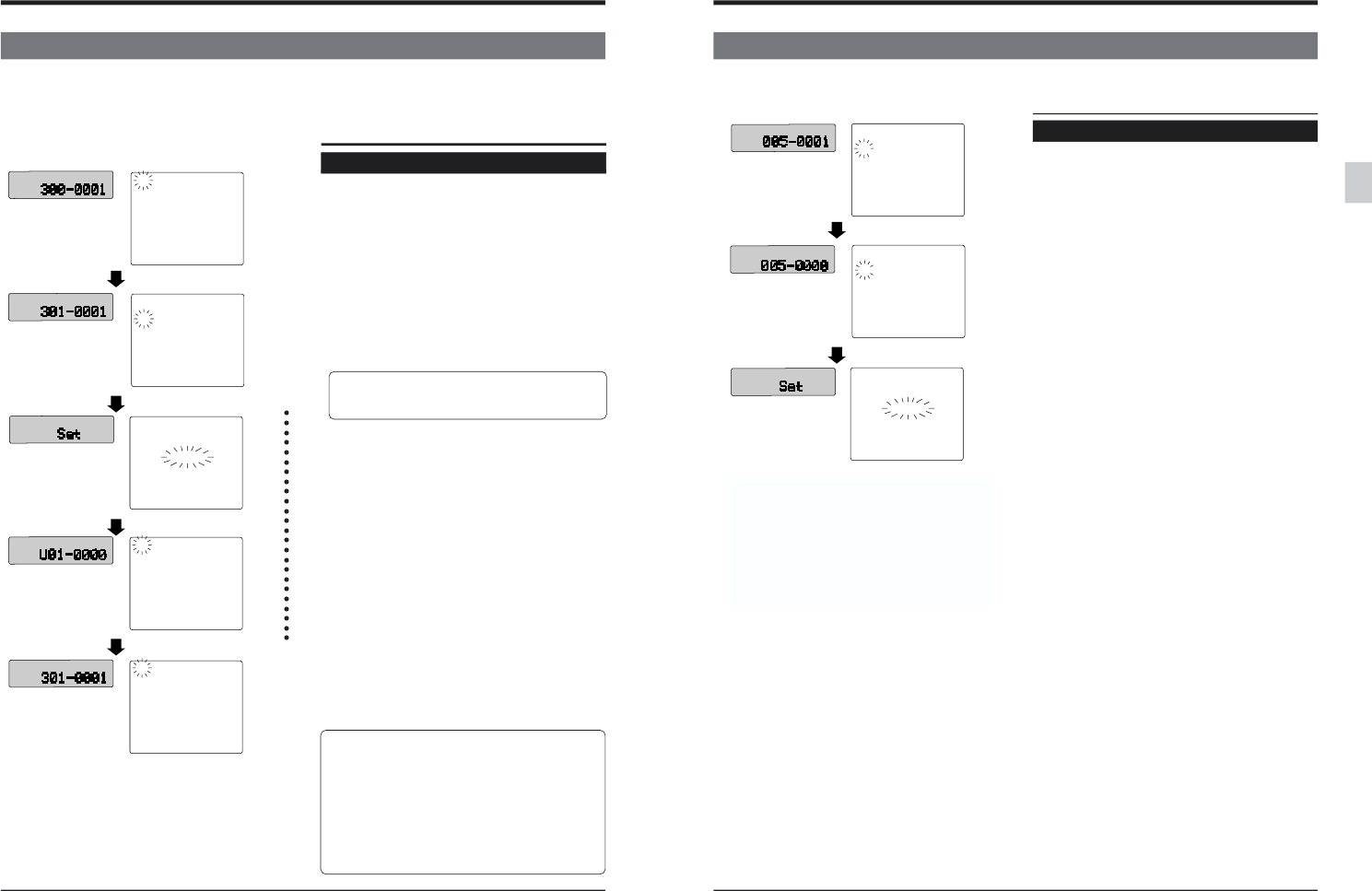
34
300: DIRECT EJECT
ON
301:DIRECT SEARCH
ON
302:BACK SPACE
ON
307:PAUSE/STILL/STP TIME
311:AUTO PLAY
OFF
300: DIRECT EJECT
ON
301:DIRECT SEARCH
ON
302:BACK SPACE
ON
307:PAUSE/STILL/STP TIME
311:AUTO PLAY
OFF
MENU SET
U01:(FOR USER)
U02:(FOR USER)
U03:(FOR USER)
U04:(FOR USER)
U05:(FOR USER)
301:DIRECT SEARCH
ON
U02:(FOR USER)
U03:(FOR USER)
U04:(FOR USER)
U05:(FOR USER)
M
H
F
S
M
H
F
S
M
H
F
S
M
H
F
S
M
H
F
S
5MIN
5MIN
4 MENU SWITCH SETTING
4-6 USER PAGE REGISTRATION/CHANGE/DELETE (User page function)
Up to five menu switch settings can be registered on the user page (User Page function).
The User Page function allows you to register frequently used menu switches for quicker access when you want
to change the settings.
1. Call up the menu switch setting screen.
Press the [MENU] button.
[ Call up the menu screen on the counter display
and on-screen display. When the top menu is
displayed, turn the jog dial to set to the
menu switch setting screen.
2. Turn the jog dial to select the menu switch you
want to register.
Menu switch selection is also possible using the
“Direct Access function”.
3. Press and hold the [SET] button.
During setting, “SET” blinks on the counter display
and “MENU SET” blinks on the on-screen display.
While still keeping the [SET] button pressed (even after
the [SET] indication goes out), execute the next
operation.
4. When the menu switch setting screen appears, turn
the jog dial to access the User Page screen.
*Memo:The User Page screen can be displayed
using the Direct Access function. See
page 33.
5. Select the line you want to register on the User
Page screen.
While keeping the [SET] button pressed, turn the
jog dial to select the line number (U01 - U05) you
want to register.
[ The line number is displayed on the counter
display; the line number blinks on the on-
screen display.
6. Release the [SET] button.
[ The menu switch setting is displayed and the
selected line is registered on the User Page.
7. To register more items, repeat steps 2 through 6.
Registration of up to five items is possible.
8. To end User Page registration, press the
[MENU] button. The normal display will be
restored.
• When steps 2 through 6 are performed on an already
registered line, the new menu switch setting replaces
the original line.
• Registered lines on the User Page can be moved.
Select the menu switch you want to move and follow
steps 3 through 6.
• Items D95,00A to 00E on the top menu and the
DH:DRUM HOUR menu switch cannot be registered
on the User Page.
• The menu registered on the User Page is reset when
the unit is initialized (with menu switch 00A).
Procedure
Registering a menu switch on the User Page
Release the [SET] button.
Hold the [SET] button.
Menu switch setting display
User Page display screen
35
301:DIRECT SEARCH
ON
005:AUTO TRACKING
ON
002:OPERATION LOCK
OFF
U04:(FOR USER)
U05:(FOR USER)
301:DIRECT SEARCH
ON
005:AUTO TRACKING
OFF
002:OPERATION LOCK
OFF
U04:(FOR USER)
U05:(FOR USER)
MENU SET
M
H
F
S
M
H
F
S
M
H
F
S
4-6 USER PAGE REGISTRATION/CHANGE/DELETE (User page function) (con't)
4 MENU SWITCH SETTING
Counter display On-screen display
Procedure
Changing the registered menu switch setting
1. Press the [MENU] button to call up the menu
display mode.
2. Select the menu switch item to be changed
with the jog dial.
● The selected menu switch number blinks on the
on-screen display.
● The menu switch number changes on the
counter display.
3. Select the setting value by turning the jog dial
while pressing the [SEARCH] button.
● The counter display shows the setting value.
4. To change additional items, repeat steps 2 to 3.
5. Press the [SET] button to register the new
setting.
[ During setting, “SET” blinks on the counter
display and “MENU SET” blinks on the on-
screen display. When setting is complete, the
normal screen is restored.