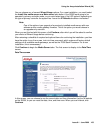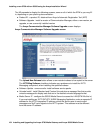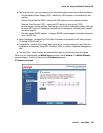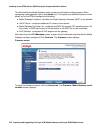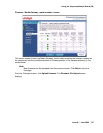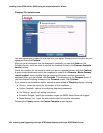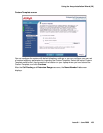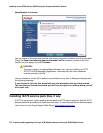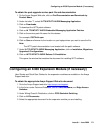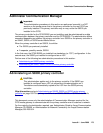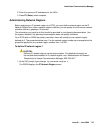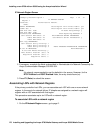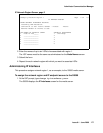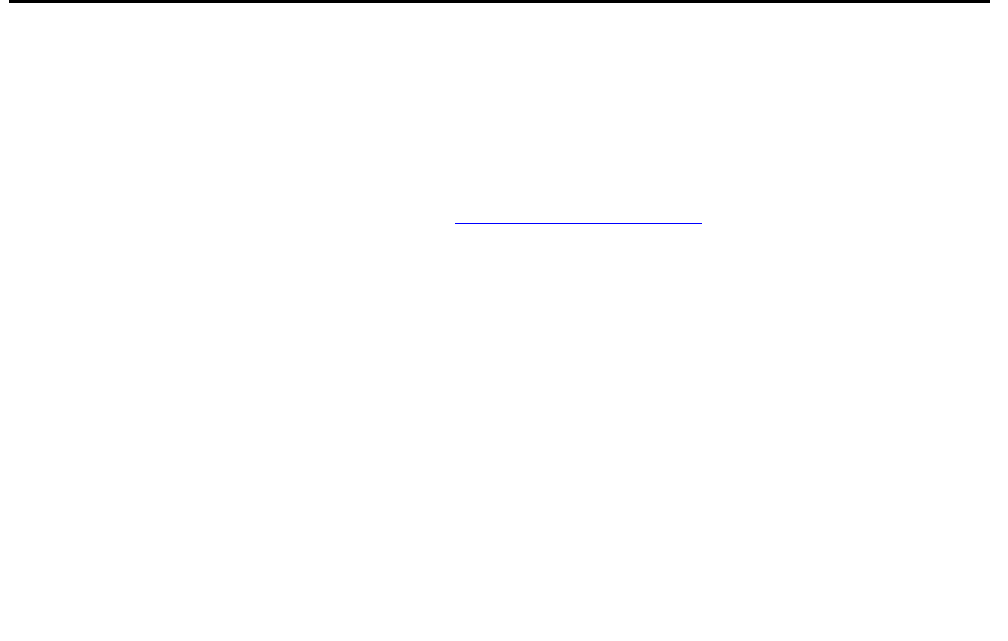
Configuring an X330 Expansion Module (if necessary)
Issue 9.1 June 2006 171
To obtain the post-upgrade service pack file and documentation
1. On the Avaya Support Web site, click on Find Documentation and Downloads by
Product Name.
2. Under the letter "I", select IA 770 INTUITY AUDIX Messaging Application.
3. Click on Downloads.
To download the IA770 patch software:
4. Click on IA 770 INTUITY AUDIX Embedded Messaging Application Patches.
5. Click on the service pack file name for this release.
For example, C6072rf+b.rpm.
6. Click on Save and browse to the location on your laptop where you want to save the file.
Note:
Note: The IA770 patch documentation is co-located with the patch software.
7. Under IA 770 INTUITY AUDIX Messaging Application, click on Installation, Migrations,
Upgrades & Configurations.
8. Click on IA770 INTUITY AUDIX Release 3.0 Installation.
This opens the window that contains the document for installing IA770 software.
Configuring an X330 Expansion Module (if necessary)
User Guides and Quick Start Guides for the expansion modules are available on the Avaya
Support web site:
To obtain the appropriate Avaya Support Web site document
1. Go to the Avaya Support web site: http://avaya.com/support.
2. In the list on under Technical Database, click on LAN, Backbone, and Edge Access
Switches.
3. Under Wiring Closet & Distribution, click on P330 Stackable Switching.
4. Click on All Documents.
5. Select the appropriate document for the expansion module you are installing.