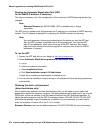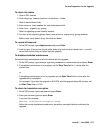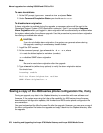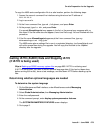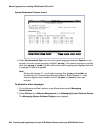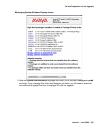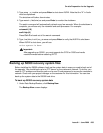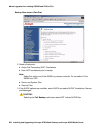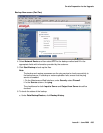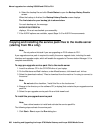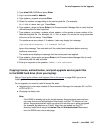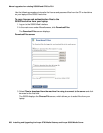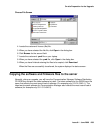Manual upgrade of an existing S8300B and G700 to R3.1
682 Installing and Upgrading the Avaya G700 Media Gateway and Avaya S8300 Media Server
Downloading optional language files, if needed
Skip to To shut down IA770 on page 682 if optional language files are not needed. If the
optional language files are needed, copy the files from the language CD to /var/home/ftp/pub.
To download optional language files
1. Insert the optional language CD in your laptop’s CD-ROM drive.
2. On the Maintenance Web Interface, under Miscellaneous, select Download Files.
3. Select the Files to download from the machine I’m using to connect to the server
download method.
4. Browse to the laptop CD and select each language file that you wish to copy.
5. Click the Download button.
When the transfer is complete, the message
Files have been successfully downloaded to the server
is displayed.
6. If more than four optional language files need to be downloaded, repeat this procedure.
Copies of the optional language files are now in the /var/home/ftp/pub directory and will be
automatically installed during the upgrade process.
Creating an IA770 test message for the upgrade
To test IA770 after the upgrade
1. Write down the number of a test voice mailbox, or create one if none exists.
2. Write down the number of the IA770 hunt group.
3. Leave a message on the test mailbox that will be retrieved after the upgrade.
Shutting down IA770
To shut down IA770
Note:
Note: If you use the Avaya Installation Wizard (IW) to upgrade the server, you would
skip this procedure. The IW executes the stop command automatically.
1. Type telnet 192.11.13.6 and press Enter.
2. Log in as craft or dadmin.