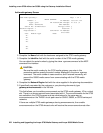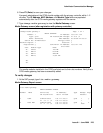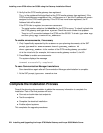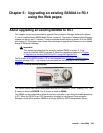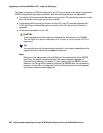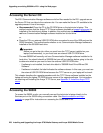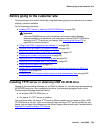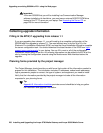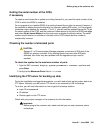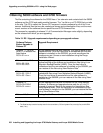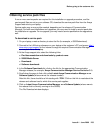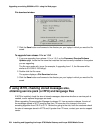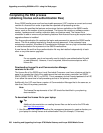Before going to the customer site
Issue 9.1 June 2006 229
Before going to the customer site
The procedures in this section should be completed before going to the customer site or before
starting a remote installation.
Do the following procedures:
● Installing TFTP server or obtaining USB CD-ROM drive on page 229
!
Important:
Important: If the new S8300B that you will be installing has Communication Manager
software installed on its hard drive, you must use an external USB CD-ROM drive
instead of the TFTP server on your laptop. See Accessing the Server CD
on
page 228 for more information.
● Filling in the EPW, if upgrading from release 1.1 on page 230
● Planning forms provided by the project manager on page 230
● Getting the serial number of the G700, if necessary on page 231
● Checking the number of allocated ports on page 231
● Identifying the FTP server for backing up data on page 231
● Obtaining S8300 software and G700 firmware on page 232
● Obtaining service pack files on page 233
● If using IA770, checking stored messages size, obtaining service pack (or RFU) and
language files on page 234
● Completing the RFA process (obtaining license and authentication files) on page 236
Installing TFTP server or obtaining USB CD-ROM drive
Upgrading Communication Manager on an S8300 to release 3.1 normally requires remastering
the S8300B hard drive. After remastering the drive, the remastering program looks for the
Communication Manager software files on:
● An external USB CD-ROM drive, or
● The laptop, if a TFTP server is installed
You must have either the Avaya TFTP server software installed on your laptop or take a USB
CD-ROM drive to the site. If you do not already have the Avaya TFTP server installed on your
laptop, you can obtain the software from the Avaya Support website and install it as described in
Appendix D: Install the Avaya TFTP server
.