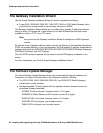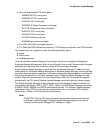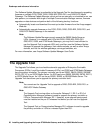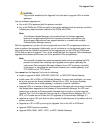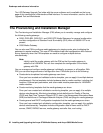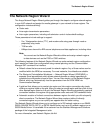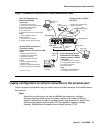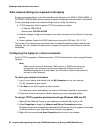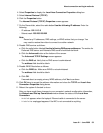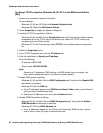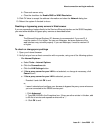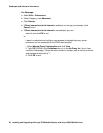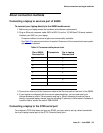Roadmaps and reference information
56 Installing and Upgrading the Avaya G700 Media Gateway and Avaya S8300 Media Server
About connection and login methods
This section describes the various ways of connecting to, and logging into, the Avaya™ S8300
Media Server and the Avaya™ G700 Media Gateway. Use this chapter as a reference for the
other chapters in this book.
The procedures in this book assume that you are connecting to the S8300 and/or the G700 with
an Avaya Services laptop. However, the methods apply for any type of PC.
This chapter is organized as follows:
● What physical access methods are available
● Laptop configuration for direct connection to the services port
● About connection methods
● About Log in Methods
● About navigation for G700 CLI commands
What physical access methods are available
Figure 1 reviews physical access methods for the S8300 and G700. Check for the locations of
the following ports:
● If the S8300 is present in the G700,
- Services port in the center of the S8300
- USB ports on the right side of the S8300
● If the S8300 is not present in the G700,
- Ethernet ports (EXT 1/ EXT 2) in the bottom center of the G700
You will need to connect the G700 to the customer’s LAN using one of these ports for
loading the latest software.
- Console port at the lower right of the G700