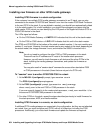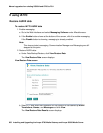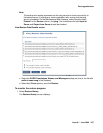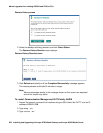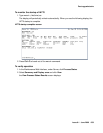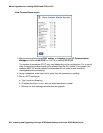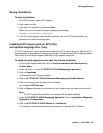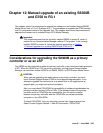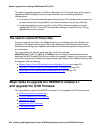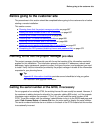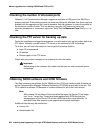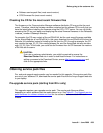Manual upgrade of an existing S8300A and G700 to R3.1
662 Installing and Upgrading the Avaya G700 Media Gateway and Avaya S8300 Media Server
To download optional language files
1. Insert the optional language CD in your laptop’s CD-ROM drive.
2. On the Maintenance Web Interface, under Miscellaneous, select Download Files.
3. Select the “Files to download from the machine I’m using to connect to the server”
download method.
4. Browse to the laptop CD and select each language file that you wish to copy.
5. Click the Download button. When the transfer is complete, the message “Files have been
successfully downloaded to the server” is displayed.
6. If more than four optional language files need to be downloaded, repeat this procedure.
7. To install the language files, under Miscellaneous click Messaging Administration, then
Utilities, then Software Management, then Software Installation. Follow the instructions
to install the language software.
If IA 770 fails to start after an upgrade
If you have upgraded your Communication Manager and IA 770 INTUITY AUDIX software, you
must have a new license that is associated with the latest release. IA 770 will not use the
license for a previous version.
If you upgraded IA 770 without a new license file, it will fail to start during the Communication
Manager startup sequence.
If this occurs, you must do the following steps:
1. Obtain an IA 770 Replace variable w/ release number license file.
2. Install the license file.
3. From a command prompt, start the IA 770 process with the following command:
start -s Audix