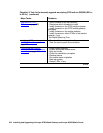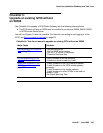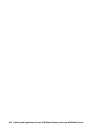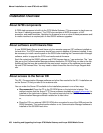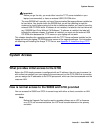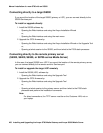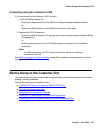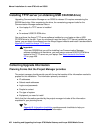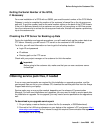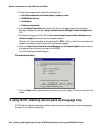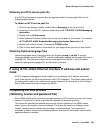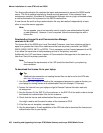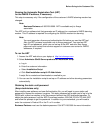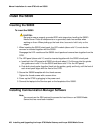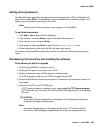Manual installation of a new G700 with an S8300
462 Installing and Upgrading the Avaya G700 Media Gateway and Avaya S8300 Media Server
Installing TFTP server (or obtaining USB CD-ROM drive)
Upgrading Communication Manager on an S8300 to release 3.0 requires remastering the
S8300B hard drive. After remastering the drive, the remastering program looks for the
Communication Manager software files on:
● Your laptop if a TFTP server is installed
or,
● An external USB CD-ROM drive
You must have the Avaya TFTP server software installed on your laptop or take a USB
CD-ROM drive to the site. If you do not already have the Avaya TFTP server installed on your
laptop, you can obtain the software from the Avaya Support website and install it as described in
Appendix D: Install the Avaya TFTP server
.
!
Important:
Important: If the new S8300B that you will be installing has Communication Manager
software installed on its hard drive, you must use an external USB CD-ROM drive
instead of the TFTP server on your laptop. See About access to the Server
CD on page 458.
Collecting Upgrade Information
Planning Forms that the Project Manager provides
The project manager should provide you with forms that contain all the information needed to
prepare for this installation. The information primarily consists of:
● IP addresses
● Subnet mask addresses
● Logins and passwords
● People to contact
● The type of system
● Equipment you need to install
Verify that the information provided by the project manager includes all the information
requested in your planning forms.
Tip:
Tip: Appendix B: Information checklists, provides several checklists to help you
gather the installation and upgrade information.