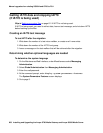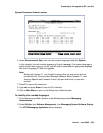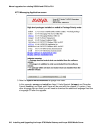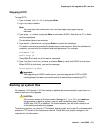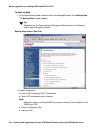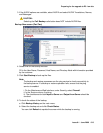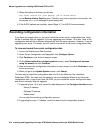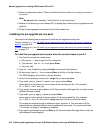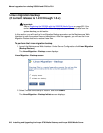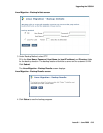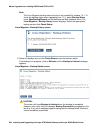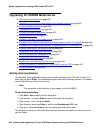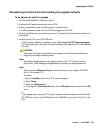Manual upgrade of an existing S8300A and G700 to R3.1
616 Installing and Upgrading the Avaya G700 Media Gateway and Avaya S8300 Media Server
3. Select the download method, “Files to download from the machine I’m using to connect to
the server.”
Note:
Note: Do not select the checkbox, “Install this file on the local server.”
4. Browse to the directory on the software CD (or laptop) that contains the pre-upgrade service
pack file.
5. Select the pre-upgrade service pack file and click Download.
Installing the pre-upgrade service pack
Use one of the following two procedures to install the pre-upgrade service pack:
Current release is 1.x, use To install the pre-upgrade service pack when the current release is
pre-2.0. on page 616.
Current release is 2.x, use To install the pre-upgrade service pack when the current release is
2.x. on page 617
To install the pre-upgrade service pack when the current release is pre-2.0.
1. Use Telnet to access the media server.
a. Click Start > Run to open the Run dialog box.
b. Type telnet 192.11.13.6 and press Enter.
c. Log in as craft.
2. Type cd /var/home/ftp and press Enter to access the ftp directory.
3. At the prompt, type ls -ltr and press Enter to list files in the ftp directory.
The S8300 displays a list of files in the ftp directory.
4. Verify that the directory contains the *.tar.gz file you have uploaded.
5. Type sudo patch_install patch.tar.gz and press Enter.
where patch is the release or issue number of the service pack file. (For example,
03.1.526.5-1003.tar.gz).
6. Type patch_show and press Enter to list Communication Manager files to verify the new
software file was installed.
7. Type sudo patch_apply patch and press Enter.
where patch is the release or issue number of the service pack file. (For example,
03.1.526.5-1003. Do not use the *.tar.gz extension at the end of the file name).
The media server goes through a software reset system 4. You must wait until the
restart/reset has completed before entering additional commands. The reset should take
1–2 minutes (or longer if messaging is enabled).
8. Type patch_show again and press Enter to list Communication Manager files to verify the
new software file was applied.