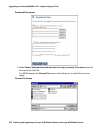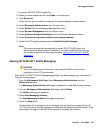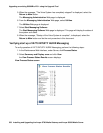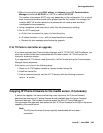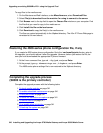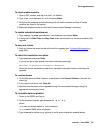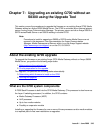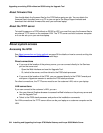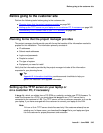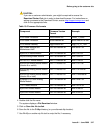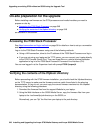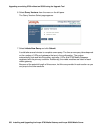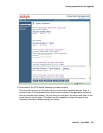Upgrading an existing G700 without an S8300 using the Upgrade Tool
344 Installing and Upgrading the Avaya G700 Media Gateway and Avaya S8300 Media Server
About firmware files
You should obtain the firmware files for the G700 before going on-site. You can obtain the
firmware files in bundled form on a CD or you can go to the Avaya Support website and
download the individual firmware files onto your services laptop.
About the TFTP server
To install firmware on a G700 without an S8300 or LSP, you must first copy the firmware files to
an external TFTP server on the customer LAN. The TFTP server can be a customer computer
or it can be set up on your services laptop.
About system access
Accessing the G700
See About connection and login methods on page 56 for details on how to connect and log into
the G700. You can access the G700 in several ways.
Direct connections
● If you are at the location of the primary server, you can connect directly to the Services
port on the server and:
- Open the Web Interface and use the Upgrade Tool.
- Or, telnet to the server, and then telnet to the P330 stack processor
● If you are at the location of the G700, you can connect directly to the G700 Console port
and open a Hyperterm session to access the P330 stack processor.
For direct connections, the TFTP server must be on the customer LAN; not on your laptop.
LAN connections
If you can connect to the customer’s LAN, you can:
● Use your Internet Explorer browser to access the Web Interface on the primary server and
use the Upgrade Tool.
● Telnet to the P330 stack processor and perform the installation commands.
For LAN connections the TFTP server either can be your laptop or a customer computer on the
LAN.