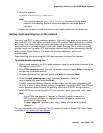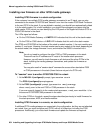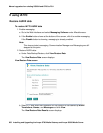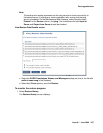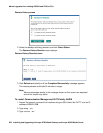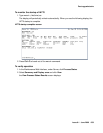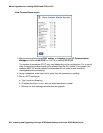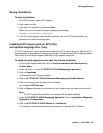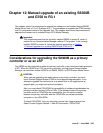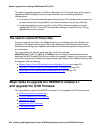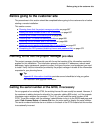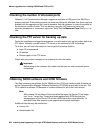Post-upgrade tasks
Issue 9.1 June 2006 661
Saving translations
To save translations
1. In the SSH session, open a SAT session.
2. Log in again as craft.
3. Type save translation and press Enter.
When the save is finished, the system displays the message,
Command successfully completed.
4. If an IA770 post-upgrade service pack is required, see the IA770 documentation for
procedures to install the service pack.
Installing IA770 service pack (or RFU) files
and optional language files, if any
If IA770 is being used, a post-upgrade service pack for IA770 may be required. See the IA770
documentation for procedures to install a service pack. The service pack file and documentation
can be found on the Avaya Support Web Site at http://support.avaya.com.
To obtain the post-upgrade service pack file and documentation
1. On the Avaya Support Web site, click on Find Documentation and Downloads by
Product Name.
2. Under the letter "I", select IA 770 INTUITY AUDIX Messaging Application.
3. Click on Downloads.
To download the IA770 patch software:
4. Click on IA 770 INTUITY AUDIX Embedded Messaging Application Patches.
5. Click on the service pack file name for this release.
For example, C6072rf+b.rpm.
6. Click on Save and browse to the location on your laptop where you want to save the file.
Note:
Note: The IA770 patch documentation is co-located with the patch software.
7. Under IA 770 INTUITY AUDIX Messaging Application, click on Installation, Migrations,
Upgrades & Configurations.
8. Click on IA770 INTUITY AUDIX Release 3.1 Installation.
This opens the window that contains the document for installing IA770 software.