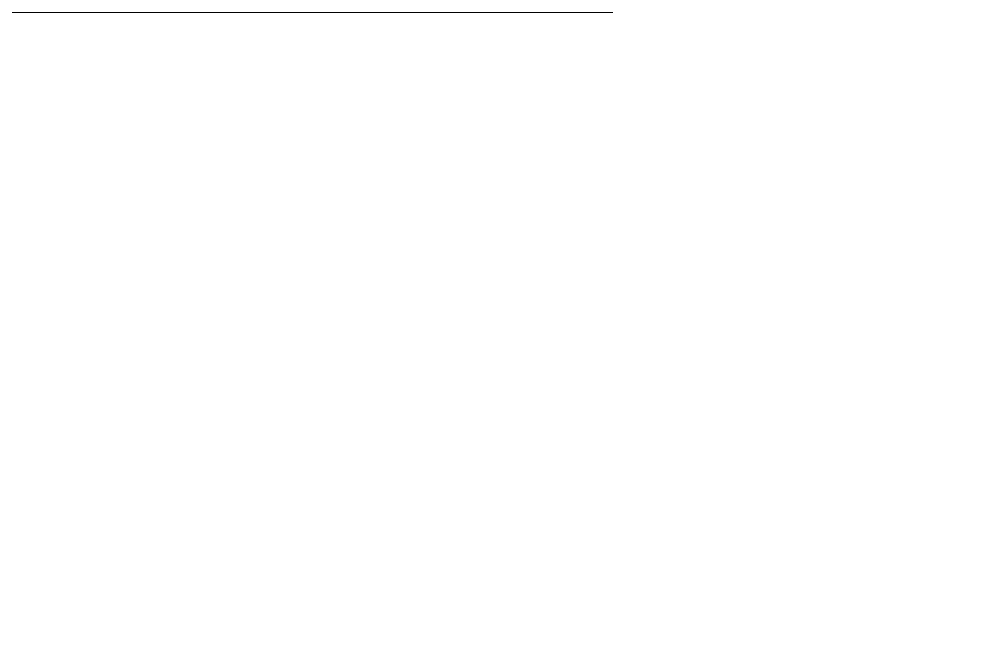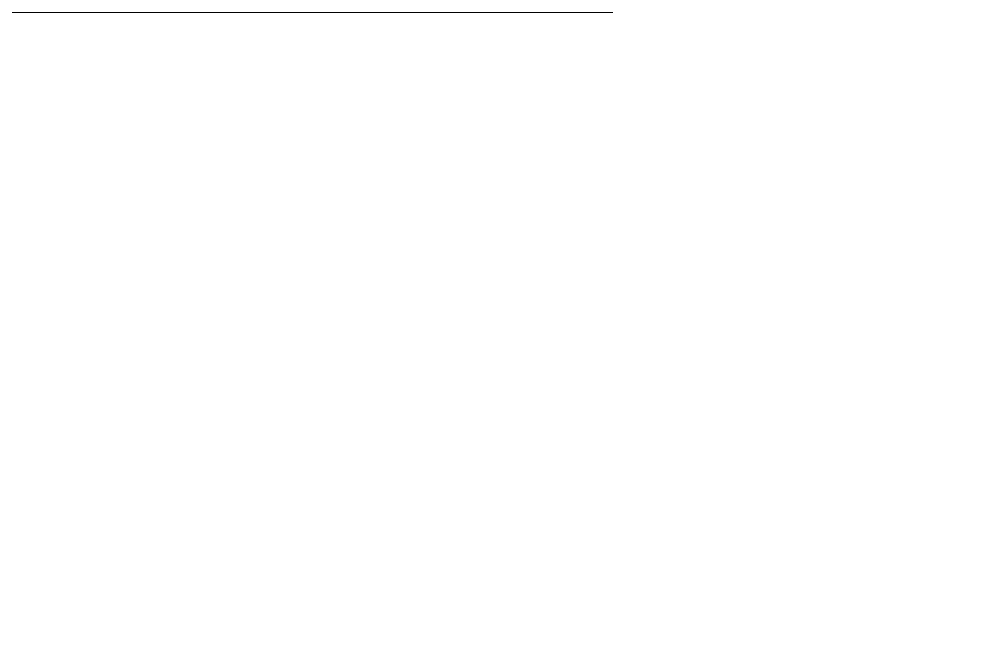
Upgrading an existing S8300A to R3.1 using the Web pages
290 Installing and Upgrading the Avaya G700 Media Gateway and Avaya S8300 Media Server
6. If more than four optional language files need to be downloaded, repeat this procedure.
7. To install the language files, under Miscellaneous click Messaging Administration, then
Utilities, then Software Management, then Software Installation. Follow the instructions
to install the language software.
If IA 770 fails to start after an upgrade
If you have upgraded your Communication Manager and IA 770 INTUITY AUDIX software, you
must have a new license that is associated with the latest release. IA 770 will not use the
license for a previous version.
If you upgraded IA 770 without a new license file, it will fail to start during the Communication
Manager startup sequence.
If this occurs, you must do the following steps:
1. Obtain an IA 770 Replace variable w/ release number license file.
2. Install the license file.
3. From a command prompt, start the IA 770 process with the following command:
start -s Audix
Complete the upgrade process
(S8300 is the primary controller)
In an SSH session to the S8300 (primary controller), access the SAT command line interface to
complete the following procedures.
To check media modules
1. Type list configuration all and press Enter.
2. Verify that the software is communicating with all media modules and that all media
modules are listed in the reports.
3. Make test telephone calls to verify that Communication Manager is working.
To enable scheduled maintenance
1. Type change system-parameters maintenance and press Enter.
2. Ensure that the Start Time and Stop Time fields' administration is the same as before the
upgrade.