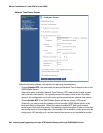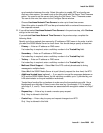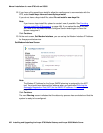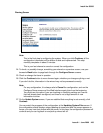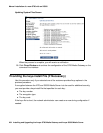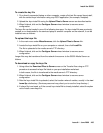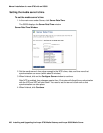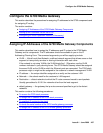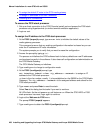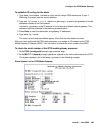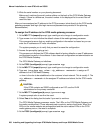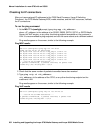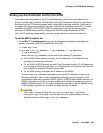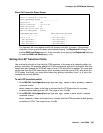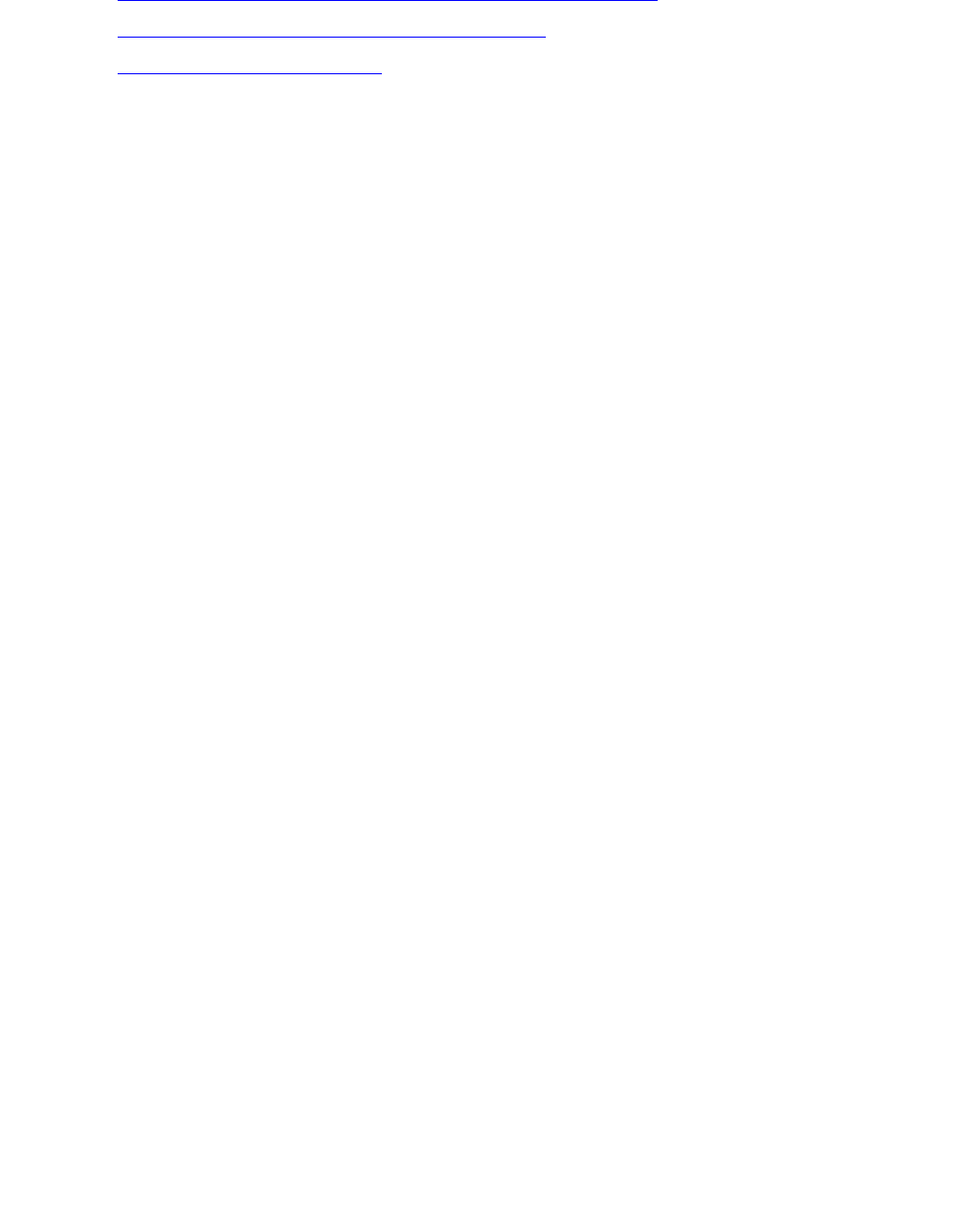
Manual installation of a new G700 with an S8300
498 Installing and Upgrading the Avaya G700 Media Gateway and Avaya S8300 Media Server
● To assign the default IP route to the G700 media gateway
● To assign IP addresses to the VoIP resources
● Checking for IP connections
To access the P330 stack processor
1. Set up a direct connection to the G700 Console (serial) port and access the P330 stack
processor using Hyperterminal (or similar terminal emulation application).
2. Login as root.
To assign the IP address to the P330 stack processor
1. At the P330-1(super)# prompt, type nvram init to initialize the default values of the
media gateway processor.
This command ensures that any existing configuration information is cleared so you can
enter the IP address and IP route information.
The system prompts you to verify that you want to erase the configuration.
2. Answer the prompt by typing y(es).
The process re-initializes the G700 software back to factory defaults so new IP addresses
can be stored correctly in the software. It also clears all configuration and administration on
the G700 Media Gateway.
The G700 Media Gateway re-initializes.
3. Type configure to change to configuration mode.
4. At the P330-1(configure)# prompt, type
set interface inband <vlan> <ip_address> <netmask> to assign an IP
address to the P330 stack processor.
<vlan> is the vlan number, usually 1, to be established on the S8300 for the G700 Media
Gateways. The <ip_address> <netmask> is the assigned address and subnet for the
P330 stack processor.
5. Type reset and press Enter to reset the stack.
Select Yes at the dialog box that asks if you want to continue.
All LEDs flash. As the unit powers up, self-tests are run. When the G700 MPG or P330
stack processor has reset, login again to continue.
6. Login at the Welcome to P330 menu.
The prompt P330-1(super)# appears.
7. Type configure to obtain the P330-1(configure)# prompt.