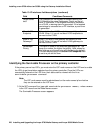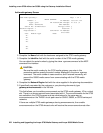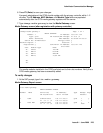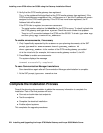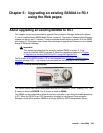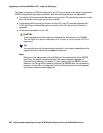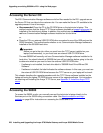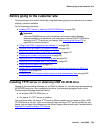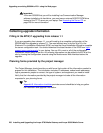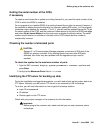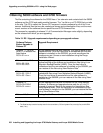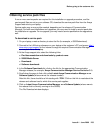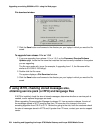Upgrading an existing S8300A to R3.1 using the Web pages
228 Installing and Upgrading the Avaya G700 Media Gateway and Avaya S8300 Media Server
Accessing the Server CD
The R3.0 Communication Manager software and other files needed for the R3.1 upgrade are on
the Server CD that you take to the customer site. You can make the Server CD available to the
upgrade process in one of two ways:
● Recommended: Place the CD in the CD-ROM drive on the technician’s laptop. This
method requires that the Avaya TFTP Server software (available at support.avaya.com
) is
installed on the technician’s laptop. In addition, this method requires that the S8300B does
not have Communication Manager software installed on its hard drive.
or,
● Place the CD in an external USB CD-ROM drive connected to one of the USB ports on the
S8300 faceplate. This method works whether or not Communication Manager software is
installed on the S8300B hard drive.
!
Important:
Important: Before you go to the site, either you must have the TFTP server installed on your
laptop (recommended), or you must have an external USB CD-ROM drive.
The new S8300B will normally not have Communication Manager software installed on its
hard drive. You should check the S8300B that you will be installing before going to the site
to determine whether you need to have the external USB CD-ROM drive.
- If software is not installed, the hard drive label is “S8300B Hard Drive Without CM
Software.”
- If software is installed, the label indicates the software release. In this case, you must use
the external USB CD-ROM drive because the TFTP server on your laptop will not work.
This chapter describes the upgrade procedure with the TFTP Server software installed on the
laptop and using the laptop CD-ROM drive as source of the upgrade software. For instructions
on obtaining and installing the Avaya TFTP Server, see Appendix D: Install the Avaya TFTP
server.
Accessing the S8300
To access the S8300 on-site, you normally connect the technician’s laptop directly to the
Services port on the S8300 using a crossover cable. See About connection and login
methods on page 56 for instructions on accessing the S8300 and G700.