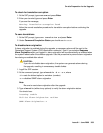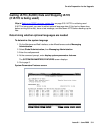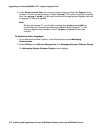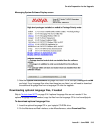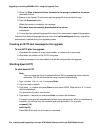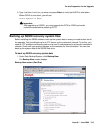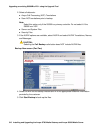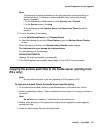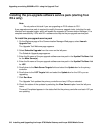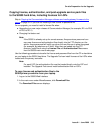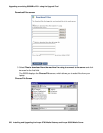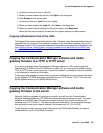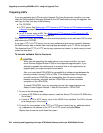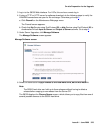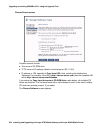On-site Preparation for the Upgrade
Issue 9.1 June 2006 317
Note:
Note: The backup and restore processes use the ping service to check connectivity to
the backup server. If a backup or restore operation fails, ensure that the ping
service is enabled.
i. On the Maintenance Web Interface, under Security select Firewall.
ii. In the Service column, find ping.
The checkboxes for both Input to Server and Output from Server should be
checked.
6. To check the status of the backup:
a. Under Data Backup/Restore, click Backup History.
b. Select the backup file and click Check Status to open the Backup History Results
screen.
When the backup is finished, the Backup History Results screen displays
The final status for your backup job is shown below.
For each backup set, the message
BACKUP SUCCESSFUL
displays, if the set was backed up successfully.
7. If the AUDIX options are available, repeat Steps 3–6 for AUDIX Announcements.
Copying the service pack files to the media server (starting from
R2.x only)
Note:
Note: Do not perform this task if you are upgrading an R3.0 release to R3.1.
To copy service pack files to the media server from the laptop
1. On the Maintenance Web Interface, under Miscellaneous, click Download Files.
2. Select the download method, “Files to download from the machine I’m using to connect to
the server.”
Note:
Note: Do not select the checkbox, “Install this file on the local server.”
3. Browse to the directory on the laptop that contains the pre-upgrade and post-upgrade
service pack files.
4. Select the service pack files and click Download.