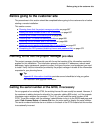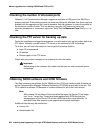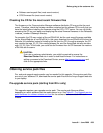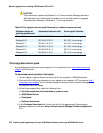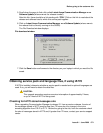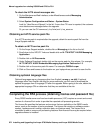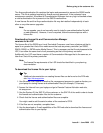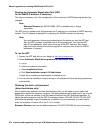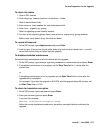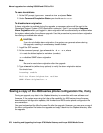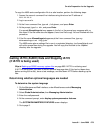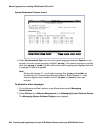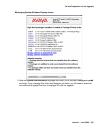On-site Preparation for the Upgrade
Issue 9.1 June 2006 675
On-site Preparation for the Upgrade
Perform the following tasks before starting the software upgrade on the S8300:
● Accessing the S8300 on page 675
● Completing pre-upgrade tasks — If the target S8300 is the primary controller on page 676
● Getting IA770 (AUDIX) Data and Stopping IA770 (if IA770 is being used) on page 679
● Backing up S8300 recovery system files on page 683
● Copying and installing the service pack files to the media server (starting from R2.x
only) on page 686
● Copying the software and firmware files to the server on page 689
Accessing the S8300
To perform the installation and upgrade procedures you will need to connect your laptop to the
S8300 Services port using a crossover cable. For a direct connection to the S8300 Services
port, your laptop must be properly configured. See Laptop configuration for direct connection to
the services port on page 57.
You will use both telnet and the Maintenance Web Interface to perform the procedures.
To access the S8300 using telnet
1. Click Start > Run to open the Run dialog box.
2. Type telnet 192.11.13.6 and press Enter.
3. Log in as craft or dadmin.
To access the S8300 using the Maintenance Web interface
1. Launch the Web browser.
2. Type 192.11.13.6 in the Address field to open the Logon page.
3. Log on as craft or dadmin when prompted.
4. Click Launch Maintenance Web Interface to get to the Main Menu.
To access SAT
1. From the bash CLI, type SAT and press Enter.
Or, to open SAT directly from your laptop,
Click Start > Run, type telnet 192.11.13.6 5023, and press Enter.