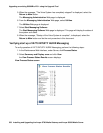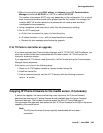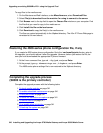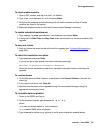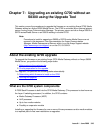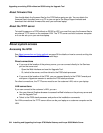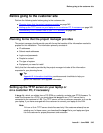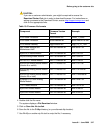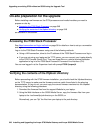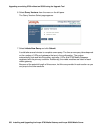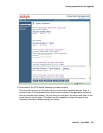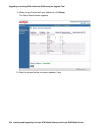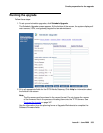Upgrading an existing G700 without an S8300 using the Upgrade Tool
346 Installing and Upgrading the Avaya G700 Media Gateway and Avaya S8300 Media Server
To obtain the TFTP server software and install it, see Appendix D: Install the Avaya TFTP
server.
Downloading G700 firmware files to your TFTP directory
To install new firmware for the G700 processors and the media modules, you first need to move
the new firmware files to a directory on the TFTP server. The installation program reads the new
firmware files from this directory on the TFTP server.
Perform one of the two procedures in this section, depending on whether you have a bundled
tar.gz file on a CD or wish to download individual firmware files from the Avaya Support website.
Downloading individual firmware files
Download the firmware files from the Web to your TFTP directory
Note:
Note: The sequence of links on the website may be somewhat different than described
here.
1. Access the http://www.avaya.com/suppor
t website.
2. Navigate to Firmware Downloads for The G700 Media Gateway.
The system displays a list of firmware files.
3. Locate the file names that match the files listed in your planning documentation.
The file names will approximate those listed in Table 18
:
Note:
Note: The latest firmware versions may different from those listed in Table 18. Also, the
appropriate firmware version may depend on the hardware vintage and/or on the
release of Communication Manager. See Communication Manager Software/
Firmware Compatibility Matrix under Downloads on support.avaya.com
.