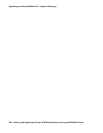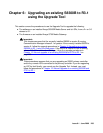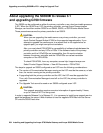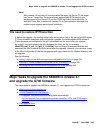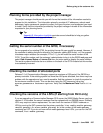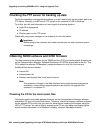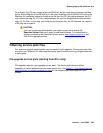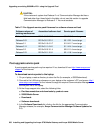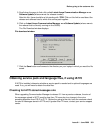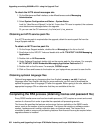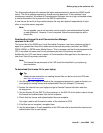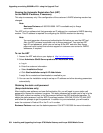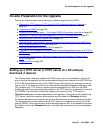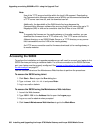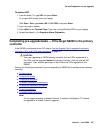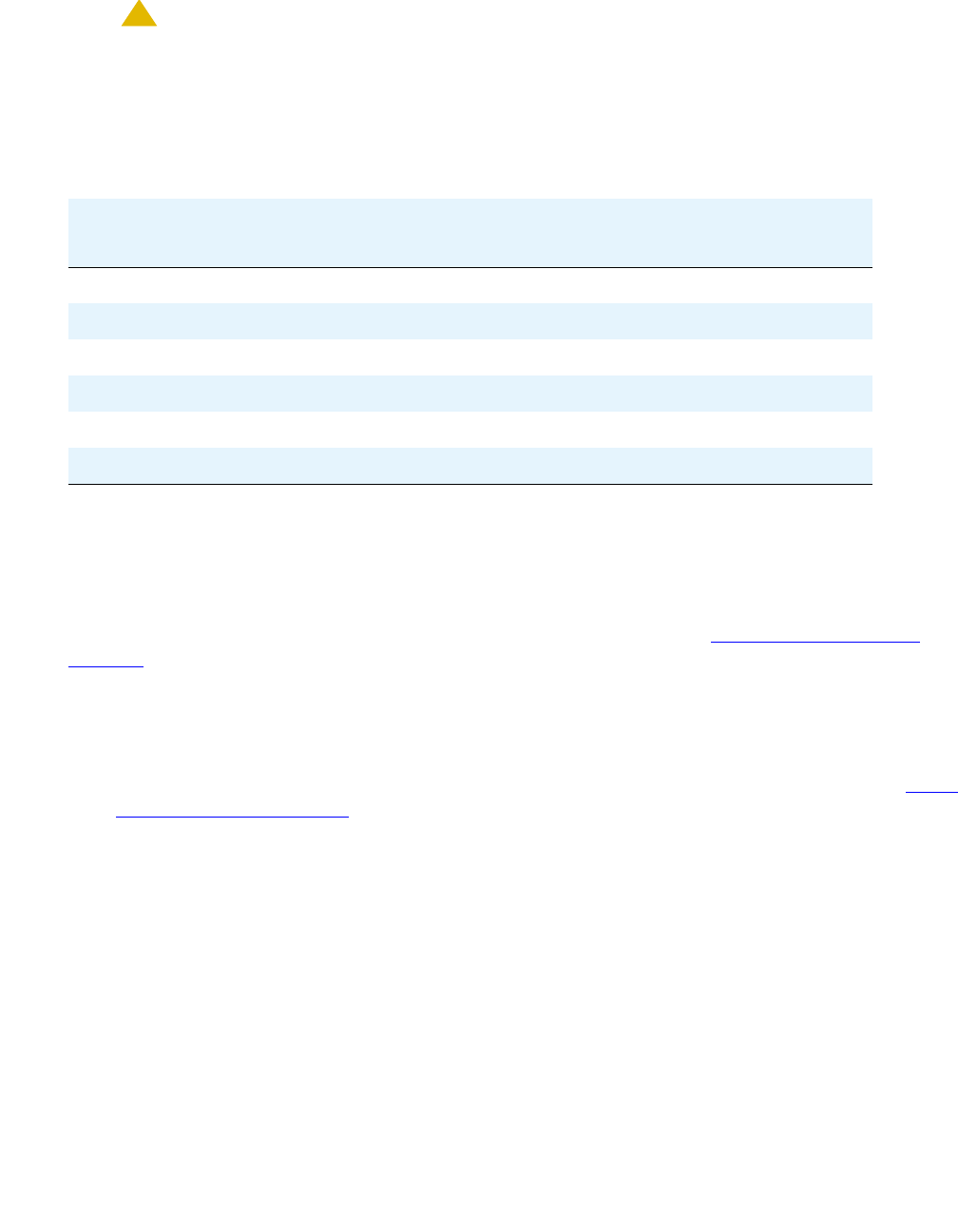
Upgrading an existing S8300B to R3.1 using the Upgrade Tool
300 Installing and Upgrading the Avaya G700 Media Gateway and Avaya S8300 Media Server
!
CAUTION:
CAUTION: If the customer’s system has Release 2.x of Communication Manager but has a
field load other than those listed in the table, do not use this section to upgrade
Communication Manager to Release 3.1. You must escalate.
Post-upgrade service pack
A post-upgrade service pack may be required. If so, download it from http://www.avaya.com/
support on the Internet.
To download service packs to the laptop
1. On your laptop, create a directory to store the file (for example, c:\S8300download).
2. Connect to the LAN using a browser on your laptop or the customer’s PC and access http://
www.avaya.com/support on the Internet to copy the required Communication Manager
service pack file to the laptop.
3. At the Avaya support site, select the following links:
a. Find documentation and downloads by product name
b. S8300 Media Server
c. Downloads
d. Software downloads
4. In the Software Downloads list, click on the link for the appropriate Communication
Manager release (for example, Avaya Communication Manager Software Updates for
3.1).
Table 17: Pre-Upgrade service pack filenames for software release and load
Software release of
existing media server
Associated software load Service pack filename
Release 2.0 R012x.00.0.219.0 00.0.219.0-xxxx.tar.gz
Release 2.0.1 R012x.00.1.221.1 00.1.221.1-xxxx.tar.gz
Release 2.1 R012x.01.0.411.7 01.0.411.7-xxxx.tar.gz
Release 2.1.1 R012x.01.1.414.1 01.1.414.1-xxxx.tar.gz
Release 2.2 R012x.02.0.111.4 02.0.111.4-xxxx.tar.gz
Release 2.2.1 R012x.02.1.118.1 02.1.118.1-xxxx.tar.gz