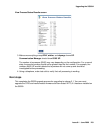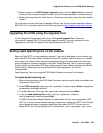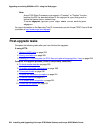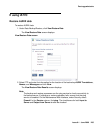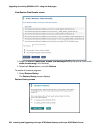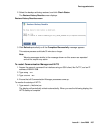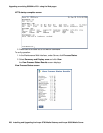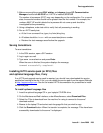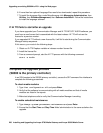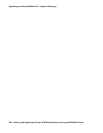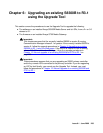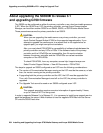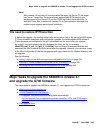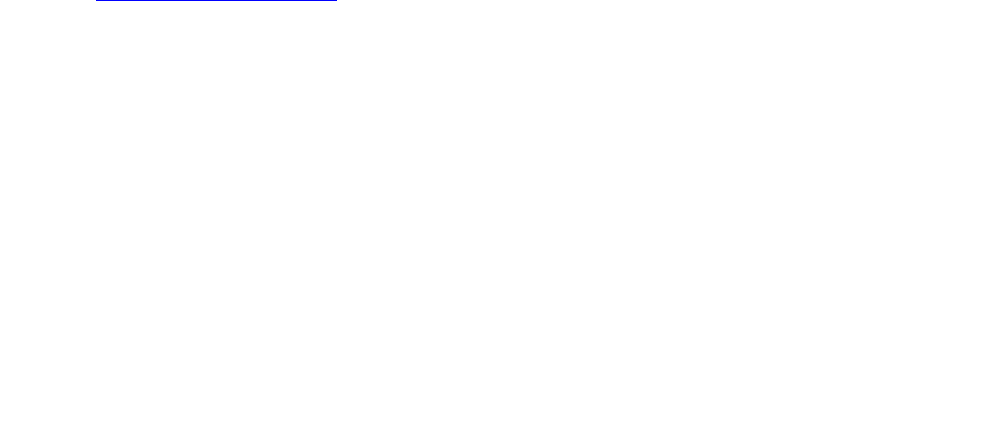
Post-upgrade tasks
Issue 9.1 June 2006 289
3. Make sure everything except ENV, arbiter, and dupmgr shows UP. Communication
Manager should show 65/65 UP or, if IA770 is installed, 67/67 UP.
The number of processes (67/67) may vary depending on the configuration. For a normal
state, the second number should not be greater than the first number. For example, the
numbers 66/67 UP would indicate that a process did not come up and should be
investigated before proceeding.
4. Using a telephone, make test calls to verify that call processing is working.
5. Run an IA770 sanity test:
a. At the Linux command line, type /vs/bin/display
b. All states should be Inserv with an associated phone number.
c. Retrieve the test message saved before the upgrade.
Saving translations
To save translations:
1. In the SSH session, open a SAT session.
2. Log in again as craft.
3. Type save translation and press Enter.
When the save is finished, the system displays the message,
Command successfully completed.
Installing IA770 service pack (or RFU) files
and optional language files, if any
If an IA770 post-upgrade service pack is required, you should have downloaded the service
pack before coming to the site. If not, you can obtain the service pack from the support Web site
at http://support.avaya.com
. See the co-located IA770 documentation for procedures to install
the service pack.
To install optional language files
1. Insert the optional language CD in your laptop’s CD-ROM drive.
2. On the Maintenance Web Interface, under Miscellaneous, select Download Files.
3. Select the “Files to download from the machine I’m using to connect to the server”
download method.
4. Browse to the laptop CD and select each language file that you wish to copy.
5. Click the Download button. When the transfer is complete, the message “Files have been
successfully downloaded to the server” is displayed.