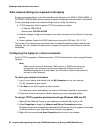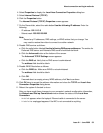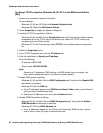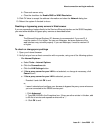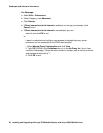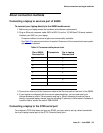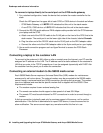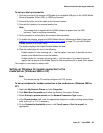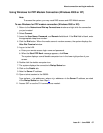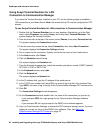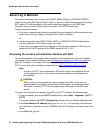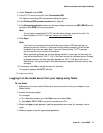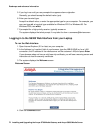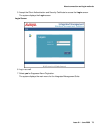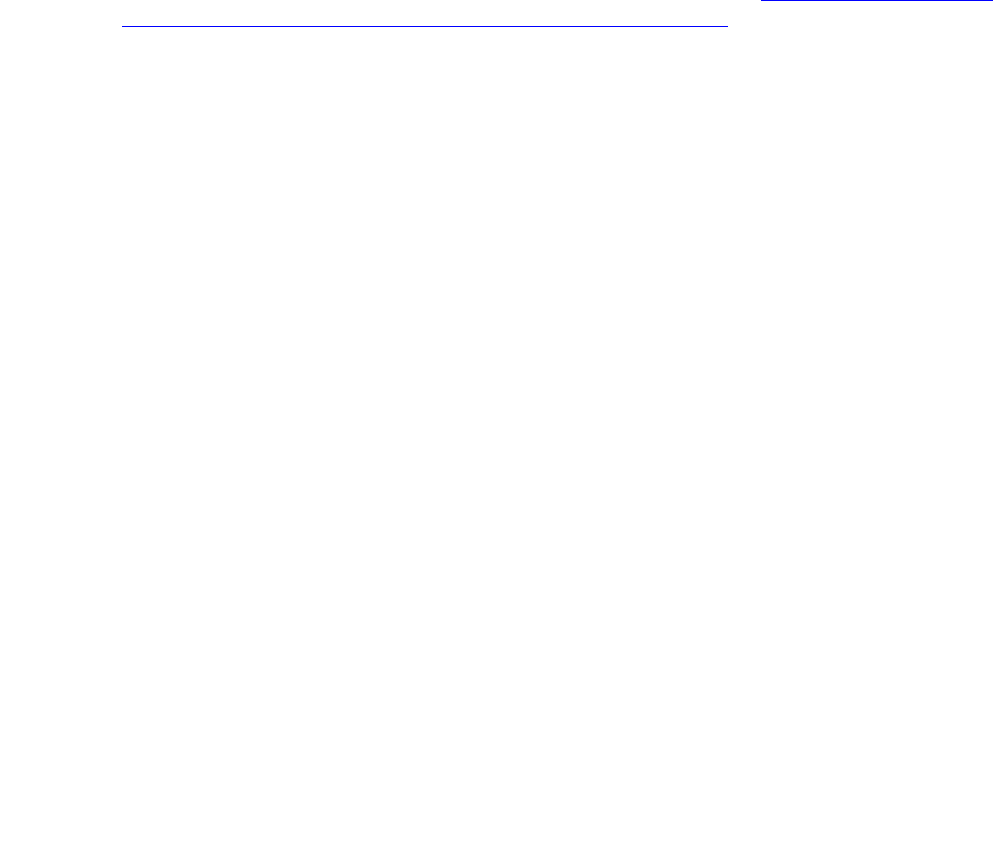
Roadmaps and reference information
66 Installing and Upgrading the Avaya G700 Media Gateway and Avaya S8300 Media Server
6. On the Completing the Network Connection Wizard screen, type the name you want to
use for this connection. This name will appear in the Network and Dial-up Connections
list.
7. Check the Add a shortcut to my desktop, if desired, and click Finish.
8. If a Connect screen appears, click Cancel.
Configuring the Remote PC for PPP Modem
Connection (Windows 2000 or XP, Terminal Emulator, or ASA)
To configure the remote PC for PPP modem connection (Windows 2000 or XP,
Terminal Emulator, or ASA):
1. On your PC’s desktop, right-click My Network Places and click Properties.
The system deploys the Network and Dial-up Connections window.
2. Double click the connection name you made in the previous task, Setting up Windows for
modem connection to the media server (Windows 2000 or XP).
Note:
Note: Depending on your system, the Connect screen may appear, from which you
must select Properties.
3. Click the Security tab.
4. Select the Advanced (custom settings) radio button.
5. Check the Show terminal window checkbox.
6. Click the Networking tab.
7. In the Components box, verify that Internet Protocol (TCP/IP) and Client for Microsoft
Networks are both checked.
8. Select Internet Protocol (TCP/IP) and click Properties.
9. Click the Advanced button.
10. Uncheck (clear) the Use default gateway on remote network box.
11. Click OK three times to exit and save the changes.