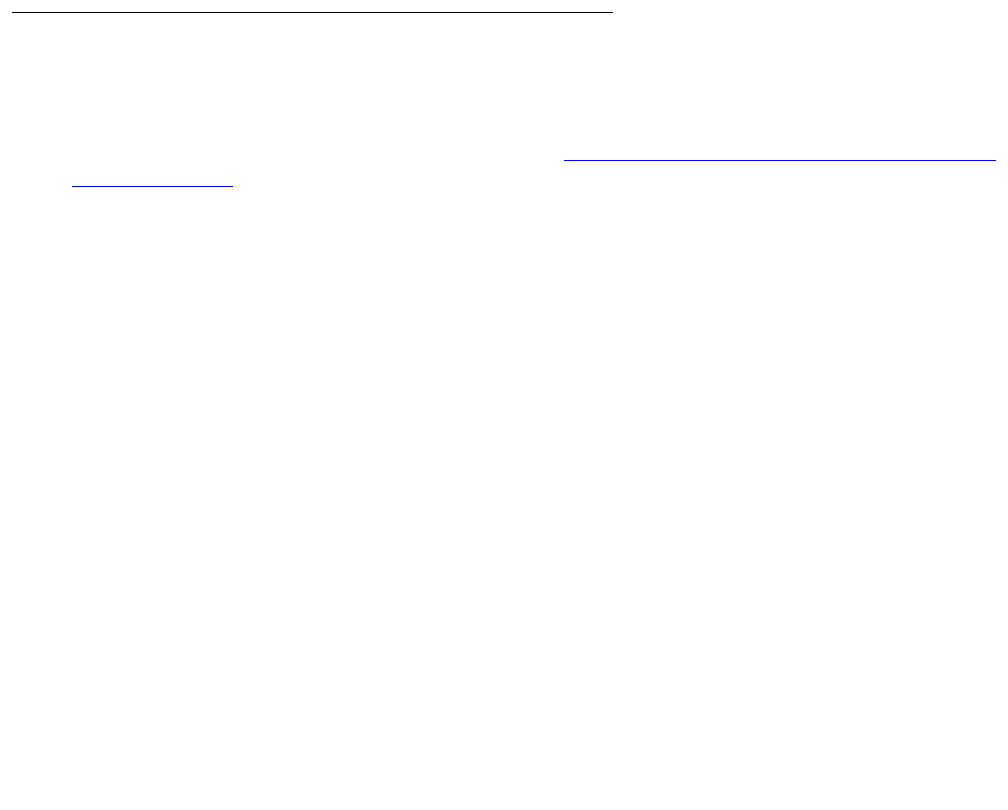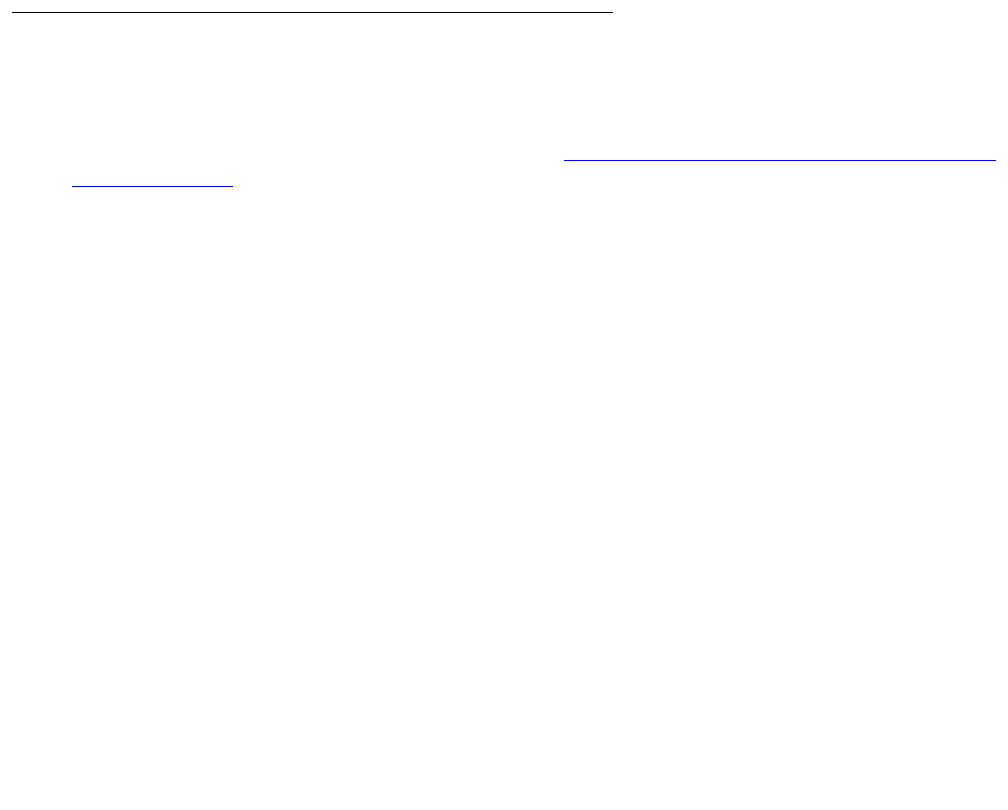
Upgrading an existing S8300B to R3.1 using the Upgrade Tool
306 Installing and Upgrading the Avaya G700 Media Gateway and Avaya S8300 Media Server
Note:
Note: Use of the TFTP server should be within the local LAN segment. Downloading
the Communication Manager software over a WAN is not recommended because
a TFTP server can time out, and the download can fail.
Additionally, the bandwidth of the WAN should be large because the
Communication Manager software files are very large ó with some files up to 72
Megabytes (MB) in size and a cumulative total for all files of over 400 MB.
Note:
Note: To upgrade the firmware on the media gateway or its media modules, you can
download the firmware from a TFTP server only. This TFTP server can be the
/tftpboot directory on an S8300 Media Server or a TFTP directory on any server
that is accessible over the LAN to the media gateway.
An HTTP server cannot be used for firmware downloads to the media gateway or
its media modules.
Accessing the S8300
To perform the installation and upgrade procedures you will need to connect your laptop to the
S8300 Services port using a crossover cable. For a direct connection to the S8300 Services
port, your laptop must be properly configured. See Laptop configuration for direct connection to
the services port on page 57.
You will use both telnet and the Maintenance Web Interface to perform the procedures.
To access the S8300 using telnet
1. Click Start > Run to open the Run dialog box.
2. Type telnet 192.11.13.6 and press Enter.
3. Log in as craft or dadmin.
To access the S8300 using the Maintenance Web interface
1. Launch the Web browser.
2. Type 192.11.13.6 in the Address field to open the Logon page.
3. Log on as craft or dadmin when prompted.
4. Click Launch Maintenance Web Interface to get to the Main Menu.