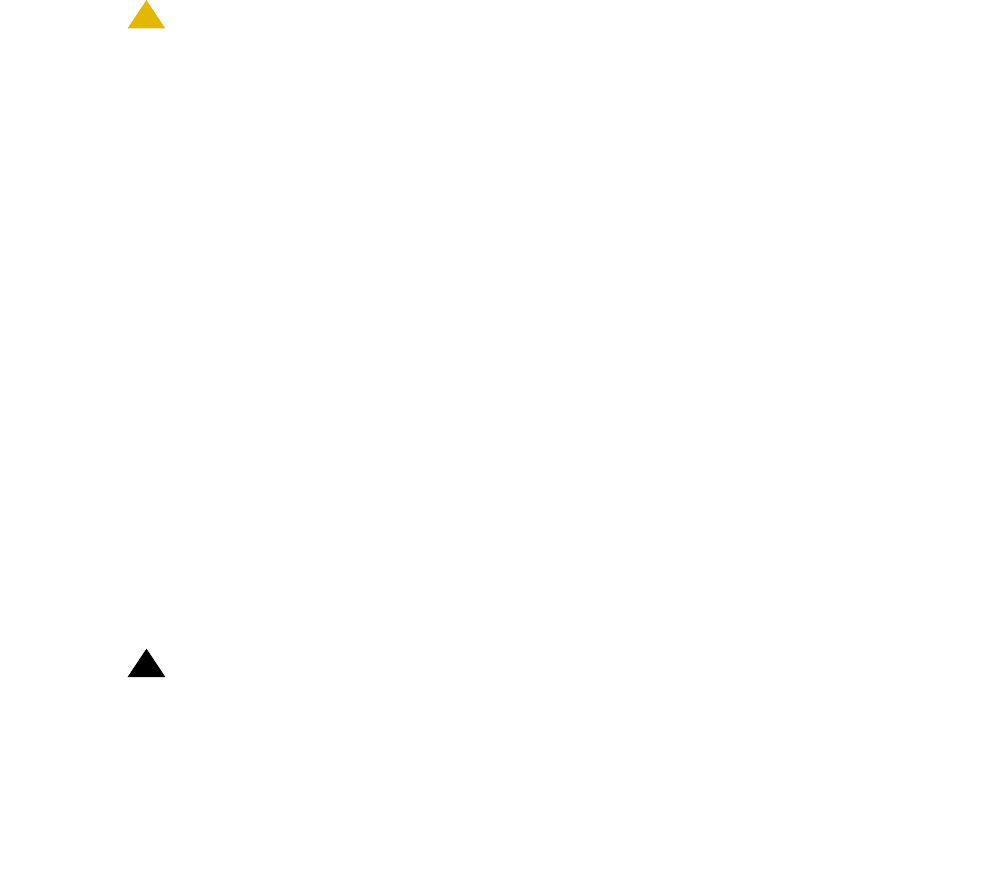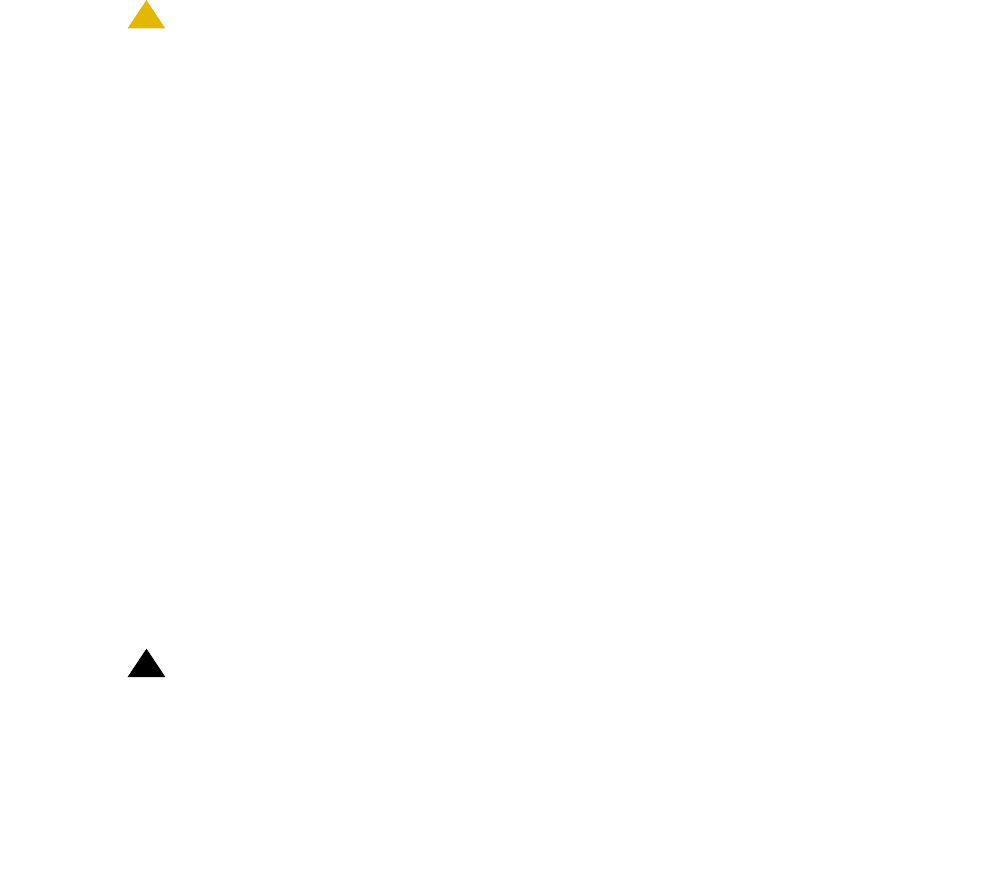
Manual upgrade of an existing S8300A and G700 to R3.1
594 Installing and Upgrading the Avaya G700 Media Gateway and Avaya S8300 Media Server
Getting the serial number of the G700,
if necessary
To create a new license file or update an existing license file, you need the serial number of the
G700 in which the S8300 is installed.
For an upgrade of an installed S8300, the existing license file can usually be reused. However,
if the customer is adding feature functionality (for example, adding BRI trunks), or if the upgrade
is between major releases (for example, 1.3 to 2.1), you will need an updated license file. To get
the serial number of the G700, ask the customer’s administrator to log into the S8300 web page
and select View License Status from the main menu to display the serial number. The serial
number should also be on a sticker on the back of the G700 chassis but this number is
occasionally incorrect.
Checking the number of allocated ports
!
CAUTION:
CAUTION: Release 3.1 of Communication Manager supports a maximum of 900 ports if the
S8300 is a primary controller. If the existing system has more than 900 ports
allocated, then there may be a problem with the upgrade and you need to
escalate.
To check the system for the maximum number of ports
1. Type the SAT command, display system-parameters customer options and
press Enter.
2. Verify that the Maximum Ports: field is 900 or less.
Identifying the FTP server for backing up data
During the installation and upgrade procedures, you will need to back up the system data to an
FTP server. Normally, you will use an FTP server on the customer’s LAN for backups.
To do this, you will need information on how to get to the backup location:
● Login ID and password
● IP address
● Directory path on the FTP server
Check with your project manager or the customer for this information.
!
Important:
Important: Before going to the customer site, make sure that you can use a customer server
for backups.