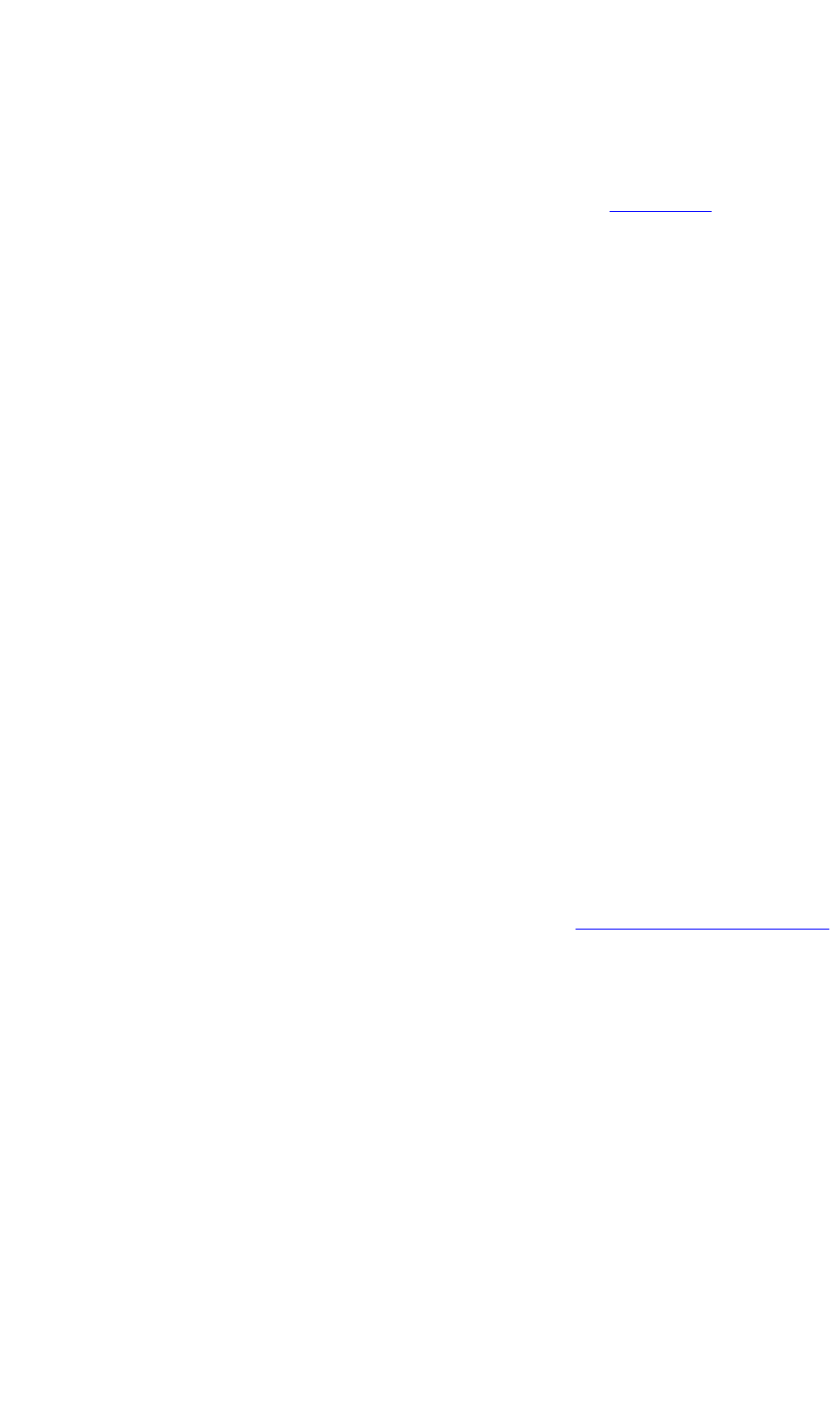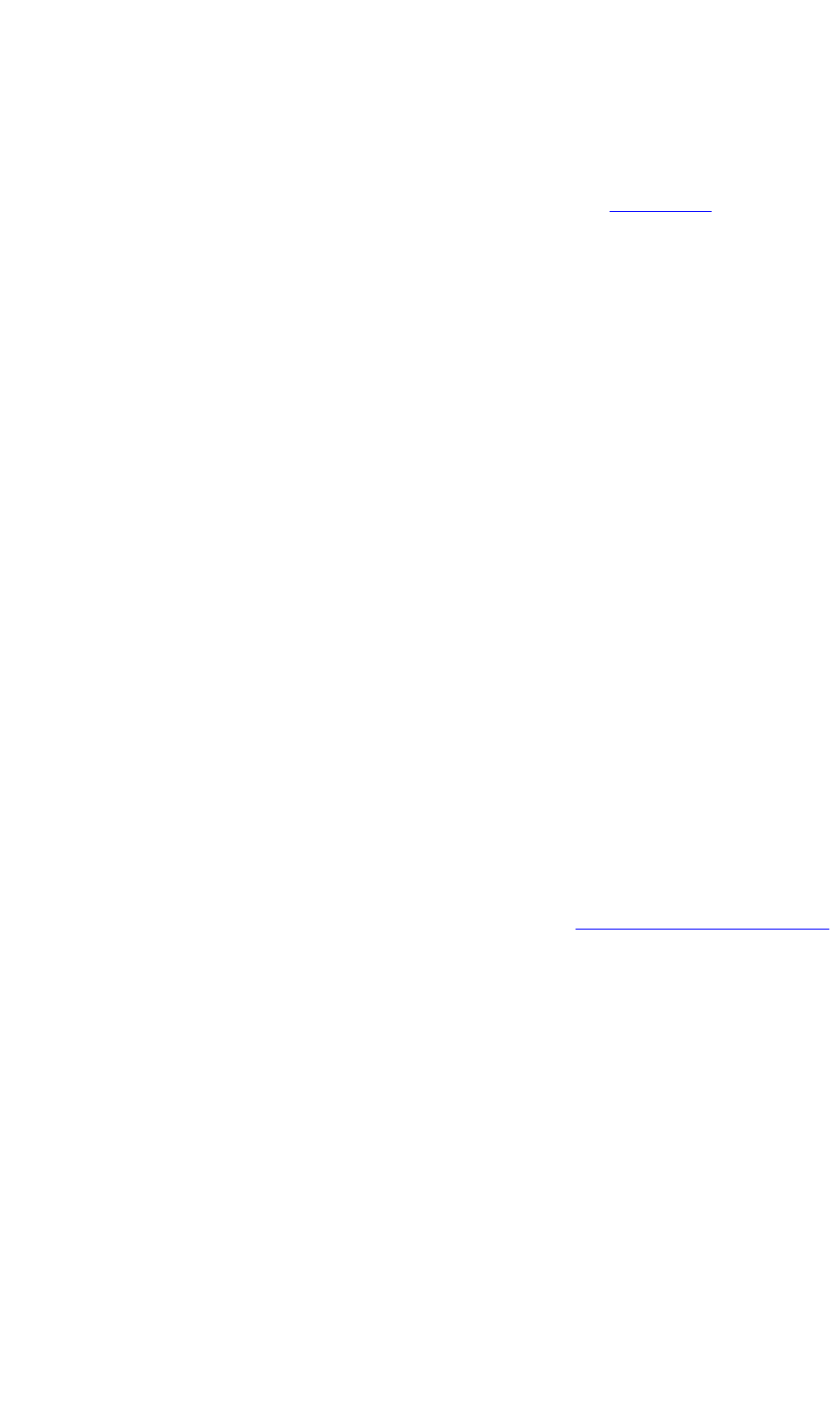
COMMUNICATIONS SETUP
Ethernet control
350-8697 DGy Model 201 User Guide 143
. . . . .
IP ADDRESS SETUP
. . . . . . . . .
VIA SERIAL PORT
Use the following steps to change DGy 201’s IP address using the serial
port:
1. Connect DGy 201 as outlined in the “Installation” section in
Chapter 2 and set up your Hyperterminal as described in the
“Serial Communications “ section (page 139) of this chapter.
2. In the Hyperterminal window, type:
IPADDR
... and press Enter.
DGy 201 responds with the current IP address. Make a note of
the address before proceeding with the next step.
3. Type IPADDR followed by a space, and the new IP address (as
provided to you by your network administrator).
S Example: If the new IP address is 192.168.1.190, type:
IPADDR 192.168.1.190
... and press Enter.
4. DGy 201 responds with the following message:
The system must be restarted for your changes to
take effect. Do you want to restart the system
(y/n)?
~ Press “y” to restart DGy 201 and use the newly
assigned IP address.
~ Press “n” to retain the current IP address, and discard
the new address.
5. After the DGy 201 restarts, confirm the new setting by typing the
command
IPADDR. If DGy 201 has accepted the command, it
responds with the new IP address that you just entered.
Once you have set the IP address, you can connect your PC to DGy 201
using Ethernet. In
Chapter 2, refer to the “Web Control Panel Connection”
section for instructions.