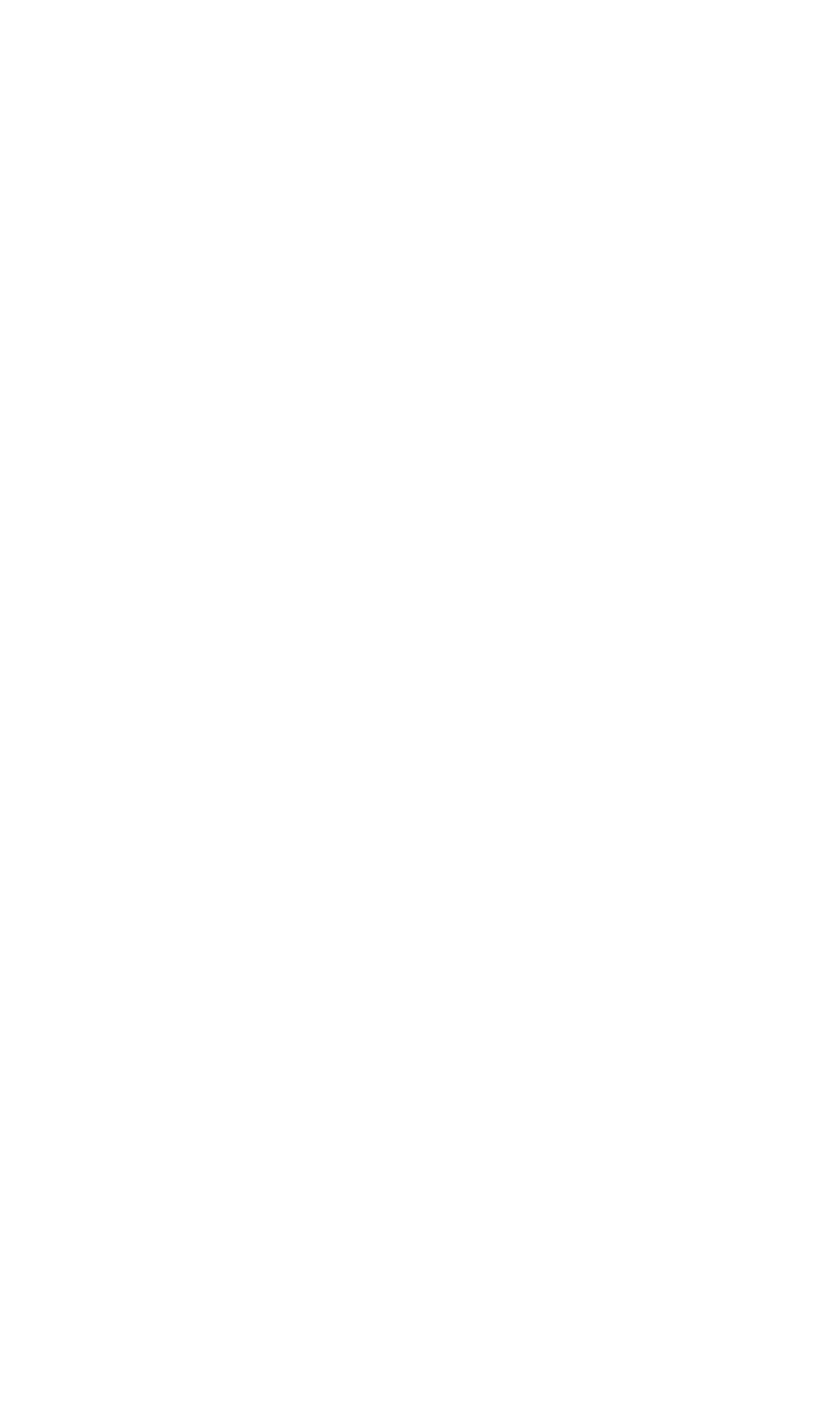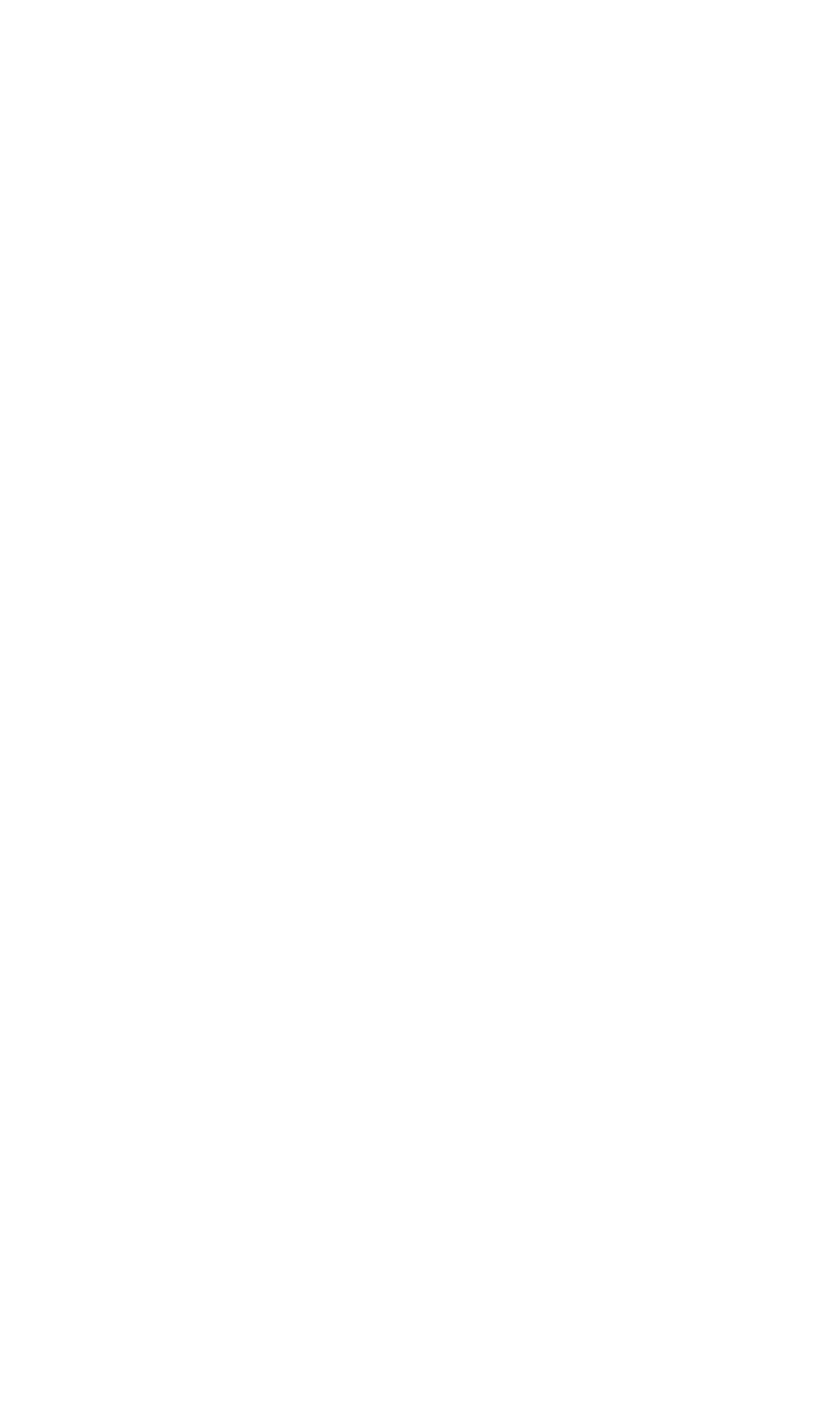
OPERATIONS
Options Menu
350-8697 DGy Model 201 User Guide 47
. . . . .
SELECTING INPUT SOURCES
• In the Input section:
~ With nothing checked, only video is recorded.
~ Check Audio to record audio input signals together with
the video.
SETTING QUALITY AND FRAME RATE
• In the Record Settings section:
~ Use the pull-down Quality menu to set the desired
recording quality, from High to Low. When set to High
the Record Bit Rate is set to 1.5 bits per pixel. For most
applications the Medium setting is recommended
(factory default).
The Medium setting provides compression of 1.0 bits
per pixel (compression ratio 24:1) .
~ Check Set to Maximum to record at the maximum
frame rate allowable for the selected input resolution.
Uncheck the box to manually set the frame rate with the
up/down selector.
If you select a frame rate that exceeds the maximum
value for the current input resolution and quality setting,
DGy 201 will record at the maximum frame rate
compatible with the quality setting and input resolution
currently selected.
SETTING DISK RECORD OPTIONS
• In the Storage Mode section:
~ Click in the “Overwrite when full”check box to activate
the record overwrite feature. When this box is checked,
the DGy 201 will overwrite old recordings when the disk
is full.
~ Check “Sound buzzer when full” to alert you with an
audible buzzer and flashing “full” indicator on the DGy
201 front panel when the selected disk reaches the
threshold level set in the “% full” entry box.
~ If the buzzer sounds, click Reset to silence the buzzer.
CLIP NAMING
• A check box is provided at the bottom of the tab to enable or
disable the automatic naming of clips.
~ Check Enable clip auto naming to automatically
create and name new clips when the Record button is