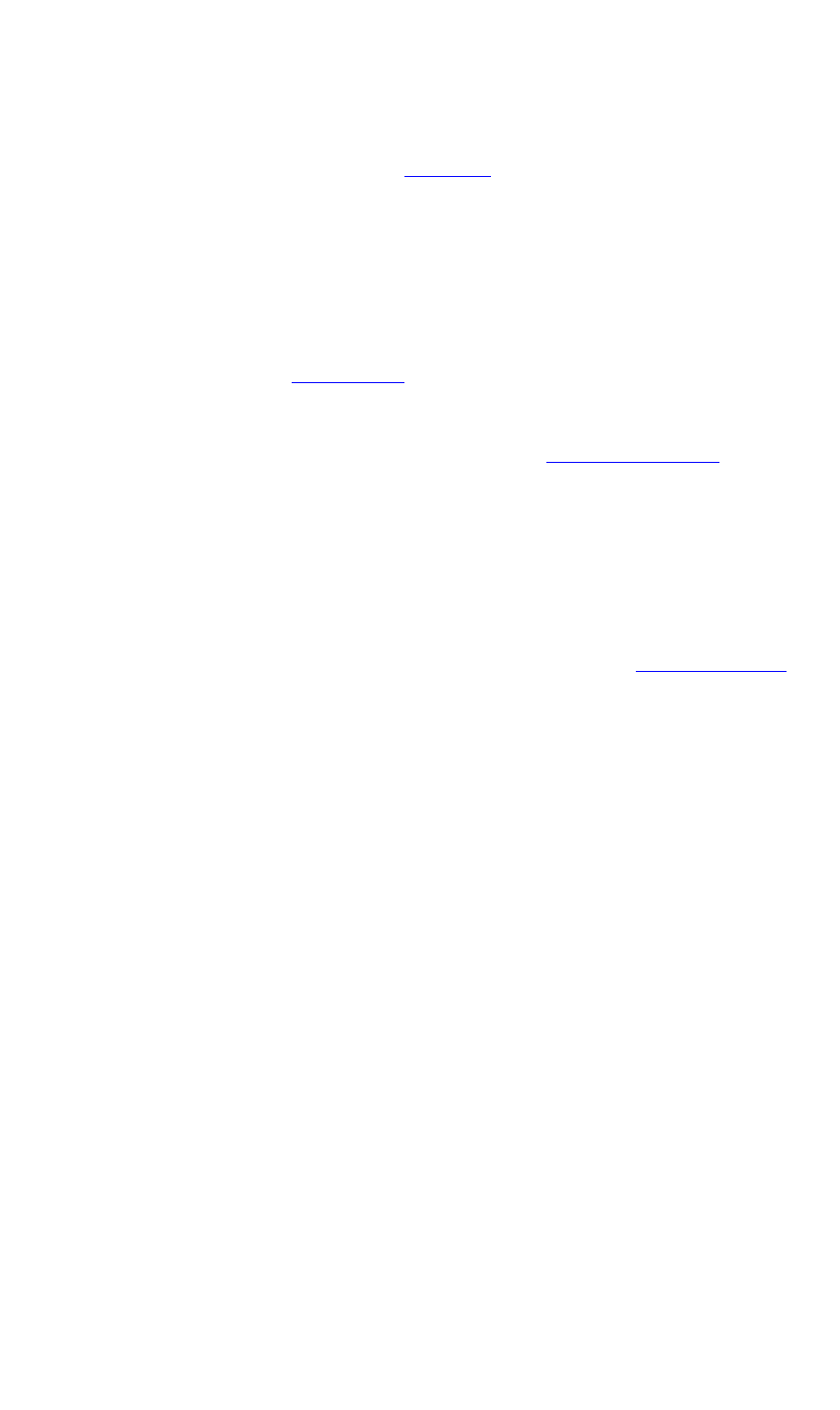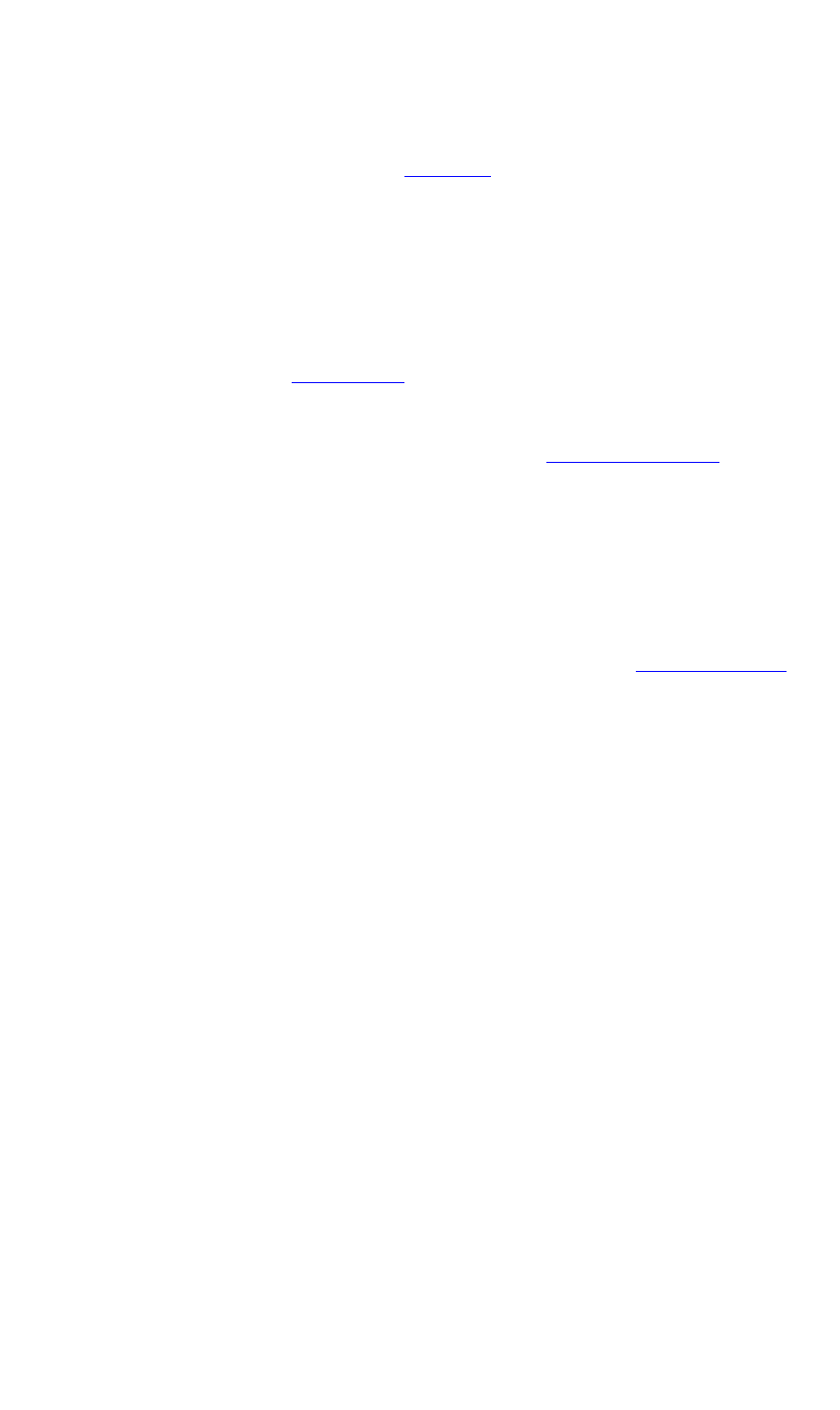
OPERATIONS
Playing Back Clips
350-8697 DGy Model 201 User Guide 66
. . . . .
select the timing that matches your input signal and click Load.
Refer to the “
Input Tab” section (page 52)for details.
4. Click Close to return to the Player Screen (Figure 3-3).
5. On the Player Screen, click the Record button to begin
recording the new clip, with all parameters selected in the
Options Dialog. If the clip autoname function is enabled the
recording will begin immediately. If the clip autoname is
disabled, a clip name dialog box will open giving you the
opportunity to name the clip. For more details please refer to
Clip Naming (page 47).
6. As required, click the Pause button to pause recording, or the
Stop button to stop recording. Once stopped, the recording can
be played back. Refer to the “
Playing Back Clips” section
(page 66) for details.
7. Repeat the process from step 7 to create another new clip for
recording.
. . . . . . . . . . . . . . . . . . . . . . . . . . . . .
PLAYING BACK CLIPS
Before you proceed with this setup, refer to the “Before you Start”
section (page 24) for important setup and connection information.
MOUNTING A REMOTE DISK
If you wish to play back a clip from a remote disk drive (optional feature)
you need to make sure that the drive is mounted to DGy 201.
Note that DGy 201 supports remote disk mount activity only with Allegro
(for Windows PC platforms) or Linux based NFS servers.
Use the following procedure to mount a remote disk.
1. Open the Clip Browser from the WCP Player Screen by click-
ing in the Clip Path section (see “Clip Browser Menu” on page
39)
2. Click on File in the Clip Browser tool bar
3. Click Network Drive ... from the File drop down menu.
4. Enter the path name to the remote disk in the Mount Network
Drive pop up menu (
Figure 3-26 below).
The path name consists of two parts, the IP address of the
remote storage device, and the name of the shared space that
has been created on the device (known as the NFS name).
Obtain this name from your IT manager or network support
specialist.