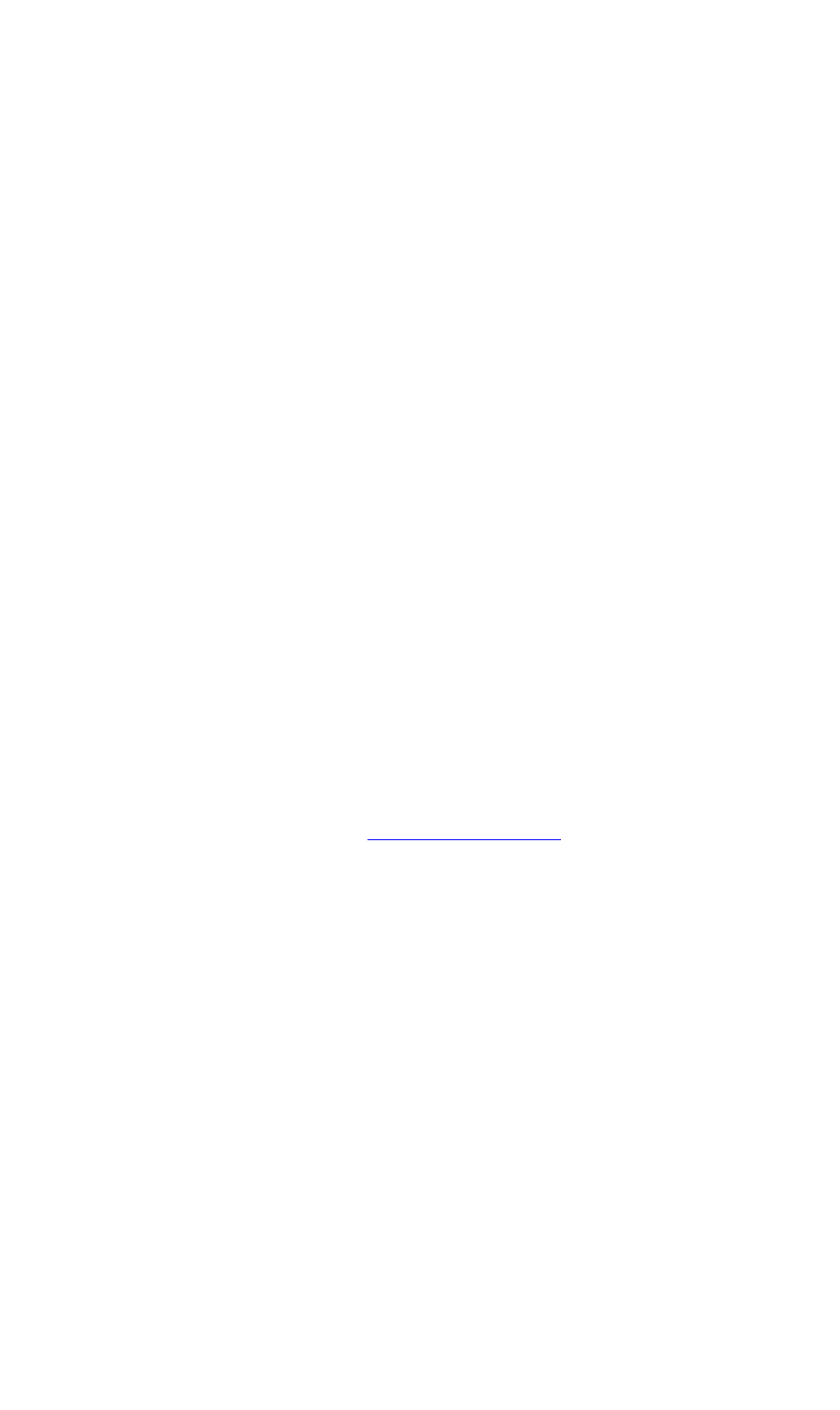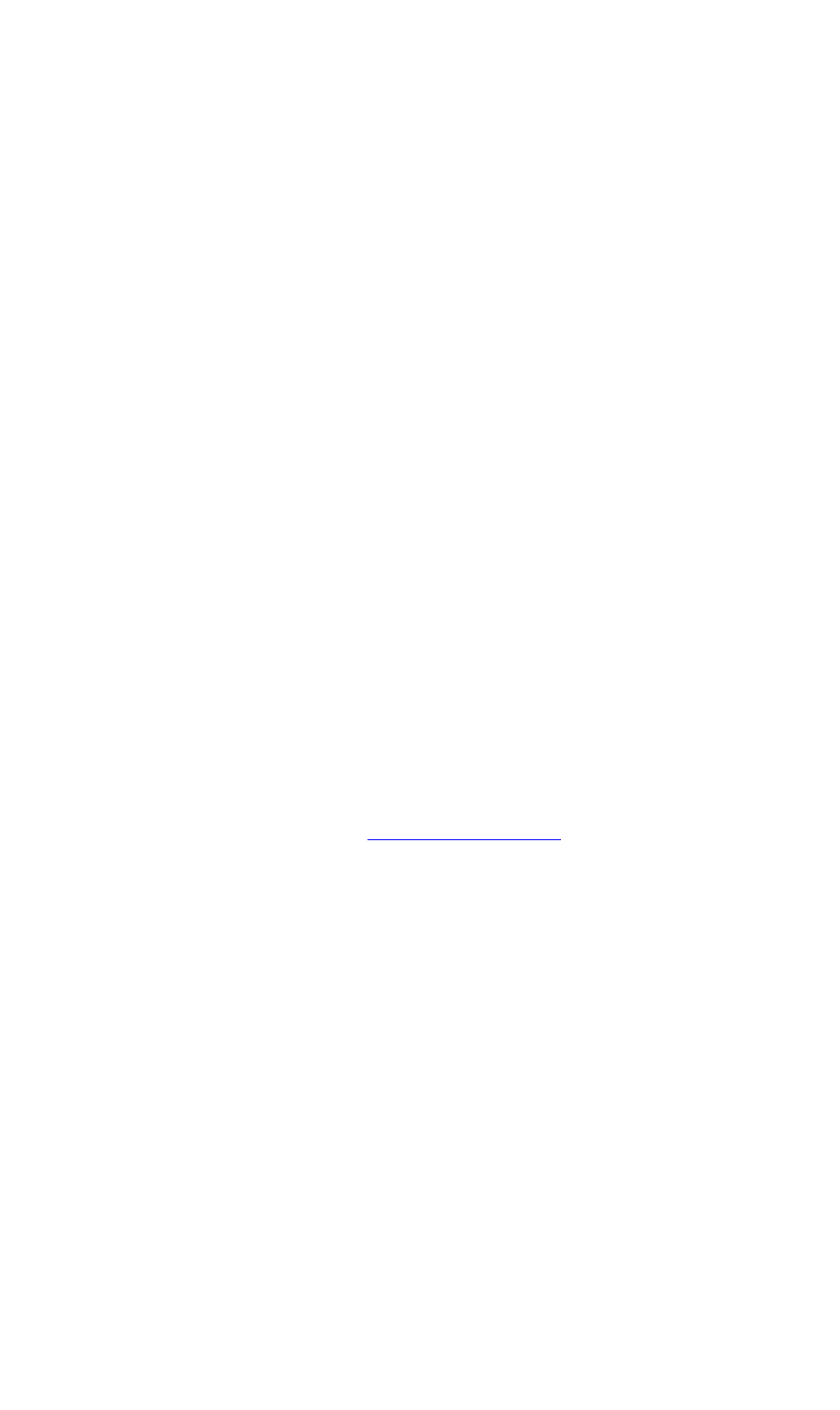
OPERATIONS
Options Menu
350-8697 DGy Model 201 User Guide 59
. . . . .
~ Click Apply to upload the new time setting into DGy
201’s active clock register.
Note that the DGy 201 will have to be restarted in order
for the new time to be set. A warning message (see
Figure 3-21) is issued asking you if you want to reboot
immediately.
The DGy 201 internal real time clock can be synchronized to an external
time reference so that it is always set accurately. Accurate time
references are provided by Network Time Servers (NTS) over the
internet using the Network Time Protocol (NTP).
Alternatively an optional IRIG-B time reference can be used.
The Clock synchronization section provides the ability to set operation
with either type of external time reference.
• In the Clock Synchronization section:
~ Radio buttons are provided to set the DGy 201’s
timecode synchronization functions, including NTS and
IRIG (IRIG-B is an optional DGy 201 feature)
assignments.
NTS Time Synchronization
~ To use the Network Time Server (NTS) capability note
that you will have to provide the IP address of at least
one Network Time Server in the box provided before
you can select the Network Time Server radio button in
the clock synchronization section. You will also have to
be sure that the DGy 201 can access the time server
over your network connection. In
Chapter 6, refer to the
“RealTimeClockSYNC” command description for
details.
~ To put an entry into the NTS list box, click on the Edit
button associated with the NTS list.
~ Enter the new server IP address and press the ENTER
button.
~ If you want to change an existing entry, then first select
the entry that you wish to edit using the drop down NTS
list box, and then click on the Edit button. Enter the
server IP address into the NTS list box and press the
ENTER button.
~ Select the Network Time Server radio button to
activate
OR