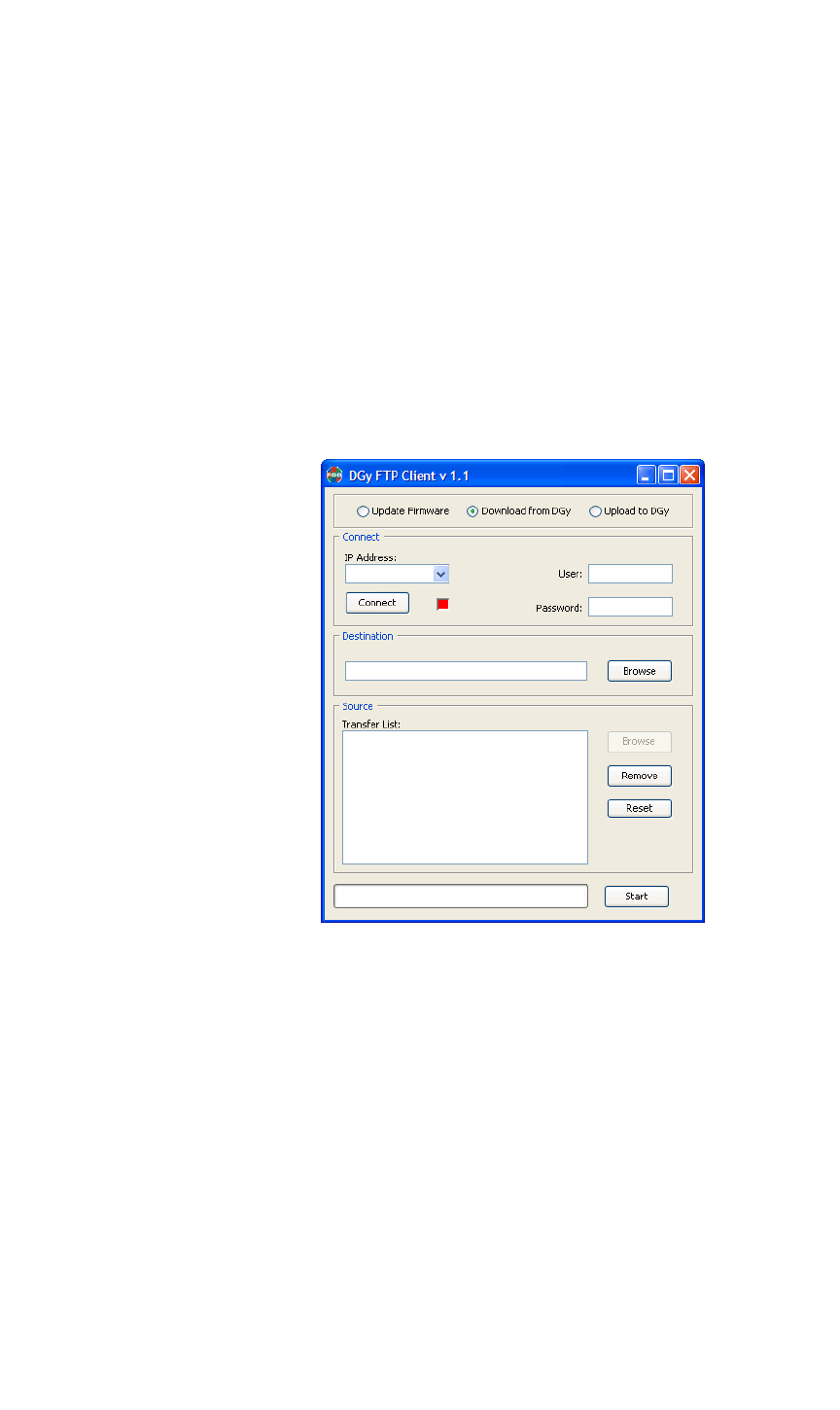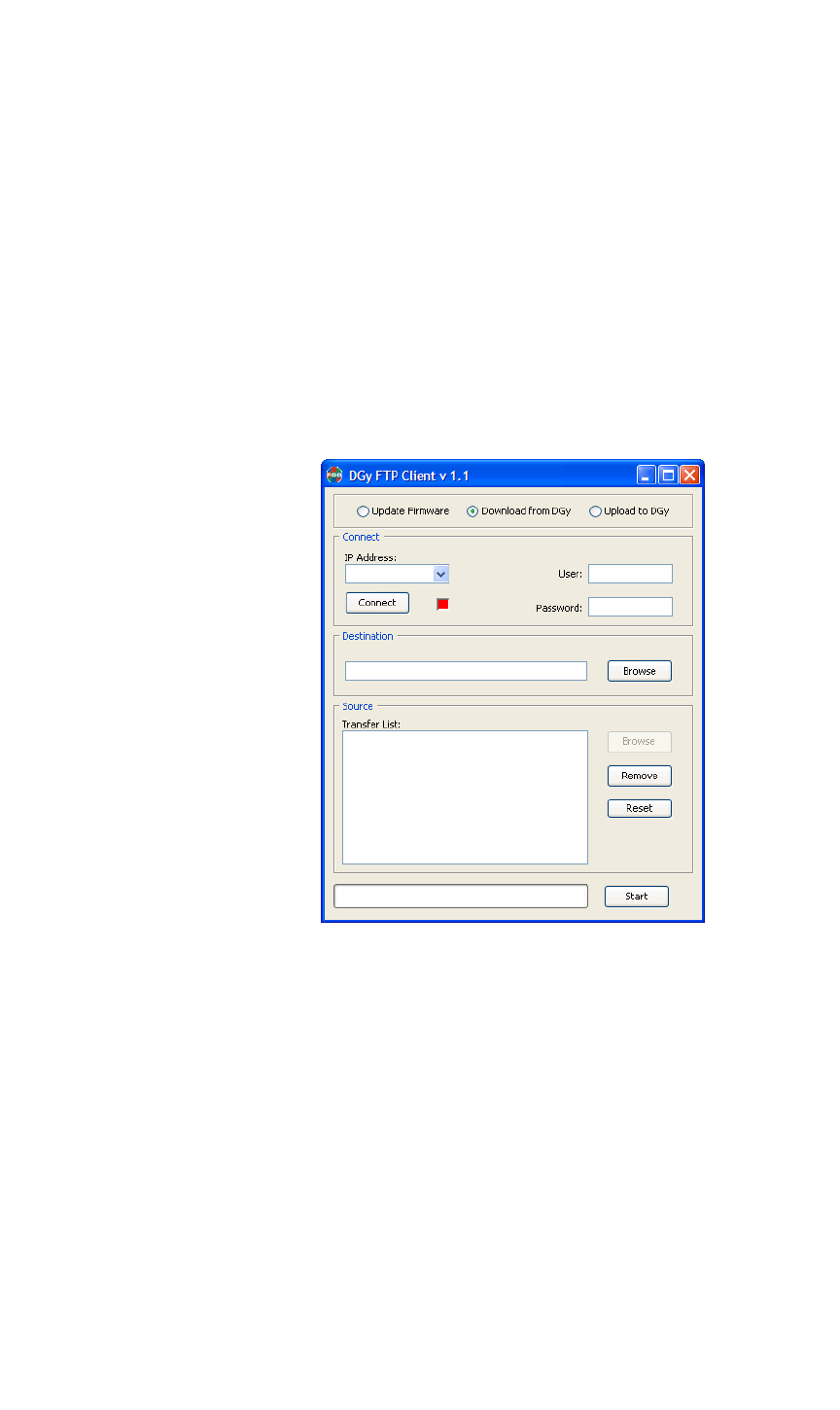
TRANSFERRING RECORDINGS
Transferring Files from DGy
350-8697 DGy Model 201 User Guide 73
. . . . .
. . . . . . . . . . . . . . . . . . . . . . . . . . . . .
TRANSFERRING FILES FROM DGY
The built in DGy 201 GUI provides both a graphical user interface and
an FTP file transfer control panel. The DGy 201 FTP application
provides a convenient way to transfer one or a number of files from the
DGy 201 to an external drive.
DOWNLOADING
FILES VIA FTP
. . . . . . . . .
CONTROL PANEL
Use the following steps to set up and transfer files from the DGy 201 to
your local computer.
Step 1. Click the Download from DGy radio button to display the FTP
download options as shown in the figure below.
Figure 4-4. DGy 201 FTP Download Dialog Box
Step 1. Enter the IP address of the DGy 201 in the IP address entry box.
Step 2. Type “rgb” into the User: entry box (lower case only).
Step 3. Type “spectrum” into the Password: entry box (lower case
only). The password will be hidden from view with each
character replaced by the “*” symbol.
Step 4. Click on the Connect button and wait for the status icon to the
right of the button to change from red to green (this may take
from 30 to 90 seconds depending on network traffic). The green
icon indicates that you are successfully connected to the DGy