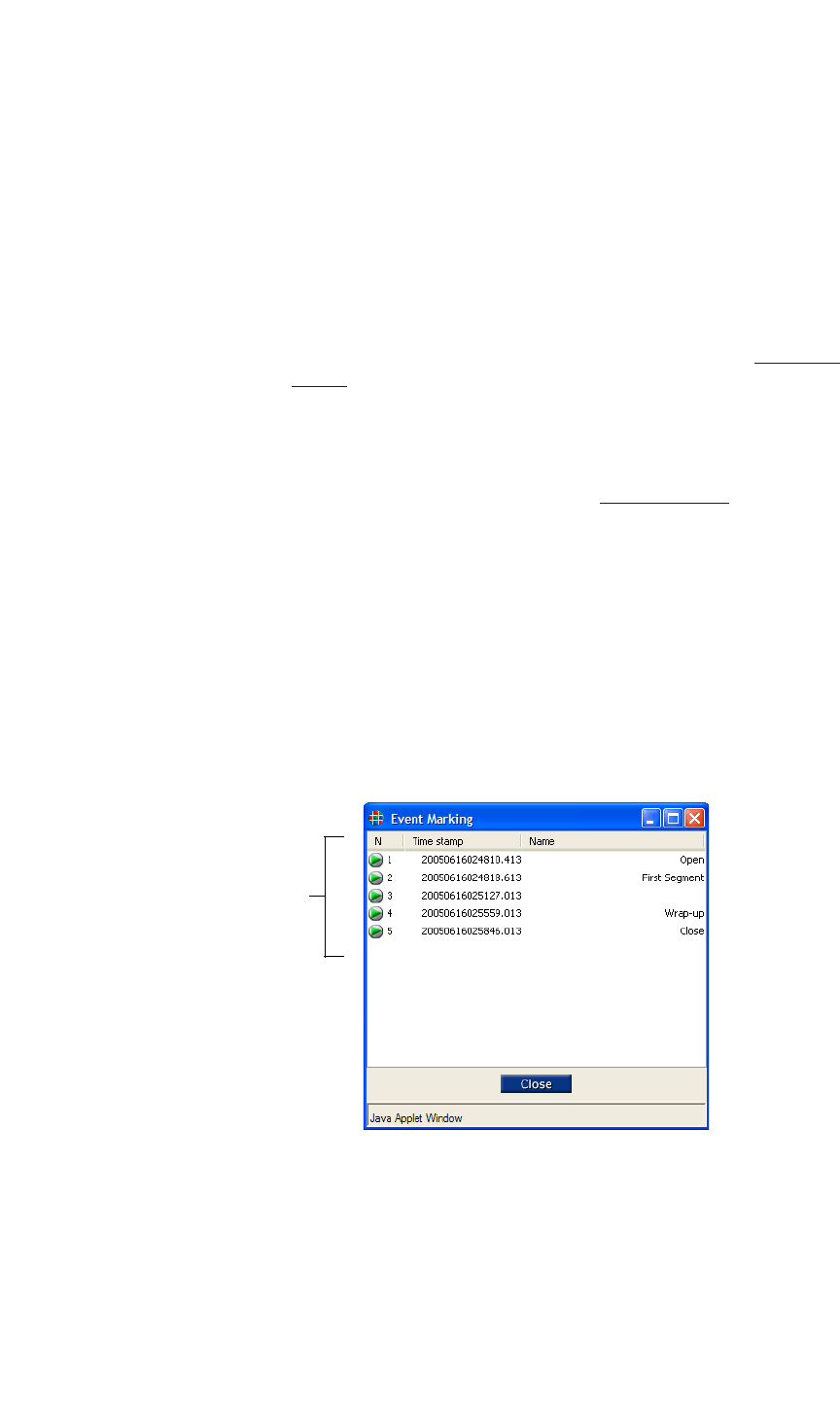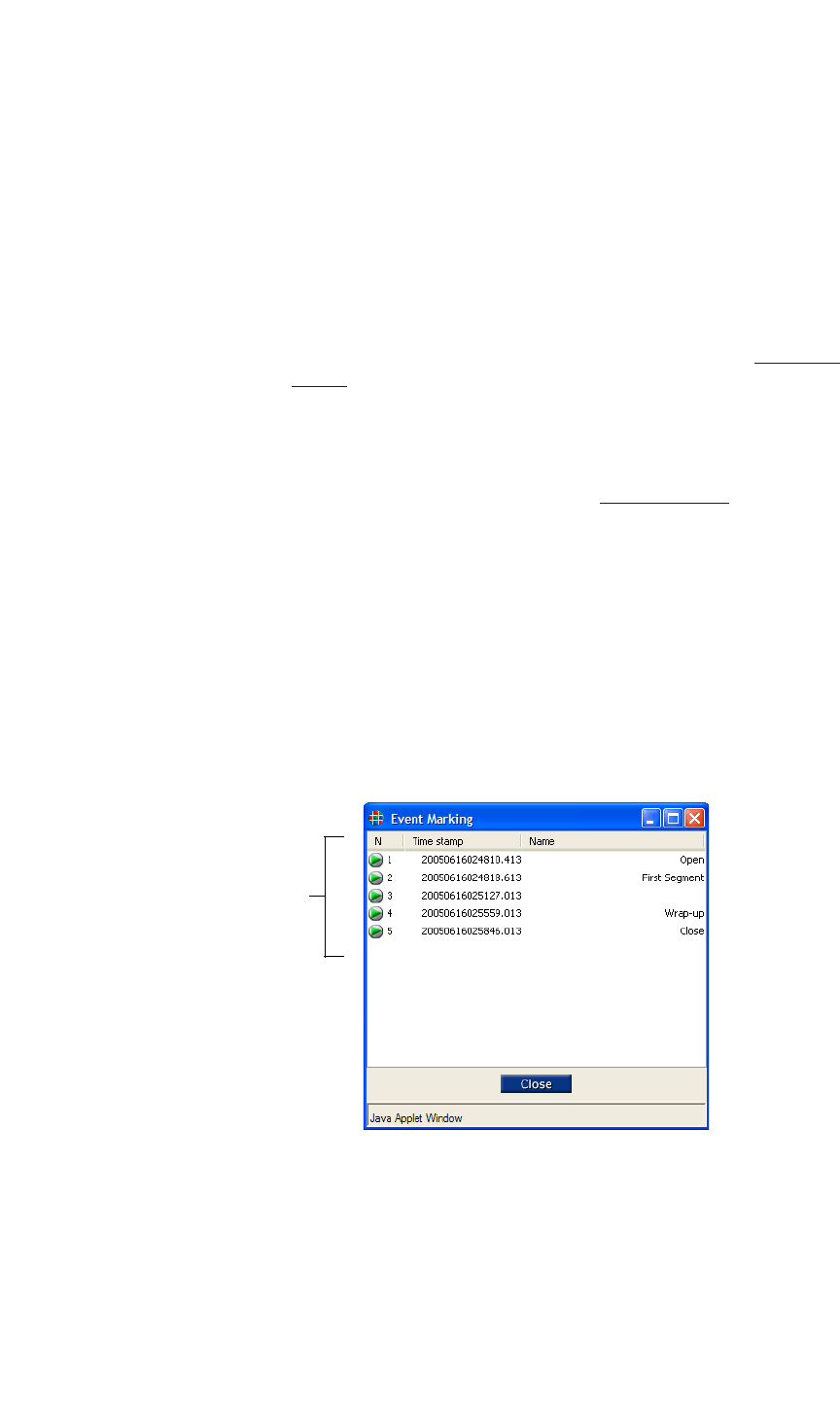
OPERATIONS
WCP Simultaneous Record/Player Controls
350-8697 DGy Model 201 User Guide 34
. . . . .
Click on Play or Pause to continue playback from the new cue
point. Note that this command works in Play or Pause modes
only.
17) Set Mark
To set a Mark at the current playback position of the clip, click
on the Mark button. A mark will be entered in the Event
Marking Dialog list. Marks are automatically provided with a
unique mark number which is derived from the time code on the
recording. Event marks may also be named. Refer to “ Show All
Marks” below for information on how to name an event mark.
18) Options
Click Options to display the Options Dialog which enables you
to set a variety of system options, including audio, video and
recording parameters. Refer to the “Options Menu
” section
(page 44) for details.
19) Goto Next Mark
With marks established, click Next to instantly jump to the next
mark and pause clip playback. Click on Play or Pause to
continue playback from the new cue point. Note that this
command works in Play or Pause modes only.
20) Show All Marks
Click All to display the Event Marking Dialog, which enables
you to view, manage and edit marks. A sample dialog is shown
below.
Figure 3-4. Event Marking Dialog (sample)
You can go directly to an Event Mark by using the Event Mark
List as shown in Figure 3-4 above. Double click on the required
Event Mark’s time stamp and the DGy 201 will stop playback,
cue to the selected Event Mark and enter the Pause mode. Click
Event
Mark
List