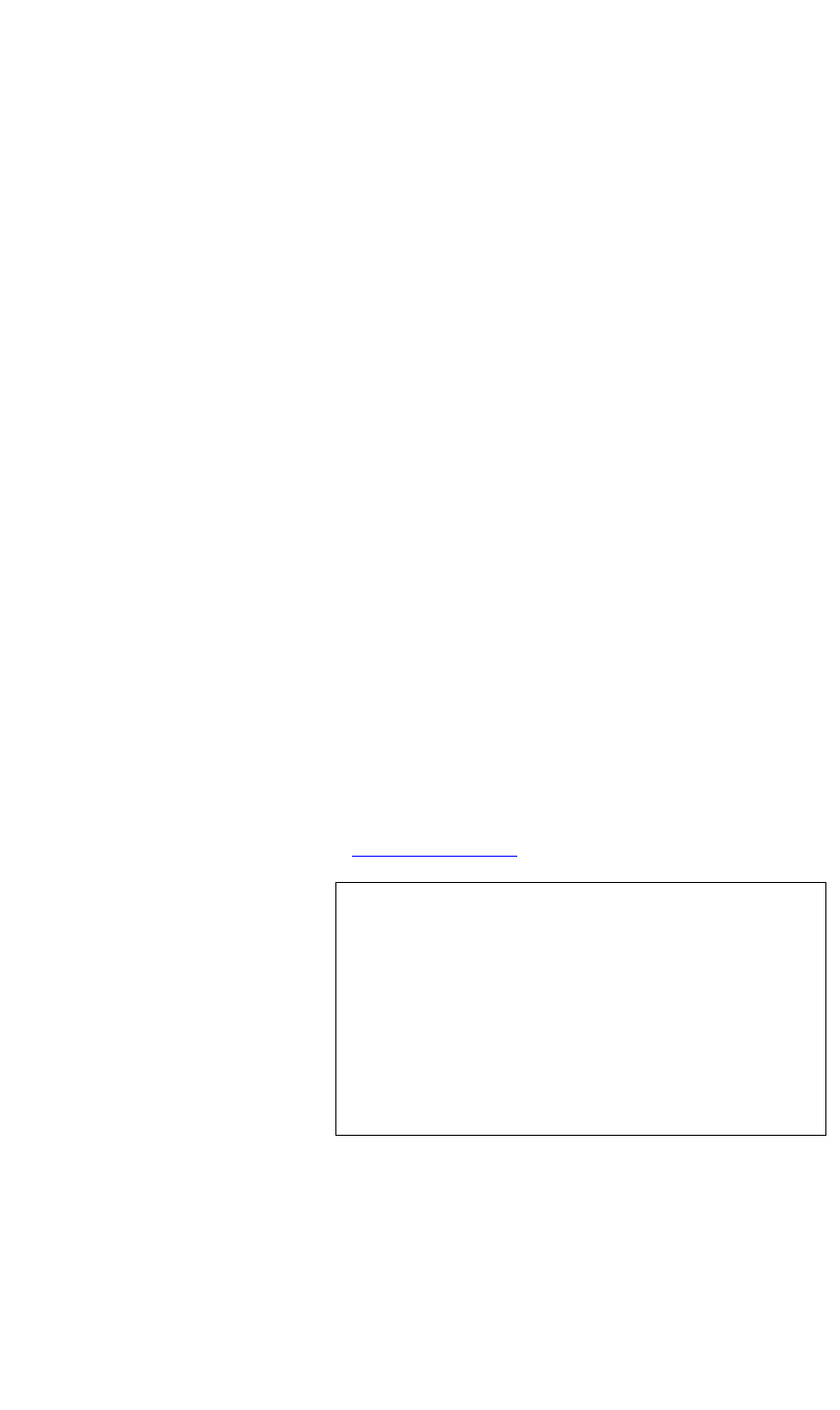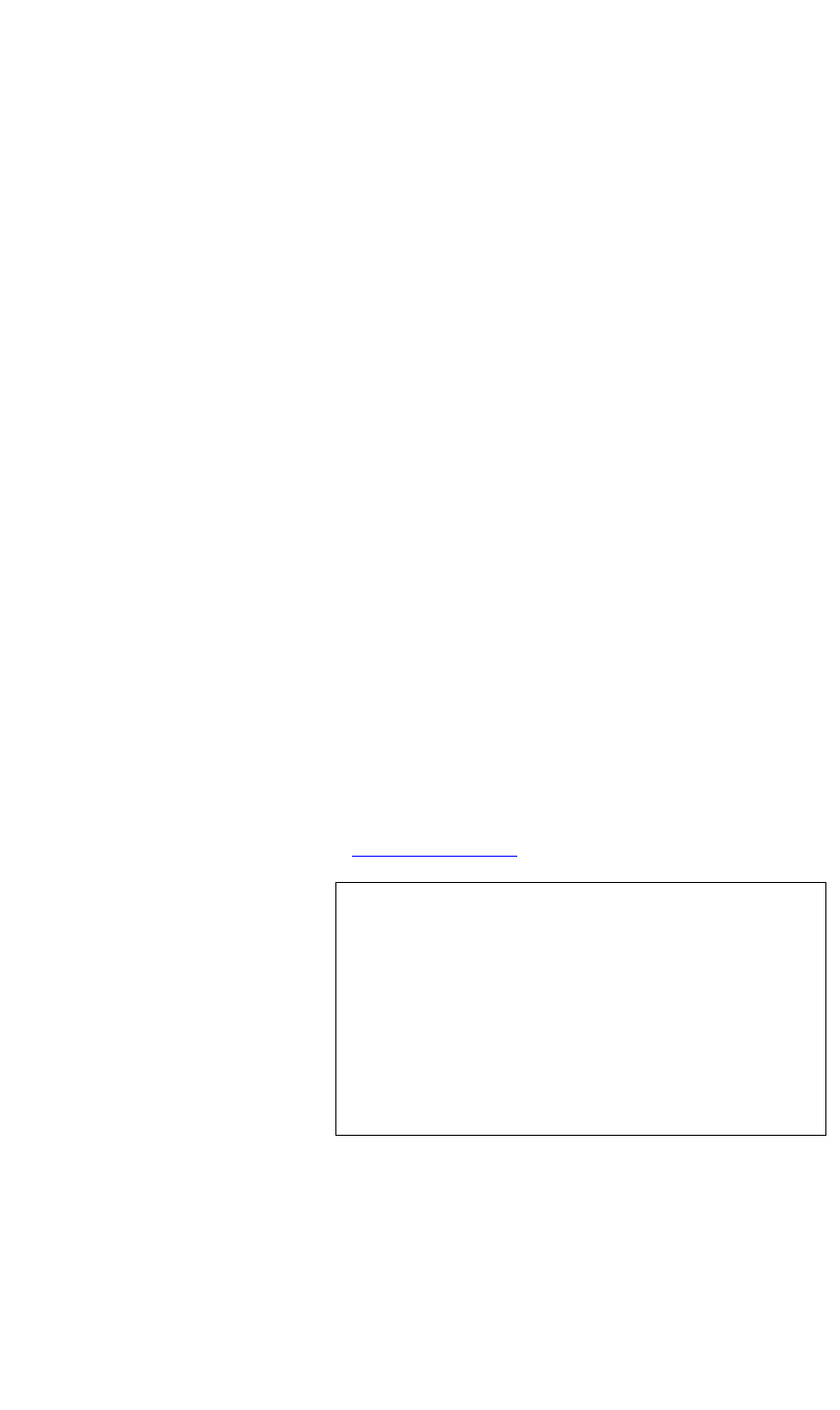
INSTALLATION AND SET UP
Web Control Panel Connection
350-8697 DGy Model 201 User Guide 19
. . . . .
. . . . . . . . . . . . . . . . . . . . . . . . . . . . .
WEB CONTROL PANEL CONNECTION
DGy 201’s Web Control Panel (WCP) interface provides a graphical
alternative to the “command-line” setup and control used with serial
control. This method uses the DGy 201’s internal Web Server, allowing
you to set up and operate the system from a standard browser.
S Please note the following important recommendations:
• To minimize compatibility issues between browsers, it is
recommended that you use the Internet Explorer
®
web browser.
• You must have Java version 1.5 or higher installed on your
computer for the WCP to function.
• To use the DGy 201 on your LAN (Local Area Network), ensure
that the DGy 201 has an IP address that is compatible with your
LAN.
• Changes to the DGy 201 default IP address should be made
before putting your DGy 201 on the network.
CONNECTING TO
THE WEB CONTROL
. . . . . . . . .
PANEL (WCP)
The DGy 201 contains an internal web server that provides the Web
Control Panel (WCP) user interface. Note that the DGy 201 is configured
to have a static IP address. The default IP address is 192.168.1.200, but
can be changed to suit your network.
You can connect to the DGy 201 WCP in the following ways:
• Direct connection — connect the Ethernet Port on a computer
equipped with a standard web browser to the DGy 201’s 10/100
BASE-T Ethernet Port. You will need to use an Ethernet
crossover cable for this connection method. In
Appendix A, refer
to the “Crossover Cables” section (page 136 )for details.
Note Computers that are set up to communicate on the
network are typically configured to have a dynamic IP
address. In this configuration the computer is
provided with a suitable IP address by a DHCP server
connected to the network. When you connect directly
to the DGy 201 a server will not be available and you
will have to set the IP address on your computer
manually (static IP address). Refer to the network
settings help section of your computer operating
system (OS) for assistance with this.
• LAN connection — connect the DGy 201 10/100 BASE-T
Ethernet Port to a local area network (LAN). From a computer
on the network, access the WCP using a standard web browser.
You can use a standard Ethernet cable for this connection
method.