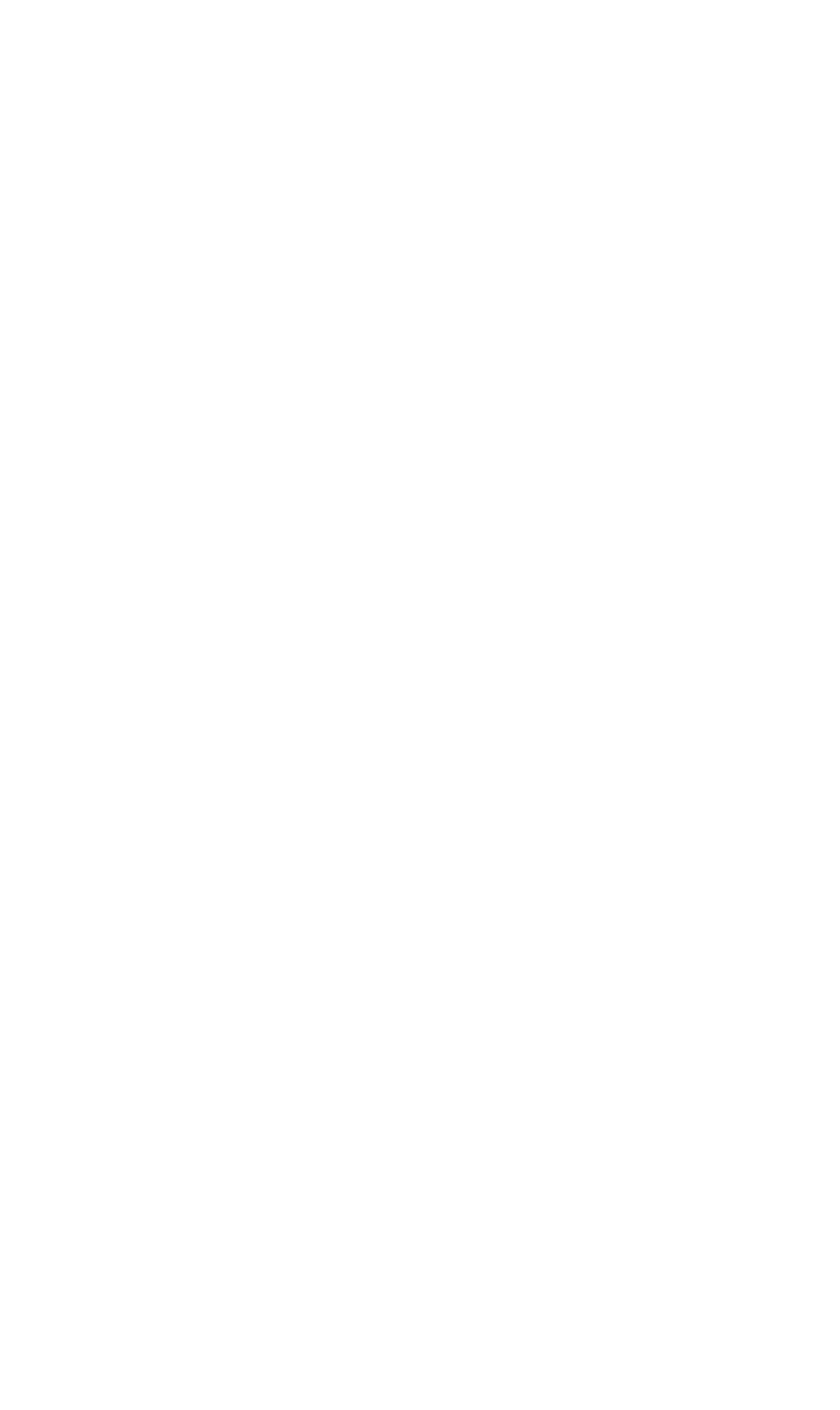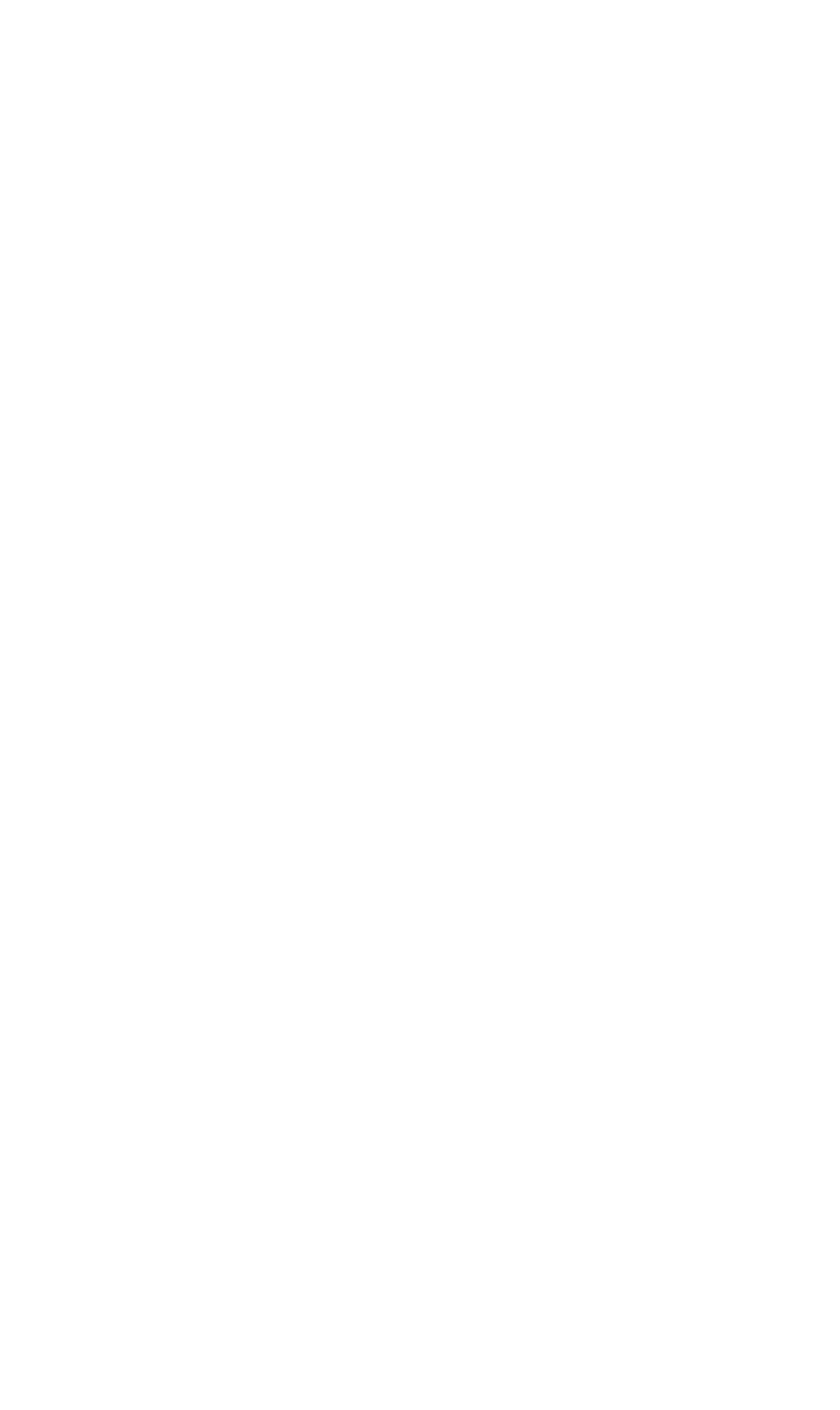
OPERATIONS
Options Menu
350-8697 DGy Model 201 User Guide 45
. . . . .
PLAY FROM A TIME CODE
When a recording is made the recording is stamped with a time
code. The Playback tab provides the ability to go directly to a
time code position within the currently selected clip - providing
random access to any point within a clip. This is equivalent to
the RealTimeSeek command. You may seek to a time code
when DGy 201 is in either Play, Pause or Stop mode.
Use the following procedure to go to a specific time code:
~ From the WCP Player Screen (Figure 3-3) click on the
Options button
~ On the Options page select the Playback tab
~ Select the date of the clip by entering directly into the
Date field or using the spin controls.
~ Select the time that you are seeking to by entering
directly into the Time field.
~ Click on the Go button
The DGy 201 will cue to the specified time code if the
time code is within the scope of the current clip.
~ Click on Play to commence playback from the specified
point.
PLAYBACK LOOPING
The “Enable playback loop” check box enables the playback
loop feature. This causes the DGy 201 to repeatedly play the
current clip.
ADVANCED PLAYBACK CONSOLE
The Advanced Playback Console supports the following
playback functions:
• Previous Frame
• Next Frame
• Slow Reverse Play
• Slow Forward Play
• A-B Loop
By default the Advanced Playback controls are enabled, but if
they are not visible click in the Enable Advanced Playback
Console check box on the Playback Tab page. The drop down
control panel will be displayed below the basic player control
panel as shown in Figure 3-3. The control screen is shown
separately in Figure 3-11 below.