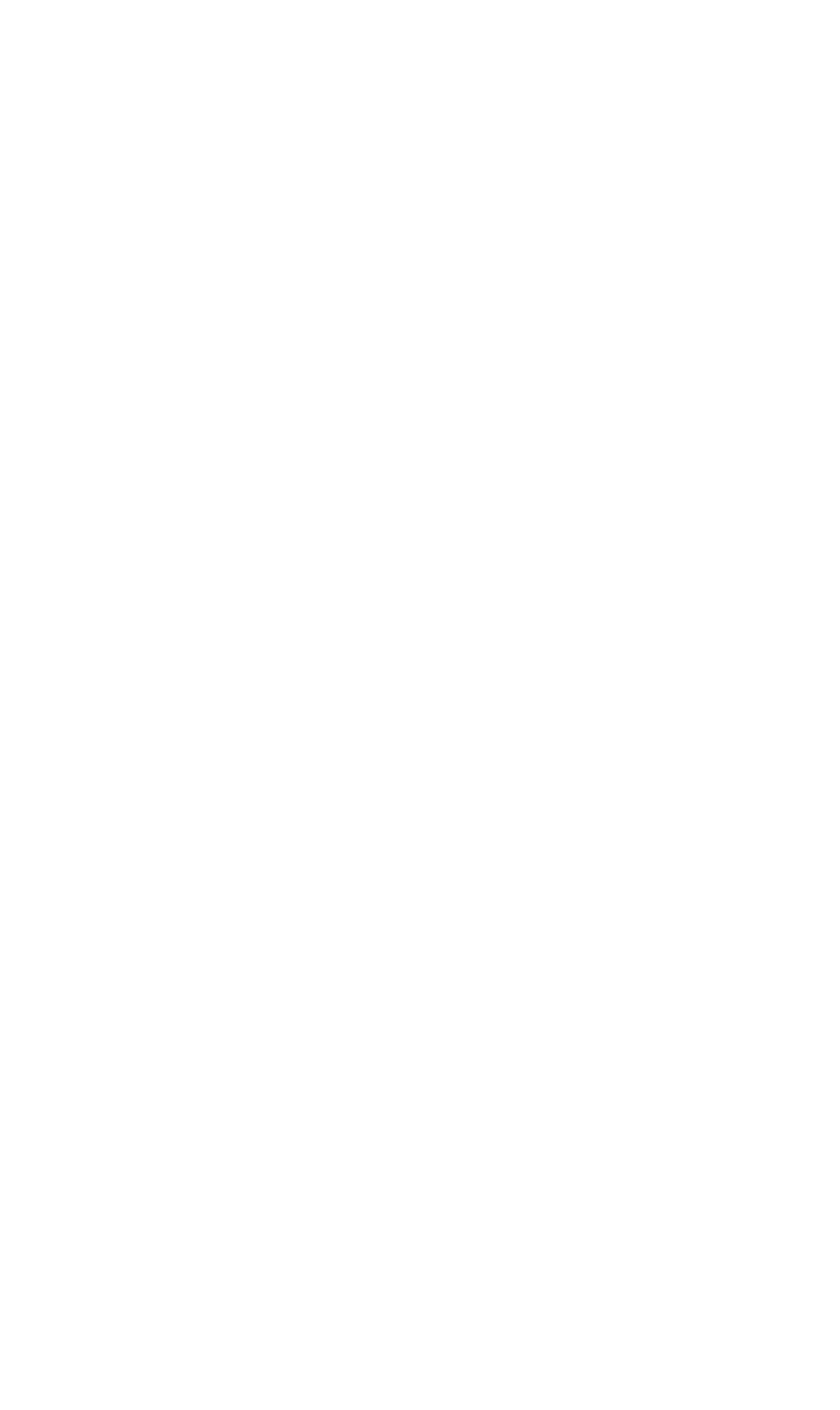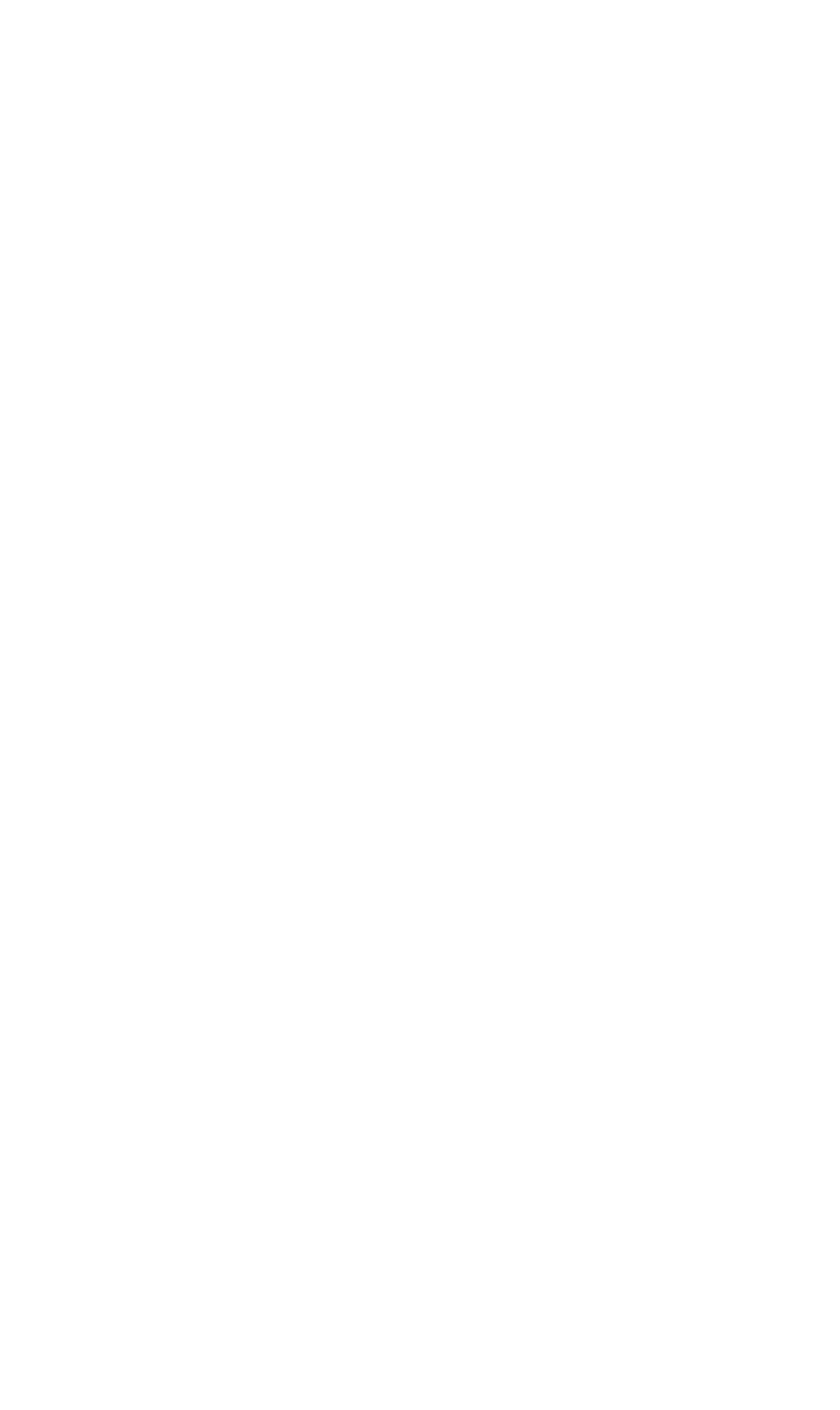
OPERATIONS
Options Menu
350-8697 DGy Model 201 User Guide 49
. . . . .
The Timer tab provides the ability to record a new clip or
playback an existing clip at a user defined time in the future.
Note that you may not have both a Record and Play Timer set at
the same time.
SETTING A RECORD TIMER
To set a Record event use the following procedure:
~ Enter a Clip Name into the Record Timer Clip Name
dialog box (A quick way to set the path name is to use
the Select button to navigate to the folder that you want
to use, select a file and rename the file to the file name
that you wish to use for this recording)
~ Enter the required date into the Date Entry box or use
the spin box to select the date
~ Enter the required Record Start time into the Time Entry
box or use the spin box to select the time
~ Click in the Enable check box to activate the Timer
CANCELLING A RECORD TIMER
To cancel a Record Timer that has not yet started use the
following procedure:
~ Uncheck the Record Timer Enable check box (Figure
3-14)
To cancel a Record Timer that has already started use the
following procedure
~ Click on the Stop button (13, Figure 3-3)
SETTING A PLAY TIMER
To set a Play event use the following procedure:
~ Enter a Clip Name into the Player Timer Clip Name
dialog box . A quick way to set the path name is to use
the Select button to navigate to the folder that you want
to use and select the desired clip.
~ Enter the required date into the Date Entry box or use
the spin box to select the date
~ Enter the required Play Start time into the Time Entry
box or use the spin box to select the time
~ Click in the Enable check box to activate the Timer