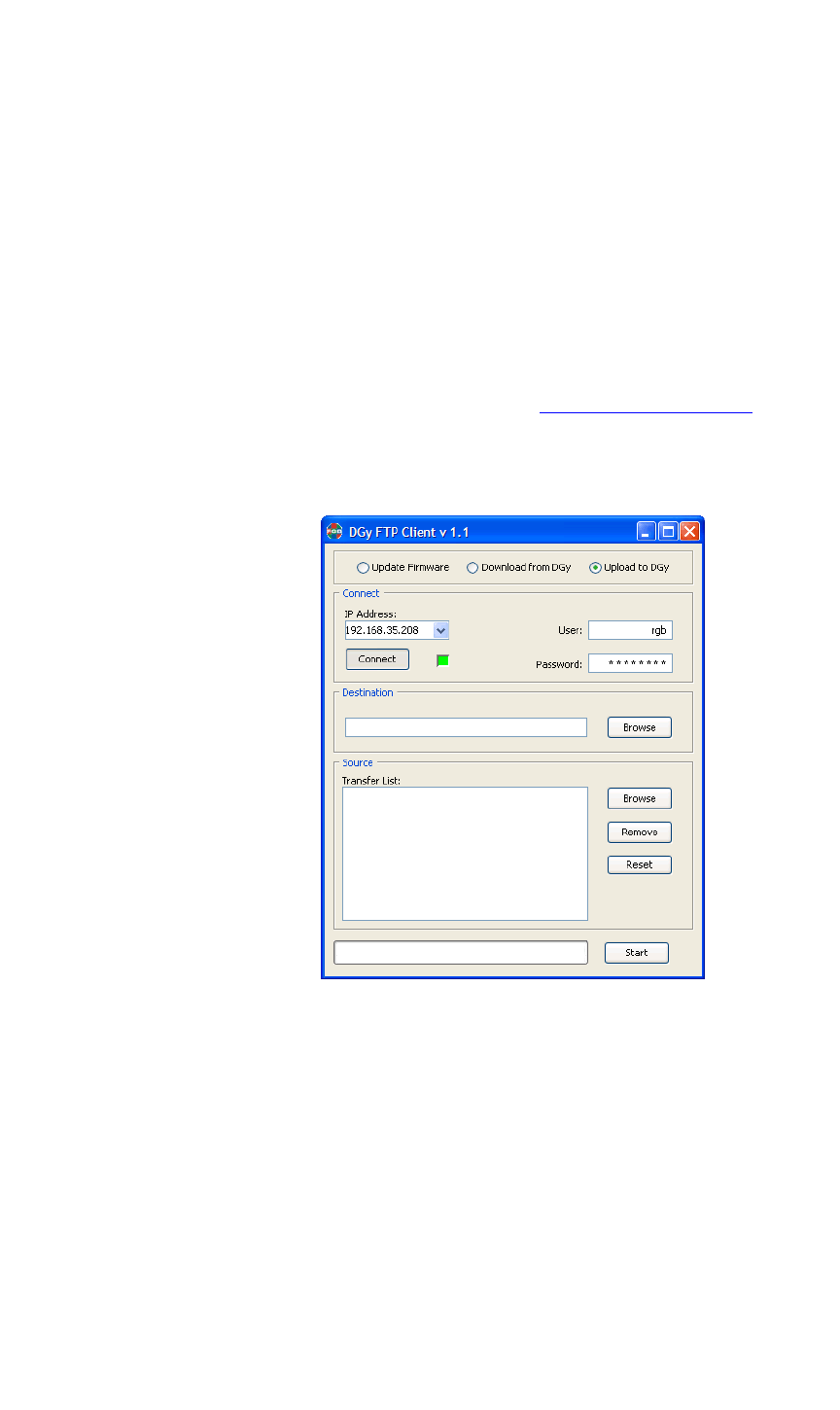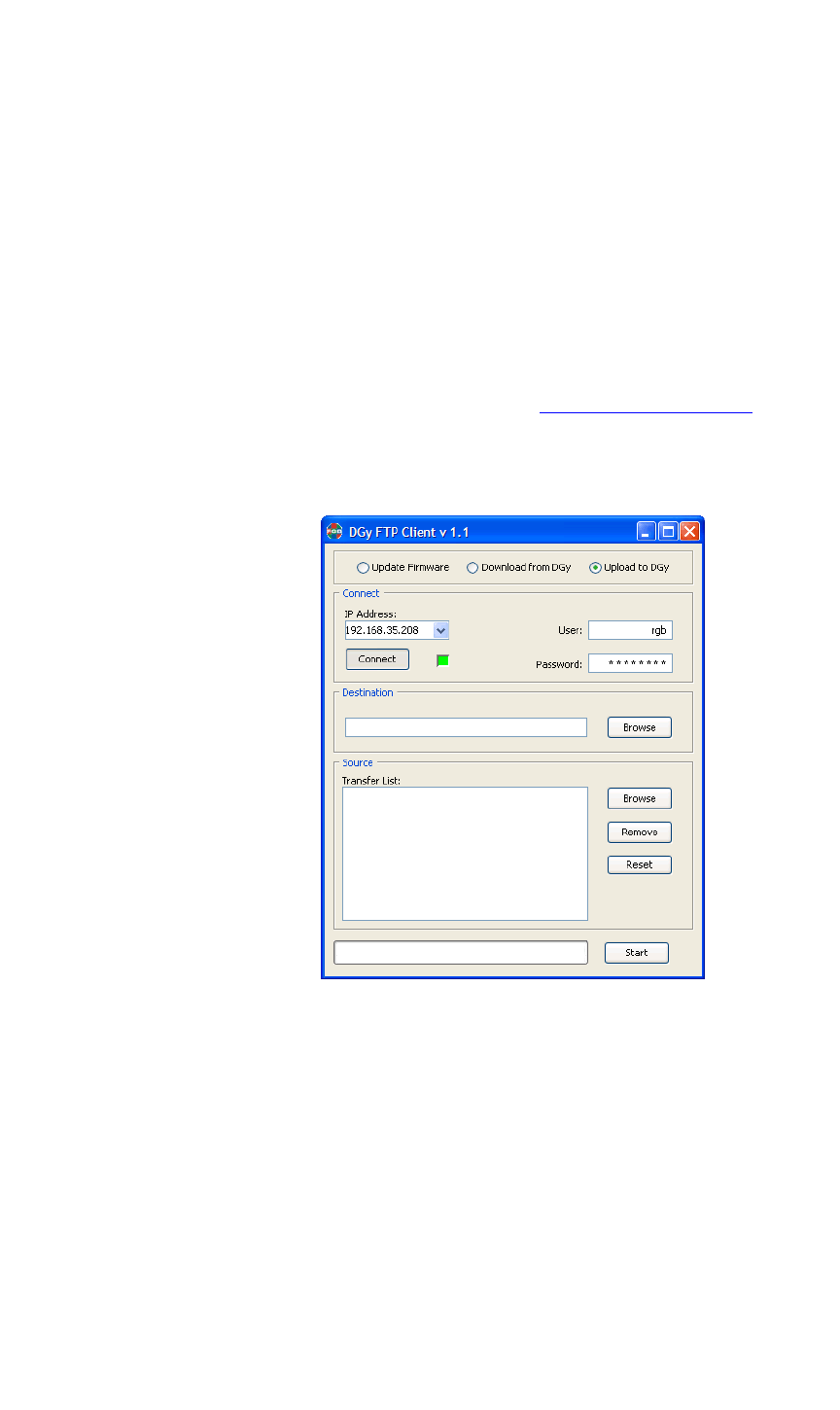
TRANSFERRING RECORDINGS
Transferring Recordings to DGy
350-8697 DGy Model 201 User Guide 78
. . . . .
. . . . . . . . . . . . . . . . . . . . . . . . . . . . .
TRANSFERRING RECORDINGS TO DGy
Although files are typically transferred from DGy 201 to an external
device, they can also be imported from an external device to the DGy
201 using the either the FTP control panel GUI or standard command
line ftp method. Both methods are described below.
UPLOADING FILES
VIA FTP
. . . . . . . . .
CONTROL PANEL
Use the following steps to set up and transfer files to the DGy 201 from
your local computer.
Step 1. Start the FTP client. Refer to Starting the FTP Client (page 70).
Step 2. Click the Upload to DGy radio button to display the FTP upload
options as shown in the figure below.
Figure 4-10. DGy 201 FTP upload Dialog Box
Step 3. Enter the IP address of the DGy 201 in the IP address entry box.
Step 4. Type “rgb” into the User: entry box (lower case only).
Step 5. Type “spectrum” into the Password: entry box (lower case
only). The password will be hidden from view with each
character replaced by a “*” character.