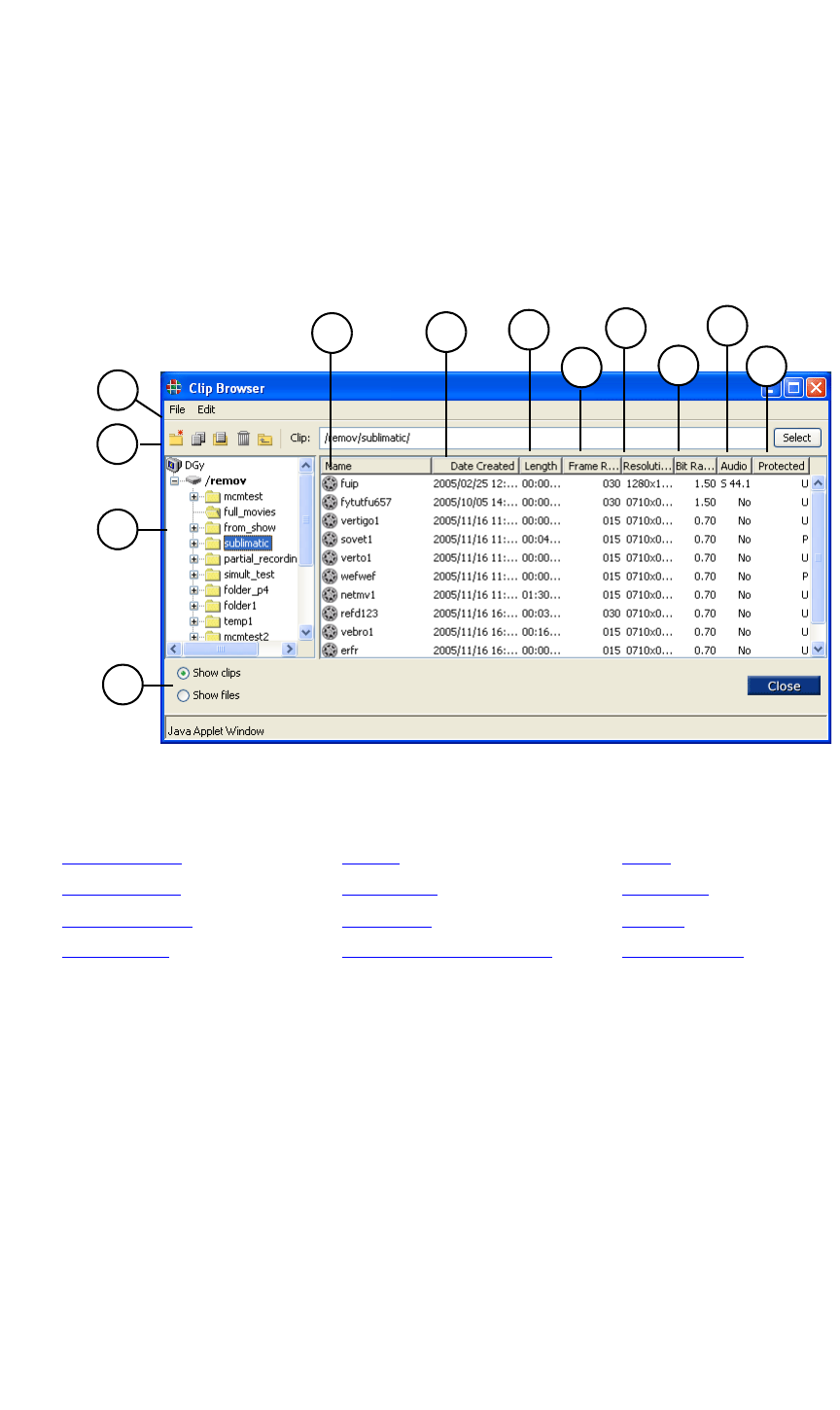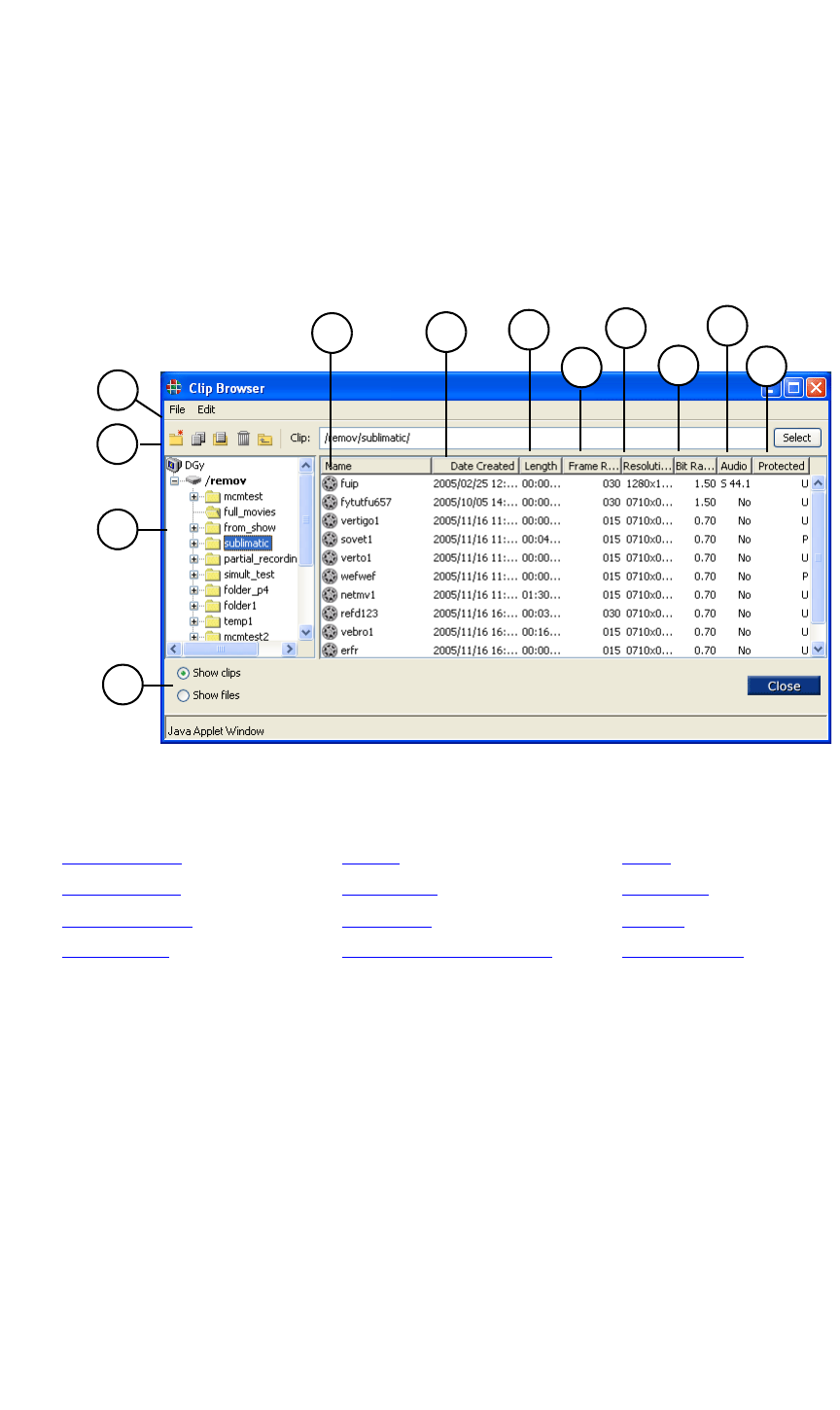
OPERATIONS
Clip Browser Menu
350-8697 DGy Model 201 User Guide 39
. . . . .
. . . . . . . . . . . . . . . . . . . . . . . . . . . . .
CLIP BROWSER MENU
The Clip Browser Menu enables you to select clips for playback.
To access the Clip Browser click on the Clip Path title on the WCP
Player Screen and a Clip Browser Menu should be displayed (see figure
below for a representative example)
3
1
2
4
5
6
7
8
9
10
11
12
.
Figure 3-7. Clip Browser Menu (sample)
1) Browser Tools 5) Length 9) Audio
2) Disk Directory 6) Frame Rate 10) Protection
3) Clip Name Field 7) Resolution 11) Toolbar
4) Date Created 8) Bit Rate (Quality Setting) 12) File / Clip View
1) Browser Tools
The Browser Tools section includes icons for a variety of file
and folder management functions such as copy, move and
delete.
2) Disk Directory
The Disk Directory column displays all folders and paths in the
selected disk drive, using the standard Windows
®
“tree”
approach.
3) Clip Name Field
The Clip Name Field displays the name of each clip in the list.
When in Stop mode you can double click on a clip name to
select the clip and initiate playback automatically.