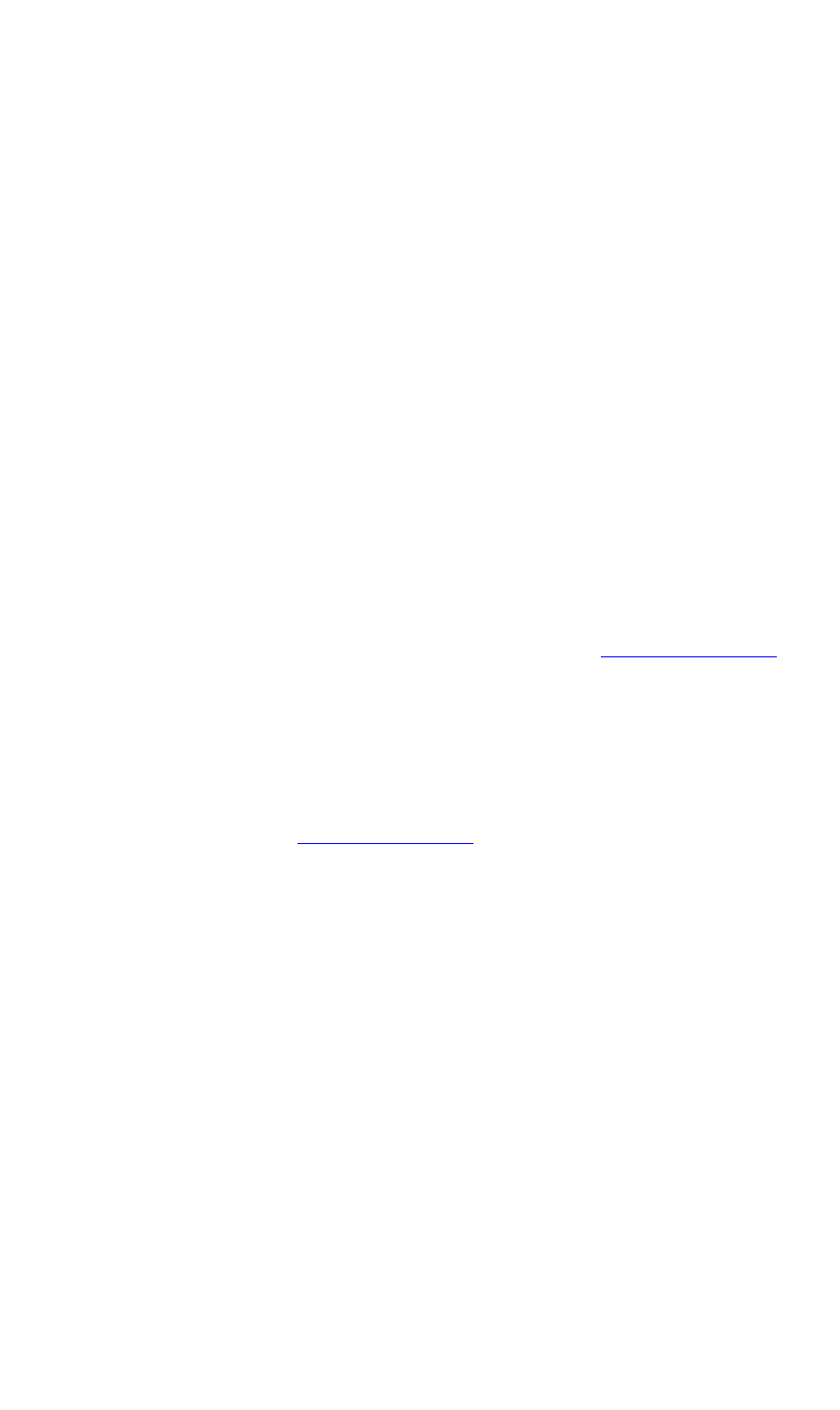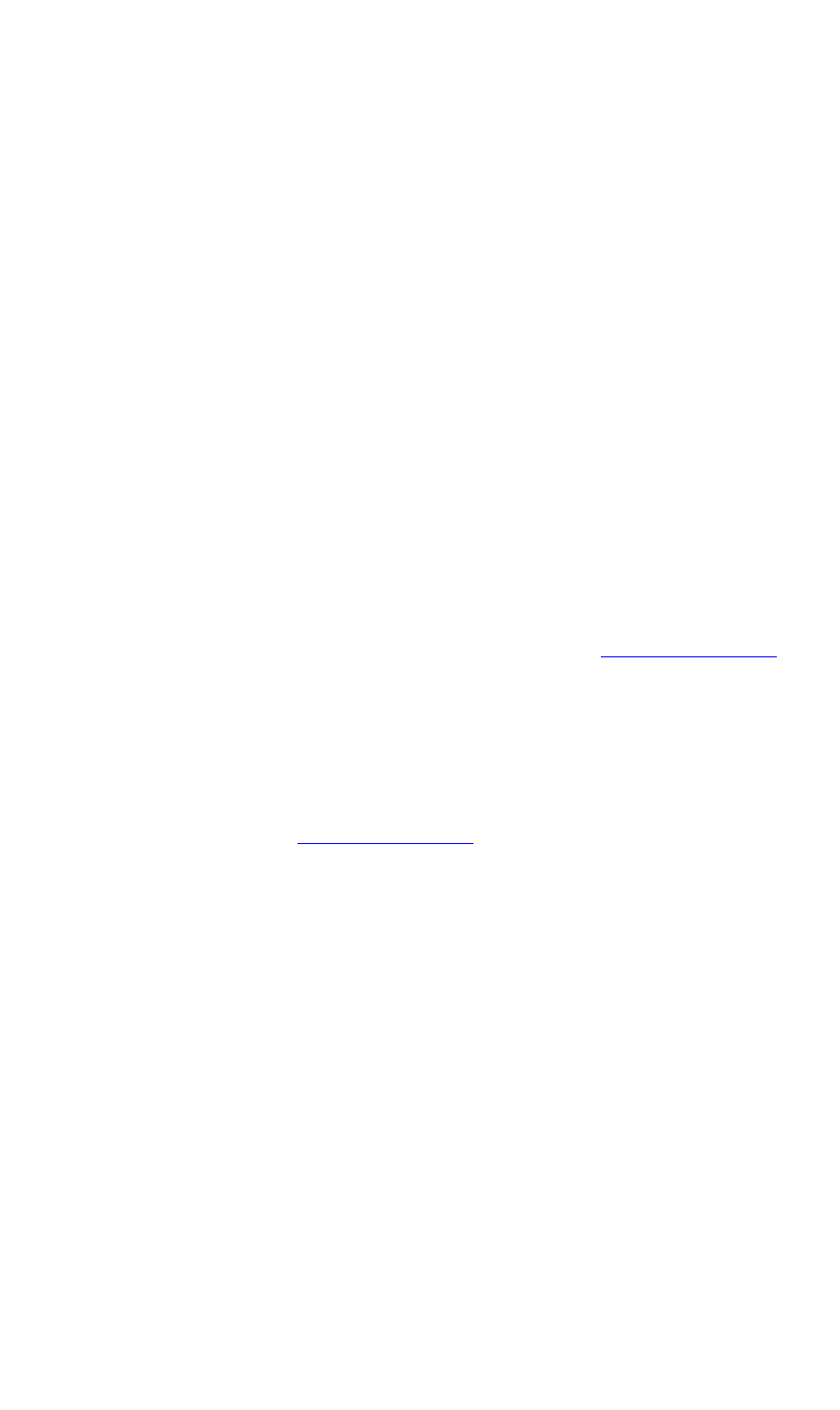
OPERATIONS
WCP Simultaneous Record/Player Controls
350-8697 DGy Model 201 User Guide 31
. . . . .
5) Clip Status
This display provides timecode status for the selected clip. By
clicking the display, you can toggle between different counters:
~ In Stop mode, the counter always indicates the date
and time at the start of the recording for the selected
clip.
~ In Play mode, the counter displays the “Time Code” of
the original recording.
~ Click on the time field to switch the display to “Elapsed
Time”.
~ Click again on the time field to switch the display to
“Time Remaining”.
~ Click on the time field to return the display to “Time
Code”.
6) Clip Name
This area indicates the name of the clip you are currently
recording or playing back. Click the Clip Name label to display
the Clip Browser Dialog, which enables you to select clips for
playback or recording. Refer to the “Clip Browser Menu
”
section (page 39) for details.
7) Clip Path
This area indicates the path of the clip you are currently
recording or playing back. Click the Clip Path label to display
the Clip Browser Dialog, which enables you to select clips for
playback or recording and set the desired path. Refer to the
“Clip Browser Menu
” page 39) section for details.
8) Pause
Click Pause to pause playback. The symbol appears in the
status area. To resume playback click on the Play or Pause
button
9) Fast Reverse
There are a total of five reverse play speeds as shown below:
~ x 2
~ x 4
~ x 8
~ x 16
~ x 32
To select the Fast Reverse mode use the following procedure:
~ Select the clip that you want to play (Click on the Clip
Name label and select a clip from the clip dialog menu)
~ Click the Play button